Finding a feature ID
For better traceability of your application development, find the ID of a feature so that you can reference the ID later in a story or story template. As a result, you can conveniently link stories with features, and provide more transparent development process.
- In the navigation pane of Dev Studio, click App.
- Click the Classes tab.
- In the search field, enter Data-Application-, as shown in the
following figure:
Searching application features 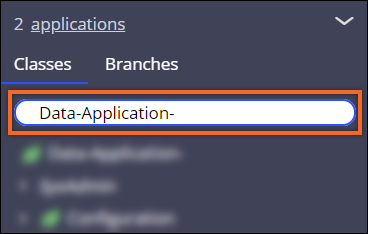
- Click Feature to display a list of features.
- Optional: To narrow the results, in the Application name column, click the Filter icon, and then enter the name of your application or a built-on application.
- Copy the relevant values in the Feature ID column so that you can add the values to the Associated feature ID column in your story template.
Previous topic Importing story templates Next topic Troubleshooting errors with a story template

