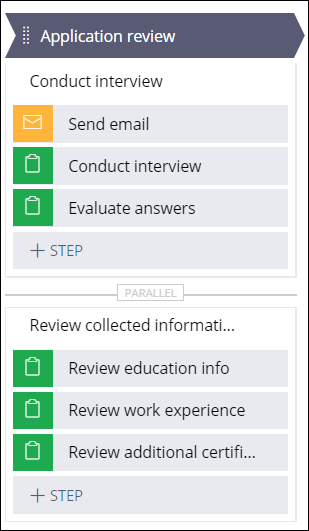Adding a parallel process to a stage
Support your business process events that do not require a run-time order by adding a parallel process to a stage. Parallel processing speeds up case resolution as different case workers can complete parallel processes simultaneously.
For example, if your business goal is to review a job candidate, you can create two parallel processes: one for conducting a job interview, and one for reviewing documents that the candidate provides. A hiring manager can interview the candidate, while an HR worker reviews the documents.- In the navigation pane of App Studio, click Case types, and then click the case type that you want to open.
- On the Workflow tab, click Life cycle.
- In the Case life cycle section, hover over a stage, and
then add a process:
- To add a new process, click .
- To add a new multistep form, click .
- to reuse an existing process, click , and then select the process in the list.
- In the text field, replace the default process label with a descriptive name.
- Click Save.
Previous topic Adding a sequential process to a stage Next topic Adding a multistep form to a stage