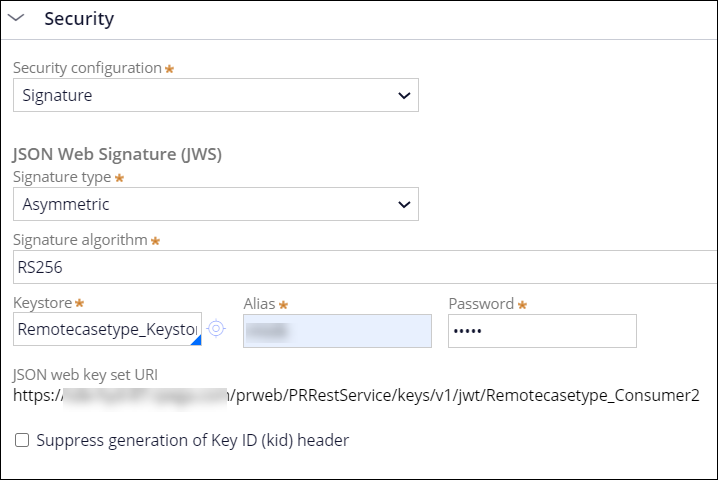Configuring a consumer system for remote case types
To process cases that come from another application, configure the system that hosts your destination application as a consumer. As a result, at run time, users can perform work from multiple applications within the context of one consumer application, without the need to switch between different products.
For example, a customer service representative (CSR) can use a Financial operations application to work on cases that belong to the Loan requests and Mortgage requests applications. In this case, the Financial operations application is on a consumer system, while the Loan requests and Mortgage requests applications operate on a producer system.
Configuring a consumer system requires a keystore and
truststore that support connection to the producer system, as well as copying and then
editing a token profile that Pega Platform includes by
default.
- Create a truststore with the Remotecasetype_Truststore
name, and then upload the
.jkstruststore file of the producer system.For more information, see Creating a keystore for application data encryption. - Create a keystore with the Remotecasetype_Keystore name,
and then upload the
.jkskeystore file of the consumer system.For more information, see Creating a keystore for application data encryption. - In the navigation pane of Dev Studio, click Records.
- Expand the Security category, and then click Token Profile.
- In the list of instances, open the
Remotecasetype_Consumer token profile.
- In the Security section of the token profile, configure
security settings:
- In the Security configuration list, select Signature.
- In the Signature type list, select Asymmetric.
- In the Signature type algorithm field, press the Down arrow key, and then select RS256.
- In the Keystore field, enter the keystore that
you created in step 2.
- In the Password field, enter the password related to the keystore.
- Click Save.
Previous topic Mapping the identity mapping to the client registration for remote case types Next topic Creating remote case types