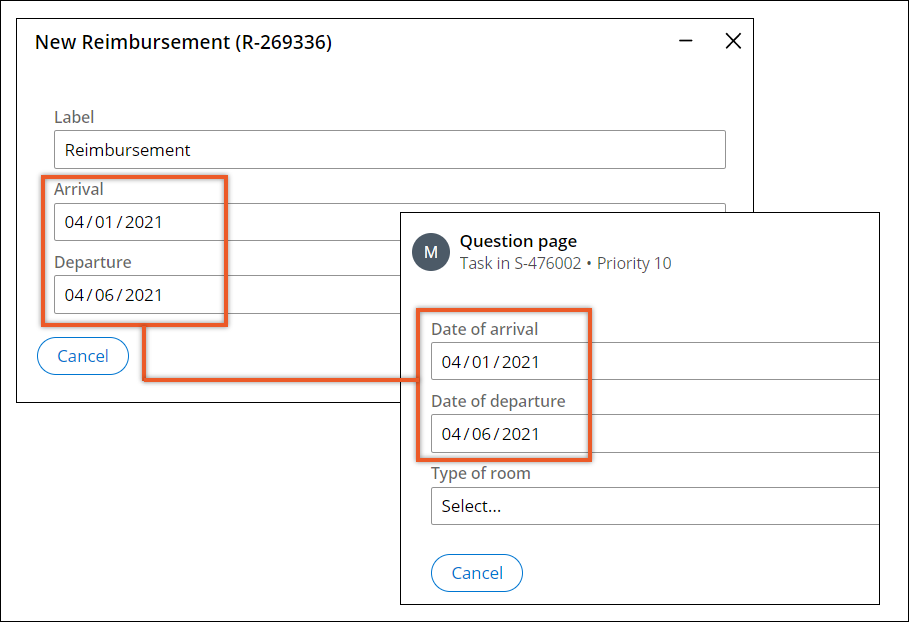Running a questionnaire in a case
Collect a wide variety of information from your application users by running a questionnaire in a case. By providing questions and collecting answers in a structured format, you can quickly incorporate user feedback into a case. Reusing questionnaires speeds up the development of your application and helps you deliver accurate applications that precisely meet the business needs of the users.
Your application runs the questionnaire as a child case in the context of the parent case that includes the Questionnaire step. To save more time, you can propagate data from the parent case to the questionnaire. For example, when a user provides basic information about their stay at a hotel by completing a booking form in a parent case, you can propagate the obtained data to an exit questionnaire. As a result, the questionnaire already includes their basic information, such as the dates of their stay and type of accommodation.
Data propagation also helps you deliver more accurate applications, as you can use data from a parent questionnaire to build logic in a child questionnaire. For example, if a user provides a monthly income greater than a specified amount in a parent questionnaire, you can create visibility conditions in the child questionnaire to skip further questions about their income.
- Add the Questionnaire shape to the life cycle of your case.
- In the navigation pane of App Studio, click Case types, and then click the case type that you want to open.
- On the Workflow tab, in the Case life cycle section, hover over a process in a stage, and then click .
- Click Select.
- In the Create Questionnaire field, provide a name for the step, for example, Rate customer service.
- In the Step properties pane, in the Select questionnaire list, select the name of the questionnaire that you want to run as a child case.
- Optional: To reuse information from the parent case, transfer data from the current case to the
questionnaire:
Choices Actions Map fields from the case type to the questionnaire - In the Step properties pane, select the Transfer info to questionnaire case check box.
- In the Transfer information dialog box, in the 'From' field column, select the field with the values that you want to transfer.
- In the 'To' field column, press the Down arrow key, and then select a destination field to which you want to transfer the value.
- Optional: To add mapped fields to the case type view, in the View section, select the Add mapped fields to [case type view name] view check box.
- Click OK.
Configure advanced mapping by providing a data transform - Switch to Dev Studio.
- In the Step properties pane, select the Transfer info to questionnaire case check box.
- In the list of transfer options, select Existing.
- In the Data transform field, enter the name of the data transform that you want to apply.
- Click Save, and then switch to App Studio.
- In the Route to field, press the Down arrow key, and then select
the user who is responsible for answering the questions in the questionnaire:
- To route the questionnaire to the user who currently processes the case, select Current user.
- To route the questionnaire to a specific user, select Specific user, and then, in the Operator field, enter the ID of the user to complete the questionnaire.
- To route the questionnaire to a work queue that multiple users share, select Work queue, and then, in the Work queue field, enter the name of the work queue.
- Click Save.
Previous topic Running a queued background process in a case Next topic Sending event notifications from cases