Types of processes
The default method of creating processes is by adding steps when you define a case life cycle. To access advanced options and configurations, you can also build your processes by using flow shapes on a flow diagram.
You can create different types of processes based on the shapes that you choose or the way in which you integrate your process with the case life cycle. By understanding what distinguishes one process type from another, you can select the configuration options that meet your business needs. For example, in a case type for users to review car insurance claims, you can create parallel processes for reviewing vehicle damage and bodily injury. At run time, users complete the parallel processes simultaneously, which accelerates case resolution.You can build the following types of processes:
- Simple
- A process that contains a linear sequence of assignments, smart shapes, or
subprocesses.
For example, a simple process can include an Assignment shape for collecting information from a job candidate and a smart shape to attach relevant documents to a case, as shown in the following figure:
Simple process 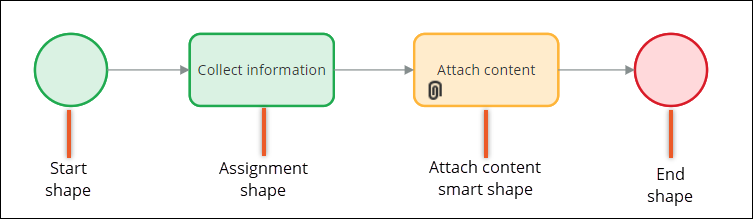
For more information, see Creating a stand-alone process.
- Complex
- A process that contains at least one alternate or conditional path. You define
alternate paths by adding decisions to processes. For example, in a job candidate review
process, you can define paths that the process follows after accepting or rejecting the
candidate. You can also create a conditional path in a process, which runs only under
specific circumstances. For example, you can trigger an additional background check if a
job candidate applies for a managerial role.
The following figure shows a complex process that visualizes reviewing a job candidate. After a job candidate's score review, the process can follow two paths, based on the result of the review.
Complex process 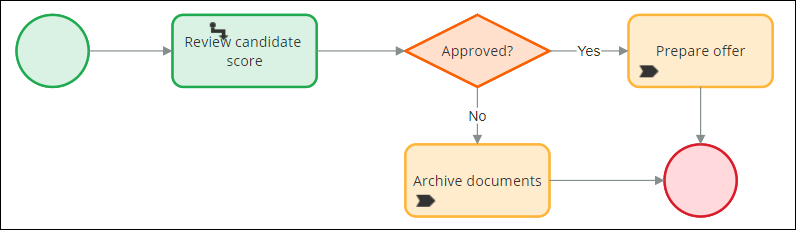
For more information, see Changing the path of a process.
- Straight-through
- A process that contains only automations and does not require any human input.
Straight-through processes can also apply to processes that contain only one human
interaction or decision, or an assignment that users perform only in rare
situations.
The following figure shows a straight-through process that includes using a robotic queue to check currency rates, apply currency rates through a data transform, and attach documents with the rates to a case. The process does not include any input or interaction from a user.
Straight-through process 
For more information about automations, see Flow shapes.
- Screen flow
- A process that contains a Start shape that you configure to route assignments to a
user or a work queue. In a screen flow, you configure routing only in the Start shape,
so one user is responsible for completing the entire process. Users process a screen
flow by interacting with assignments that the application displays on the screen. You
can configure your application to display navigation between the assignments, for
example as a breadcrumb trail.
For example, in a shopping application, you can create a screen flow that users complete to confirm their order, provide payment and shipment details, and review the terms and conditions of the shop, as shown in the following figure:
Screen flow 
For more information about screen flows, see Creating a screen flow.
In Case Designer, a counterpart of a screen flow is a multistep form. For more information, see Adding a multistep form to a stage.
- Parent and subprocess
- A process that calls another process by using a relevant shape is a parent. A process
that a parent process calls is a subprocess. For example, in a parent process for
reviewing vehicle damage in a car insurance request, you can call a subprocess that
focuses on collecting visual materials and descriptions of the damaged car. By creating
a hierarchy of processes, you build a more granular application, which is easier to
maintain. You also promote reuse and manage the resources efficiently, because you can
reuse one subprocess for multiple parent processes. For example, in a banking
application you can reuse a subprocess for gathering feedback from customers by calling
it from multiple processes, such as reviewing a loan request and resolving a credit card
dispute.
You can use the following shapes to call subprocesses:
- Subprocess
For more information, see Calling one process from another process.
- Split for Each
For more information, see Running multiple instances of the same subprocess with a Split for Each shape.
- Split Join
For more information, see Running multiple instances of different subprocesses with a Split Join shape.
By default, processing in a parent process resumes after all subprocesses reach their End shape.
The following figure shows a parent process for reviewing vehicle damage. The parent process includes a subprocess that users complete by submitting visual materials of the damaged vehicle:
Subprocess in a parent process 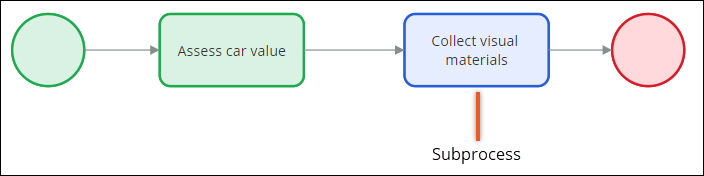
For more information, see Subprocesses.
- Subprocess
- Parallel
- A process that runs asynchronously with a main process and allows multiple users to
complete work simultaneously, which saves time during case resolution. For example, an
HR worker performs a background check at the same time that a hiring manager reviews the
work history and letters of recommendation of a job candidate.
Typically, you add parallel processes in Case Designer, as shown in the following figure:
Parallel processing 
For more information about creating parallel processes in Case Designer, see Adding a parallel process to a stage.
The Split for Each and Split Join shapes offer additional and more advanced options for parallel processing. You can also use a spinoff option on the Subprocess shape. For more information, see Adding additional configuration to a subprocess.
For learning materials about parallel processing, see the Parallel processing in Pega applications module on Pega Academy.
Previous topic Configuring advanced processes Next topic Assignment shapes in processes
