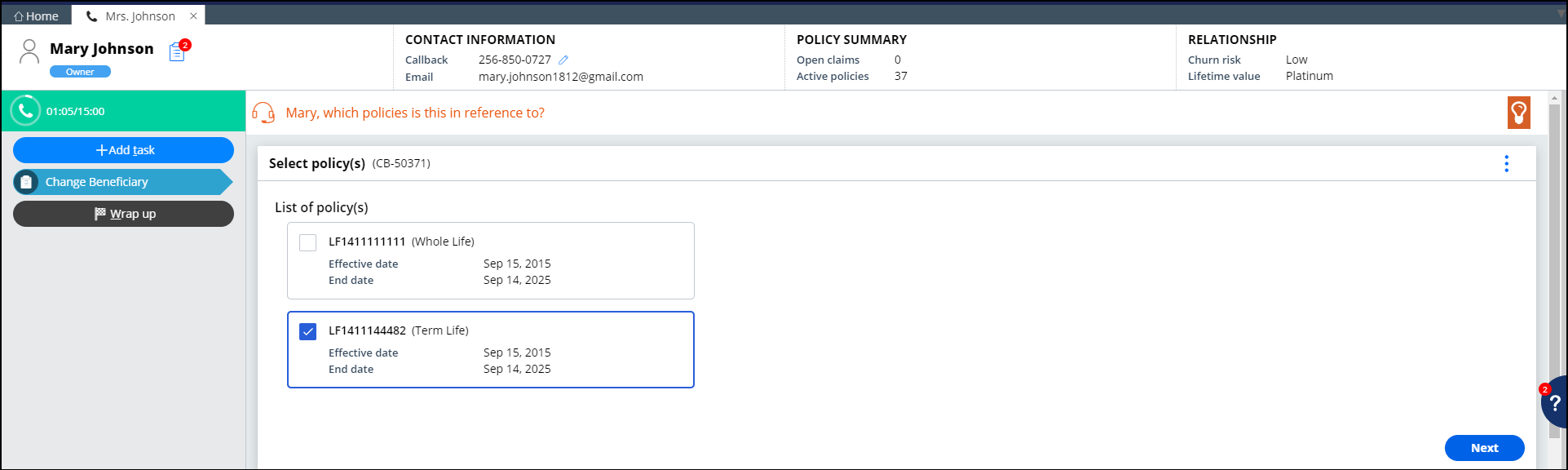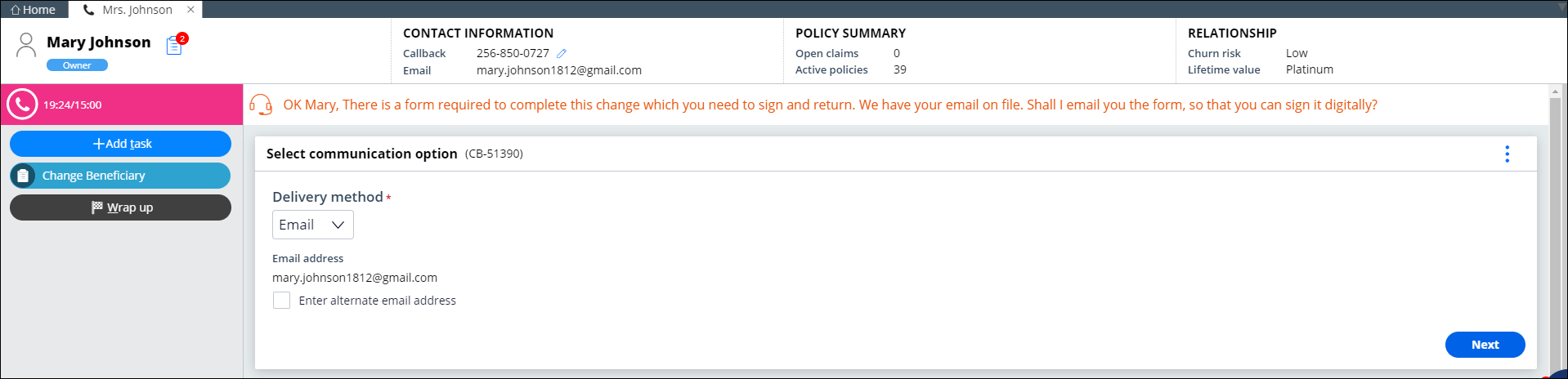Change Beneficiary Microjourney
Configure and extend the Change Beneficiary Microjourney™, which is part of the Pega Customer Service™ for Insurance application.
- Business value
- Personas, channels, and use cases
- Assisted service example
- Self-service example
- Stages and steps
- Data model
- Enabling and extending the Microjourney
Business value
The Change Beneficiary Microjourney enables insurance policyholders to add, edit, or delete beneficiaries from one or more of their life insurance policies. They can update the beneficiary information either by themselves, by using the self-service portal or by contacting the customer service team. After the request is submitted and the required form is completed and signed, the back-office team verifies and approves the changes.
This Microjourney integrates the self-service, front-office, and back-office operations necessary to seamlessly process beneficiary change requests.
Personas, channels, and use cases
The following table shows the personas, channels, and use cases for this Microjourney:
| Persona (Actor) | Channel | Use case |
|---|---|---|
| Customer | Self-service and assisted service | Modify beneficiary information for their life insurance policies. |
| Customer service representative (CSR) | Interaction Portal | Support customers who want to modify beneficiary information for their life insurance policies. |
| Back-office representative | Back office portal | Upload signed forms returned by customers, review them, and submit the beneficiary change request for approval. This use case does not apply if you use DocuSign for sending and receiving the forms. |
| Back-office supervisor | Back office portal | Perform the necessary checks and approve the changes. |
Assisted service example
Customers can modify beneficiaries in multiple life insurance policies at the same time by contacting the customer service team. Pega makes handling beneficiary change interactions easy for CSRs through a guided process that enables them to service more than one policy at a time. Pega also provides a user-friendly interface for the back-office team to verify the associated forms, where applicable, and process the change.
The typical flow for this interaction is as follows:
- The CSR asks the customer for which life insurance policies they want to change beneficiaries, and based on the customer response, selects the policies to modify.
Selecting policies in the Interaction Portal - The CSR adds, edits, or deletes beneficiary details from the selected policies.
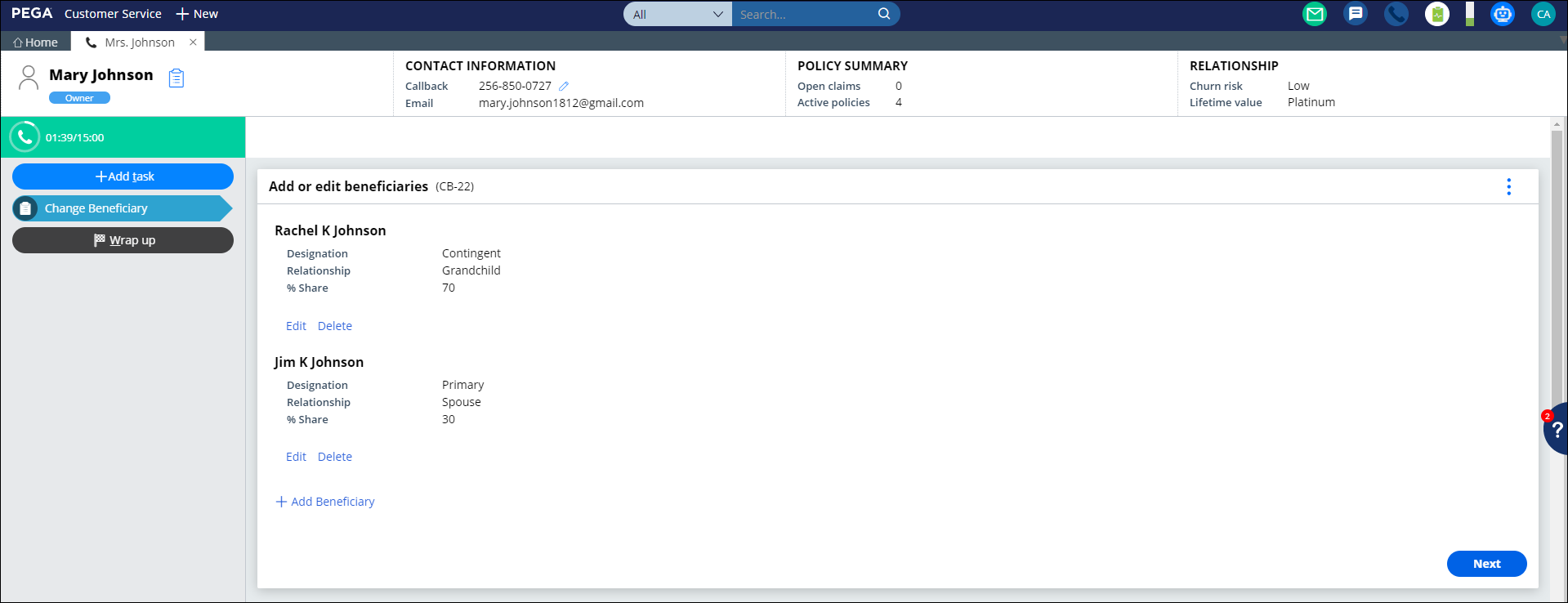
Changing beneficiary details in Interaction Portal - The CSR selects the delivery method for sending the relevant forms to the customer. In this example, the delivery method is an emailto the email address on file for the contact. The CSR can specify a new email address by selecting the Enter alternate email address check box.
Selecting form delivery method in the Interaction Portal - If the email is not sent by using DocuSign, when the customer fills, signs, and returns the form, a back-office representative verifies the form before submitting it to the back-office supervisor for approval.
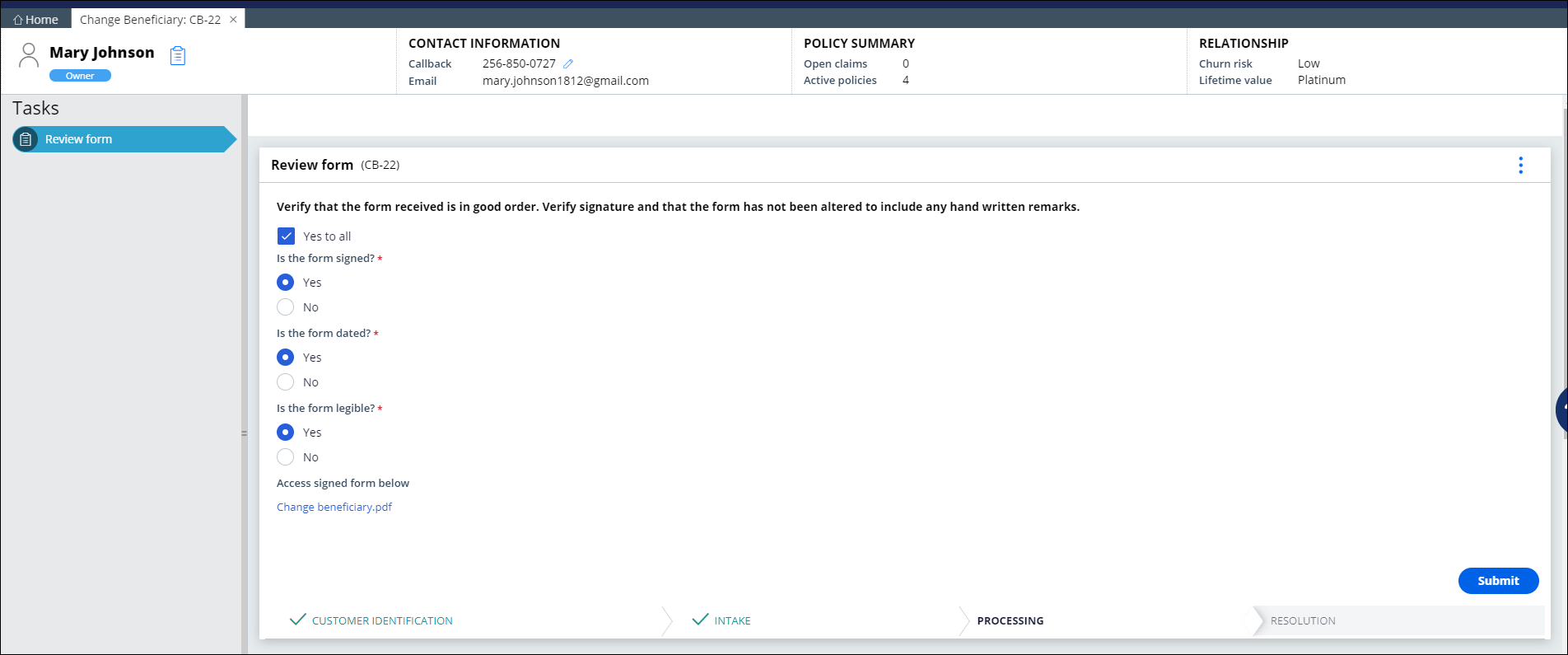
Form upload and verification in the Back office portal The back-office supervisor verifies and approves the request.
Self-service example
Customers can modify beneficiaries across their life insurance policies by logging in to the self-service portal, and the back-office team can verify and approve the change after the customer returns the appropriate forms.
The typical flow for this interaction is as follows:
- The customer selects the policies for which they want to modify beneficiaries.
- The customer adds, edits, or deletes beneficiaries.
- The customer selects the delivery method for receiving the form required for the change to be processed.
- After the customer fills, signs, and returns the form, a back-office representative verifies the form and submits it to the back-office supervisor for approval.
- The back-office supervisor verifies and approves the request.
The screens and options displayed to customers are similar to those in the Assisted service example, though the look and feel might be different because of the use of a different skin rule.
Stages and steps
The following figure shows the stages and steps in the Change Beneficiary case type designed for this Microjourney:
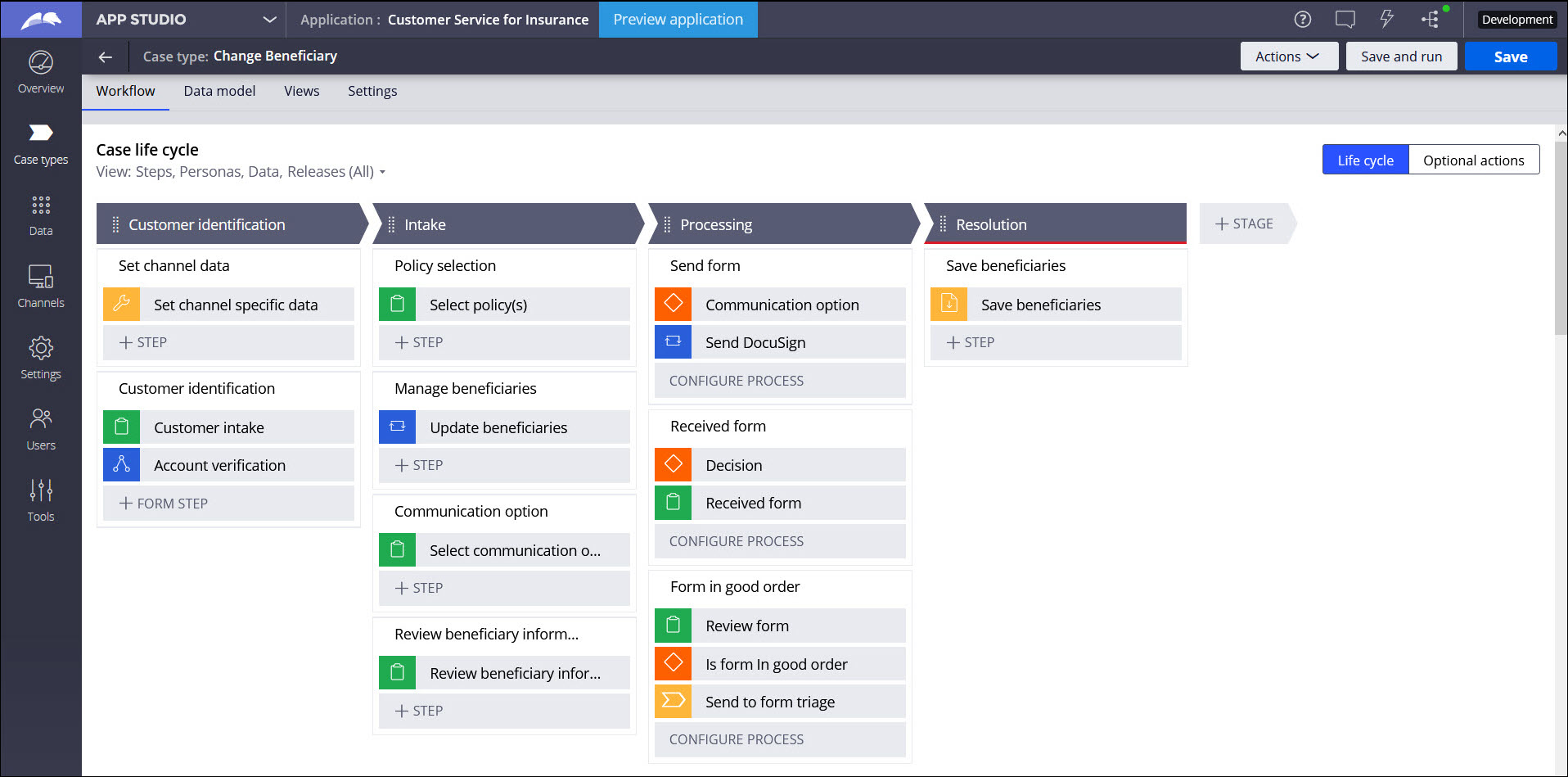
The project team can modify and extend most areas of this Microjourney in App Studio, thereby supporting users to Build for Change®.
Data model
Use the Data model page in App Studio to quickly view and understand the relationship between all data objects in the application. You can add, update, and delete data objects without exiting the visual data model.
For information about the Data model page, see Data modeling. For information about connecting to external data entities, see Managing data and integrations with the Integration Designer.
The following figure shows the entity relationship diagram (ERD) for this Microjourney. For each data object, the ERD shows only the properties that apply to this Microjourney.
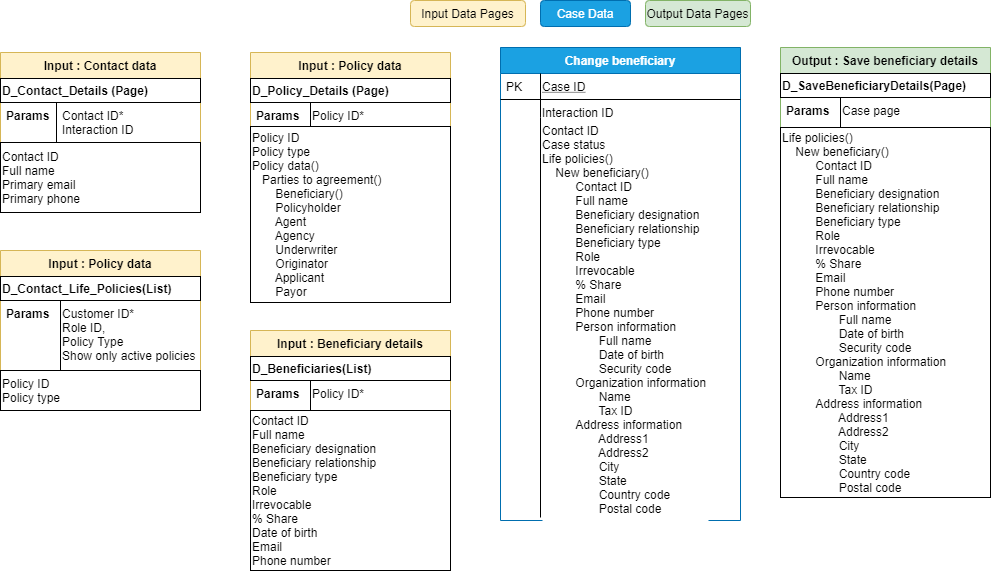
Enabling and extending the Microjourney
Extension points make it faster and easier to configure this Microjourney to meet your specific business needs, and easier to upgrade this Microjourney in the future. For more information, see Extension points.
The Change Beneficiary Microjourney is designed for common insurance scenarios, and enables you to customize the following items:
- Data sources – Retrieve policy information from external data sources
- Form upload process – Automate the processing of forms through DocuSign integration
- Back-office process – Modify the default back-office process by editing the appropriate flows
- Post-approval processing – Process the updated beneficiary details and save them to a different system of record (SOR)
This section includes steps to update data sources by using both App Studio and Dev Studio. For a data source to be replaceable through App Studio, the following conditions must be met:
- The class associated with the data page must be included in the list of data classes used in the application. If it is not already included, in Dev Studio, click the drop-down list next to the application name, click Definition > Cases & data tab, and add the class to the Data section. If you are not sure of the class name, you can find it in the Object type field in the data page definition.
- The data object name must not exceed 56 characters. The data object name is the label, or the short description, of the class. If the data object name exceeds 56 characters, edit the data source by using Dev Studio.
- The data source must be a simulated one. You can configure this by selecting the Simulate data source check box for the data source in the data page definition in Dev Studio. If you do not want to do this, replace the data source by using Dev Studio.
The following sections provide more information about the extension points in the Change Beneficiary Microjourney:
- Extending policy details
- DocuSign integration
- Beneficiary change request processing
- Saving the beneficiary details to an external SOR
Extending policy details
You can configure the application's data model to fetch policy information, including beneficiary details, from an external data source. The D_Contact_Details, D_Contact_Life_Policies, and D_Policy_Details data pages serve as extension points for this configuration.
Populating policyholder information
The D_Contact_Details data page retrieves the personal details of the policyholder.
This data page has the following parameters:
- ContactId – Required parameter to fetch the details of the specific policyholder
- InteractionId – Optional parameter to maintain interaction-specific contact data
To retrieve the data from an external source, replace the data source of the D_Contact_Details data page:
- In the navigation pane of App Studio, click Data > Data objects and integrations.
- Click the Contact data object to open it, and then click the Data views tab.
- For the Contact details data view, in the Source column, click Replace source.
- Enter the system details and connection details. For more information, see Updating connections and field mappings for a data source.
After you modify the source of the data page, the following fields are populated from the new source:
- FirstName
- MiddleInitial
- LastName
- PrimaryEmail
Populating the policy list
The D_Contact_Life_Policies data page retrieves the list of life insurance policies associated with a policyholder. This list typically includes all active policies for the policyholder.
This data page has the following parameters:
- CustomerID– Required parameter to fetch the details related to that specific policyholder
- RoleType– Optional parameter to get the list of policies where the customer is a policyholder and not a beneficiary
- PolicyType – Optional parameter to get the list of policies of a specific type: Whole Life or Term Life
- ShowOnlyActivePolicies – Optional parameter to limit the list to active policies only
To retrieve the data from an external source, replace the data source of the D_Contact_Life_Policies data page:
- In the navigation pane of App Studio, click Data > Data objects and integrations.
- Click the Life Insurance Policy data object to open it, and then click the Data views tab.
- For the Life policies of contact data view, in the Source column, click Replace source.
- Enter the system details and connection details. For information, see Updating connections and field mappings for a data source.
After you modify the source of the data page, the following fields are populated from the new source:
- Policy ID
- Policy type
- Policy status
- Policy effective date
- Policy end date
To customize the policies that are listed for processing, modify the UpdateLifePoliciesList data transform. For information, see Configuring a data transform.
Populating beneficiary information
The D_Contact_Life_Policies data page fetches a default set of details about each life insurance policy. You can use the D_Policy_Details data page to fetch additional details, including beneficiary information, from an external source.
This data page has the following parameter:
- PolicyID – Required parameter to fetch details related to a specific policy.
To retrieve the data from an external source, replace the data source of the D_Policy_Details data page:
- In the navigation pane of Dev Studio, go to the Application Explorer and search for the PegaIns-Interface-InsurancePolicy class.
- Expand the Data Model for the class, and then navigate to the D_Policy_Details data page.
- Optional: In the data page's Definition tab, in the Data Sources section, if necessary, replace the existing system name with an external SOR.
- In the Source field, select the new source, for example, a REST connector that will retrieve the data from the external system.
After you modify the source of the data page, the following fields are populated from the new source:
- Beneficiary relationship
- Beneficiary type
- Beneficiary designation
- Role
- Share percentage
The retrieved beneficiary details are copied to the D_Beneficiaries data page for efficient processing.
DocuSign integration
Integrating DocuSign into this Microjourney prevents the need to manually upload the beneficiary change forms received from customers to the case.
If the customer returns the form by using DocuSign, the form is automatically uploaded to the case for review. Otherwise, a back-office representative uploads it to the case.
To enable DocuSign, in the InsServInterfaceLayerSettings data transform from the PegaIns-Serv-Admin-ApplicationSetting class, set the Cloud property to True.
To modify the form upload process when using DocuSign and otherwise, edit the SendFormsforLifePolicy flow, seen in the following figure:
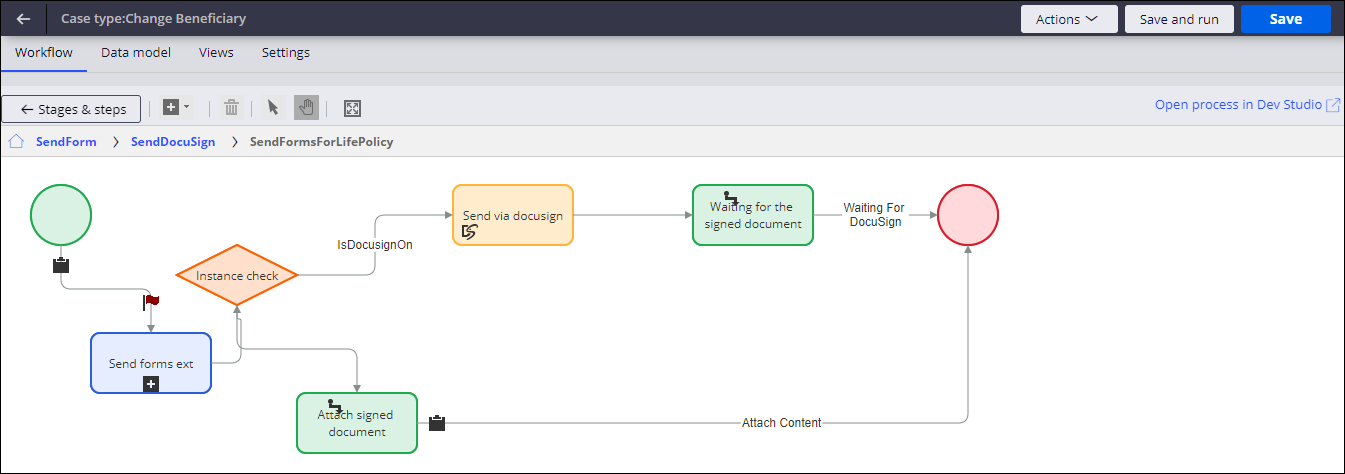
Beneficiary change request processing
After the forms are uploaded, the back-office manager reviews the forms, and approves or rejects the beneficiary change request. To modify this process, edit the FormInGoodOrder flow, seen in the following figure:
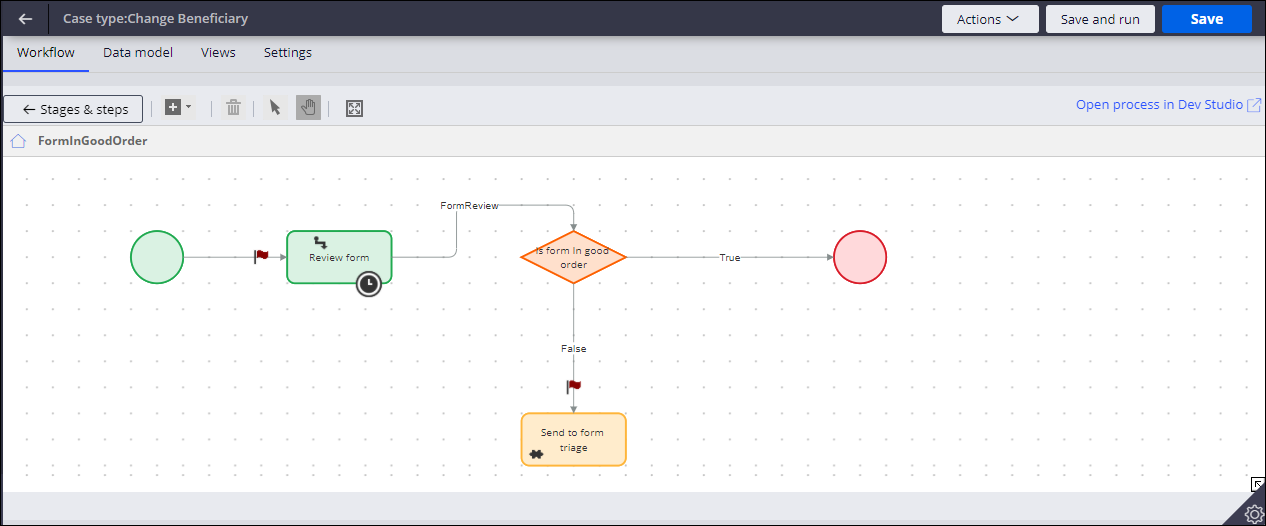
Saving the beneficiary details to an external SOR
After the final approval, the updated beneficiary details are stored by using the D_SaveBeneficiaryDetails data page.
To process the data further and to save the data to a different SOR, replace the data source details for the D_SaveBeneficiaryDetails data page:
- In the navigation pane of Dev Studio, go to the Application Explorer, and then search for the PegaIns-Serv-Work-Life-ChangeBeneficiary class.
- Expand the Data Model for the class, and then navigate to the D_SaveBeneficiaryDetails data page.
- Optional: In the data page's Definition tab, in the Data Sources section, replace the existing system name with the external SOR that will store the data.
- In the Source field, select the new source, for example, a REST connector that will update the data in the external system.
Previous topic Microjourneys for Pega Customer Service for Insurance Next topic Change Policy Address Microjourney