Creating actions
To use Next-Best-Action, you must create offerings that list the details of your products. These offerings are referred to as actions in Pega Marketing. Each action contains the details about a particular offering, such as the type of product which is offered, the action purpose, business weight, estimated value, and others. Next-Best-Action uses these properties to determine the priority of each offering for each customer and provide you with the next best action to take.
| Task ID | Task-050301 |
|---|---|
| Primary role | Senior Decision Architect |
| Secondary role | N/A |
| Tertiary role | N/A |
To manually create a new action, do the following steps:
- In the Pega Marketing portal, click Content > Actions.
- Click Create > Action.
- Specify the action name and the issue and group to which the action belongs, as in the following figure:
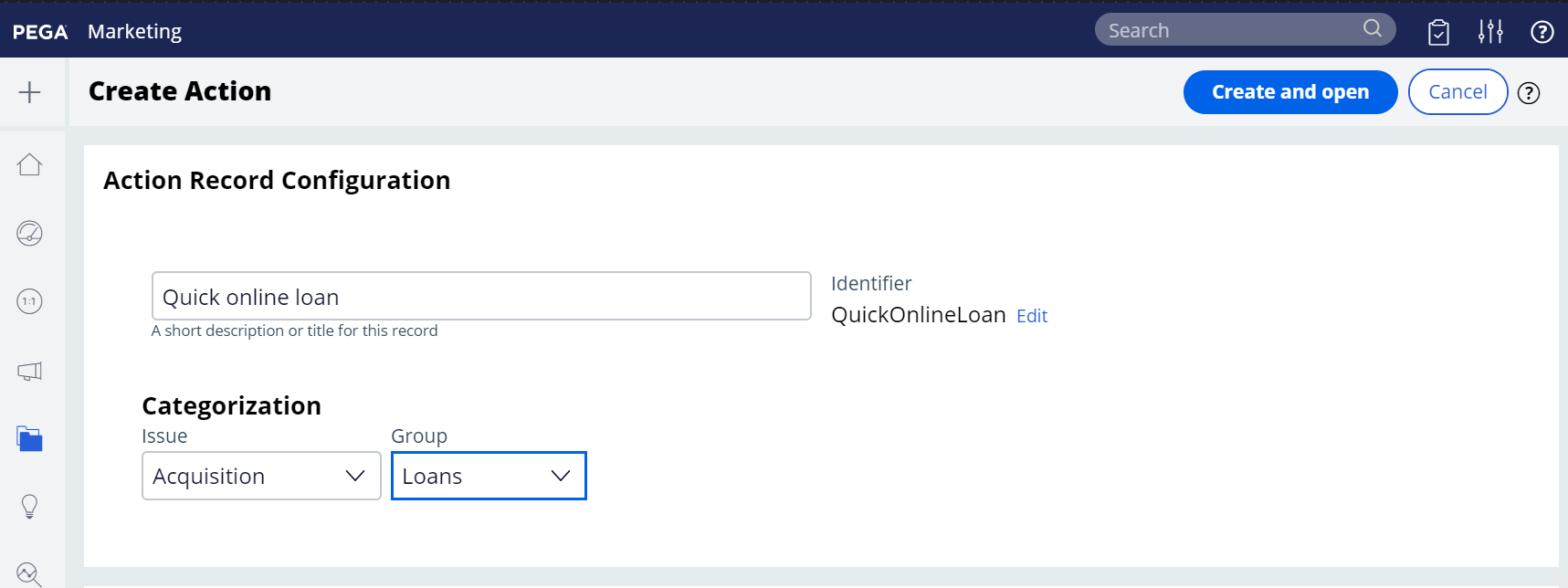
A new loan action in the Acquisition issue - Click Create and open.
- Click Save.
- Configure the action details. For more information, see Configuring action details.
- Configure the action engagement policies. For more information, see Defining action engagement policies.
- Define the action treatments. For more information, see Defining treatments for actions.
Configuring action details
The action details are the key properties which describe the offering. These properties include basic details about the action, as well as the action's availability dates, financial value, and expected outcomes. You can also indicate whether the action is part of a group offering.
- On the Details tab of the action, enter the following basic details which describe the action:
- Key code - The identifier for this action. You can display this value in the text of your treatments or use it internally to track action performance.
- Variant - For actions which are part of a group offering which bundles together different variants of a product, this value describes which variant of the product is offered in this specific action. For example, a credit card action may have a Gold and a Platinum variant.
- Category - The classification of this action.
- Description - A short description of this action.
- Benefits - A description of the benefits associated with this action.
- Thumbnail image - The image to display as a thumbnail for this action on the Actions landing page.
- In the Next-Best-Action configuration section, configure the settings used by Next-Best-Action:
- Transactional - This option is off by default. Only set the toggle to on if you do not want to apply the usual contact policies to this action, for example, because the action is a regulatory communication which the client must receive regardless of contact policies. For more information about contact policies, see Understanding constraints and contact policy limits.
- Apply machine learning to calculate priority - This option is on by default. Only set the toggle to off if you do not want to automatically calculate the action priority using adaptive model scores, for example, because the action is a regulatory communication and usual priority calculations do not apply. If this option is deactivated, Pega Marketing uses the Starting propensity and Business weight values to determine action priority.
- Starting propensity - Before the adaptive models have enough data to be reliable, this value indicates the default propensity for the action.
- Starting evidence - This value indicates how many action responses must be collected from customers before a model is reliable.
- Business weight - Assign weight to the action. The action weight is used by Next-Best-Action to calculate propensity, according to the settings defined on the Arbitration tab of Next-Best-Action Designer. For more information, see Applying the business levers.
- Business value - Assign a financial value to the action. The action value is used to prioritize actions. You can also configure the Calculate Business Value and Calculate Value Extension strategies to implement custom calculation logic for action values. For more information, see Applying the action value.
- In the Availability section, specify whether the action is always available or available only in a specific time period, for example, only during the summer.
- In the Financials section, configure the following settings:
- Original cost - The full cost of this action.
- Marketing cost - Costs associated with the marketing of this action.
- Internal cost - Costs to the organization when a customer accepts this action. This amount is reflected in the Retention Negotiation budget.
- Customer cost - Actual cost to the customer for this action.
- Agent compensation - Compensation amount for the agent if a customer accepts this action.
- Price description - Description of the customer cost of this action (e.g. $45 per month).
- In the Expected outcomes section, specify the expected rate of customer response to this action and the expected earnings from this action.
- If the should be grouped together with other actions and offered to the customer as a set, fill out the settings in the Bundle Attributes section. For more information about action bundles, see "Action Bundles" in the Pega Marketing User Guide on the Pega Marketing product page.
- Click Save.
