Direct deployment of revisions in decision management
Revision managers can now deploy or distribute revisions directly to multiple Pega 7 Platform environments as part of the revision management process. The direct deployment of revisions eliminates the need for manual export and import of JAR revision packages when the revision creation finishes. This solution gives business users more control over application rulesets and enables them to act more independently by deploying revisions in a safe and controlled manner to the business-owned and authorized environments. System architects remain in control over the availability of environments for direct deployment of revisions.
Target environment configuration
Before the revision manager can directly deploy a revision to a Pega 7 Platform environment, the system architect must configure that environment as a target. You can configure multiple environments as targets for revision management. Targets are created as part of the Data-Admin-System-Targets class.
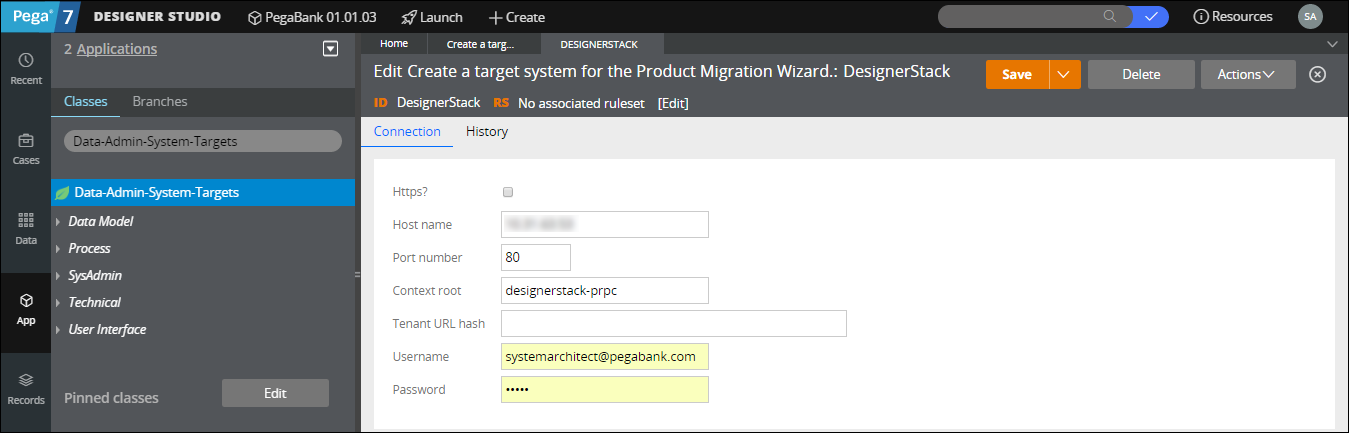
Creating a target for revision deployment
For more information, see About System Target data instances.
Enabling direct deployment of revisions on Apache Tomcat
If you are using Apache Tomcat, you must enable direct deployment of revisions.
- On the Apache Tomcat server, do the following steps:
- In the tomcat-users.xml file that is in the conf folder, add a user role called PegaDiagnosticUser, as shown in the following example:
<role rolename="PegaDiagnosticUser"/> - Add the PegaDiagnosticUser role to the admin user, as shown in the following example:
<user username="admin" password="admin" roles="manager,PegaDiagnosticUser"/>
- In the tomcat-users.xml file that is in the conf folder, add a user role called PegaDiagnosticUser, as shown in the following example:
- In the Pega 7 Platform, create a Data-Admin-System-Security rule instance that uses the user name and password of the admin user who has the PegaDiagnosticUser role on the Tomcat server.
For more information, see About System Security data instances.
Deployment of revisions
When the revision process finishes, the revision manager can directly deploy a revision to one or many environments, depending on the number of environments that were enabled for direct deployment by the system architect. To view the list of environments that are enabled for direct deployment and to deploy, migrate, or download a revision, the revision manager must open the revision and access the new Distribution tab.

The Distribution tab of a revision
The Distribution tab displays information about the current application version, the status of the revision, and the list of Pega 7 Platform environments where the revision manager is authorized to deploy the revision.
Deployment modes
To deploy a revision, the revision manager must click Deploy next to the name of the target environment. When deploying a revision, the revision manager can choose one of the following deployment modes:
- Deploy and activate for all users – In this mode, the revision is deployed and activated for all users, without testing. The revision status becomes Active.
- Deploy for at least one test user – In this mode, the revision undergoes a testing phase before being deployed for all users. You can select multiple users who can test the revision. When this mode is selected, the revision status changes to Testing and you can view the list of testers. When the testing phase finishes, you can either activate the revision (the revision status changes to Active) or discard the revision from the target environment (the revision status changes to Not Deployed).
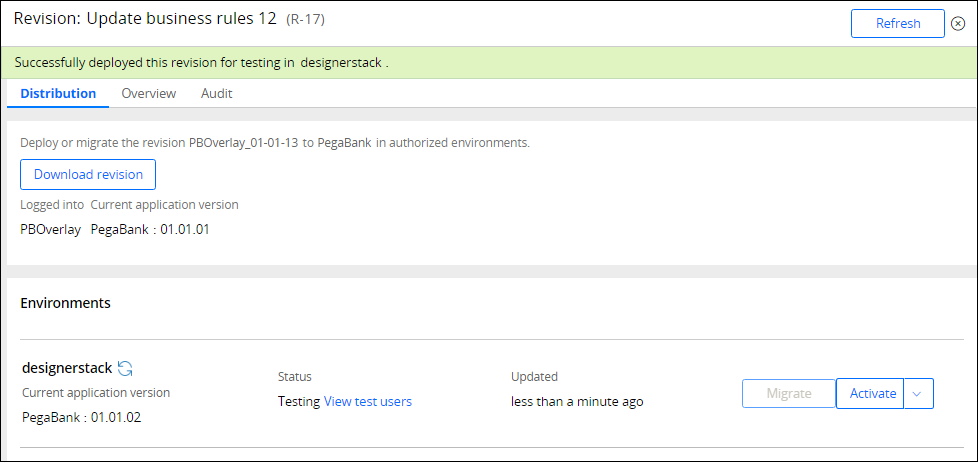
A revision that was activated for testing
Migration of revisions
The revision manager can migrate a completed revision to an environment, without deploying that revision, by clicking Migrate on the Distribution tab of a revision. When a revision is migrated, the system architect deploys the revision on the target environment. In the Select package step of the Import Wizard, the system architect can select the JAR revision package that was migrated to the target environment.
For more information, see Import wizard landing page.
Revision rollback
The revision manager can roll back an active revision from a Pega 7 Platform environment by clicking Rollback on the Distribution tab of the revision. When a revision is rolled back, a new application version is created that is based on the previous application version. The version number of the new application version increases for auditing purposes. The revision status changes to Not Deployed.
Previous topic Delegation experience types in revision management Next topic Rules supported in Revision Management
