Initializing DMSample data
Create and run the Initialize Application case to generate the data that you need to fully explore DMSample use cases. By performing this task, you populate database tables with sample customer and analytical records, simulate the previous customer interactions and survey results, create simulation data sources, and generate work assignments that you can view in the Case Manager portal.
Before you begin
- To access DMSample, configure your operator ID with the following settings:
- Access group: DMSAmple:Administrators
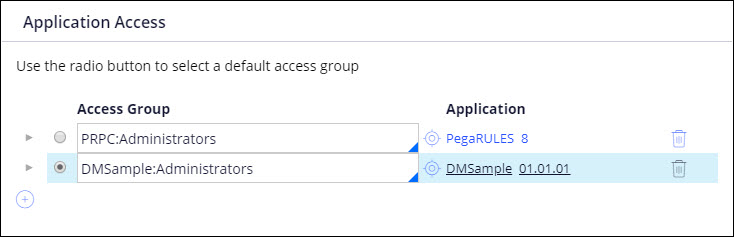
Configuring an operator ID to access DMSample
- Work group: default@DMOrg
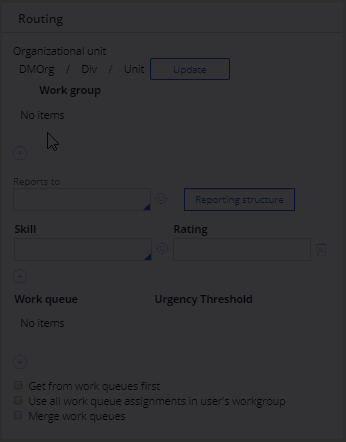
Adding an operator to a workgroup
For more information, see Creating an operator ID.
- Access group: DMSAmple:Administrators
- Configure Pega Platform nodes to participate in the following decisioning services:
- Decision Data Store
This service runs an internal Cassandra database for storing customer and analytical records. These records can be used to inform a decision or provide knowledge of trends and insight.
- Adaptive Decision Manager
This service handles storage, reporting, and the update process of automatic, self-learning predictive models that determine customer propensity to respond positively to an offer.
- Real-Time Data Grid
This service provides a repository of analytical data that you can visualize through Visual Business Director (VBD). VBD, in conjunction with simulations, provides the basis for forecasting the outcome of a change, such as introducing a new proposition.
- Data Flow
This service enables a data pipeline that combines records from various sources, applies processing instructions, and writes the results to a destination.
For more information, see Services landing page
- Decision Data Store
Running an Initialize Application case
Create and complete an Initialize Application case to prepare the DMSample data, create artifacts, and generate work assignments.
- In the header of Dev Studio, click Create > New > Initialize Application.
- Click Start to initiate the case.
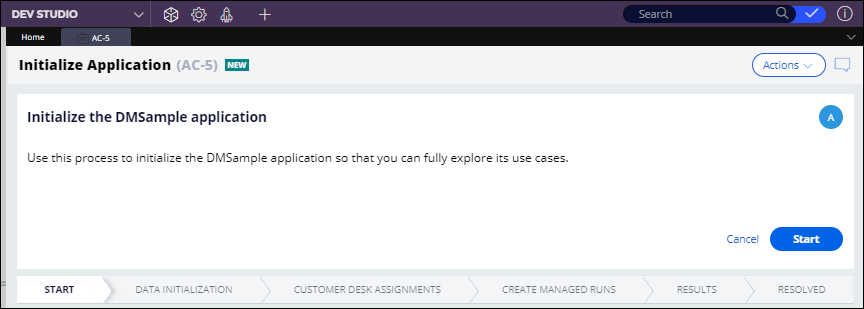
An Initialize Application case
- Complete all case stages by following the instructions on the screen.
Each Initialize Application stage is accompanied by a detailed description of the decisioning artifacts that are generated while you progress through the case.
Verifying DMSample initialization
Verify whether DMSample data was created successfully by performing the tasks below.
Checking Interaction History data
Verify whether Interaction History reports were populated with impressions and responses:
- In the header of Dev Studio, click Configure > Decisioning > Monitoring > Interaction History.
- Check whether the Interaction History reports contain data, as shown in the following example:
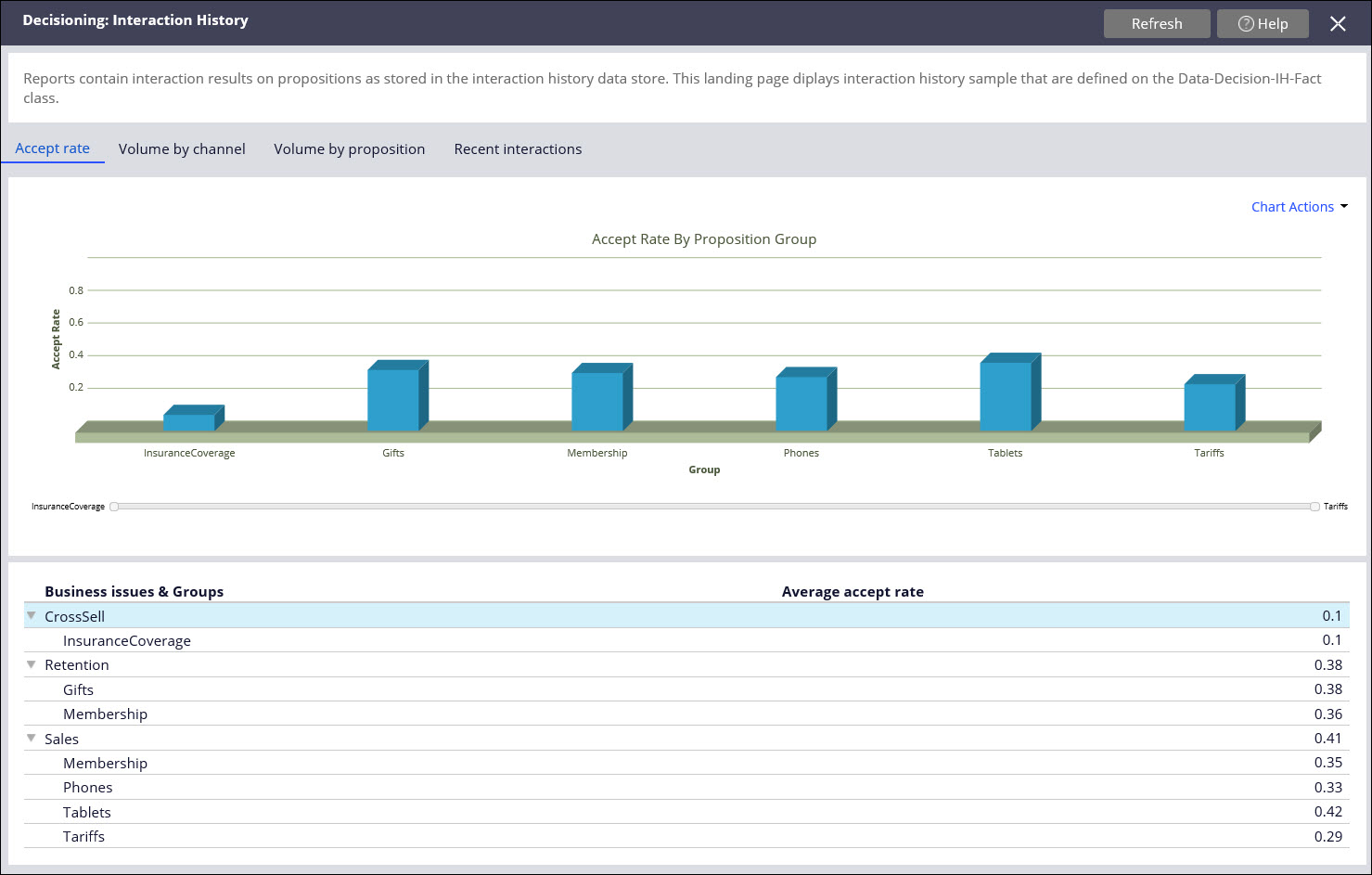
Interaction History reports
Verifying Visual Business Director data sources
Verify the Visual Business Director data by performing the following actions:
- In the header of Dev Studio, click Configure > Decisioning > Monitoring > Visual Business Director > Data Sources.
- Check whether Visual Business Director datasets contain data, as shown in the following example:
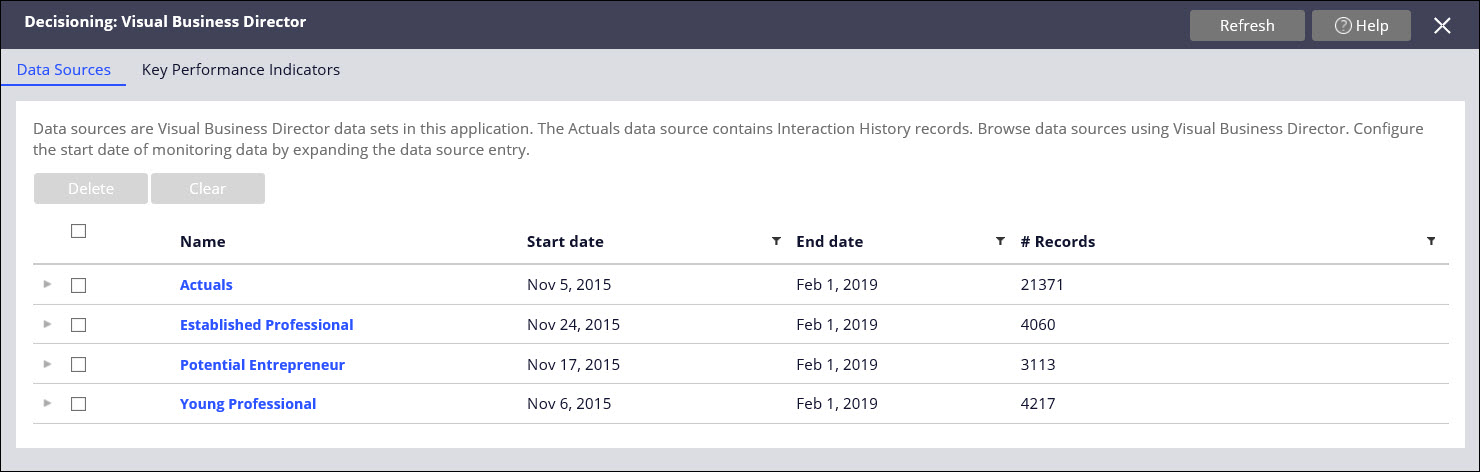
Visual Busines Director data sources
Checking adaptive models
Verify that DMsample generated adaptive models by performing the following actions:
- In the header of Dev Studio, click Configure > Decisioning > Model Management.
- Check whether the Model Management landing page contains models, as shown in the following example:
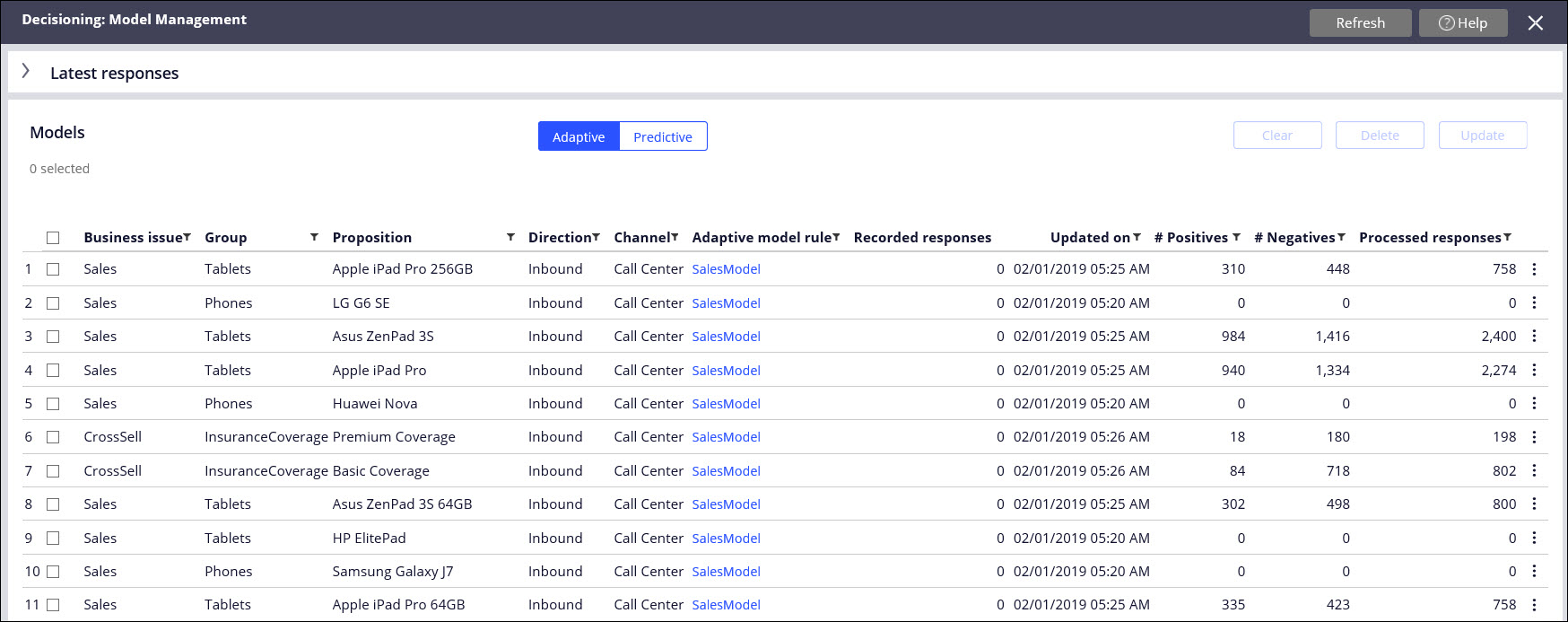
Adaptive models on the Model Monitoring landing page
Click a model name to view the reports, as shown in the following example:
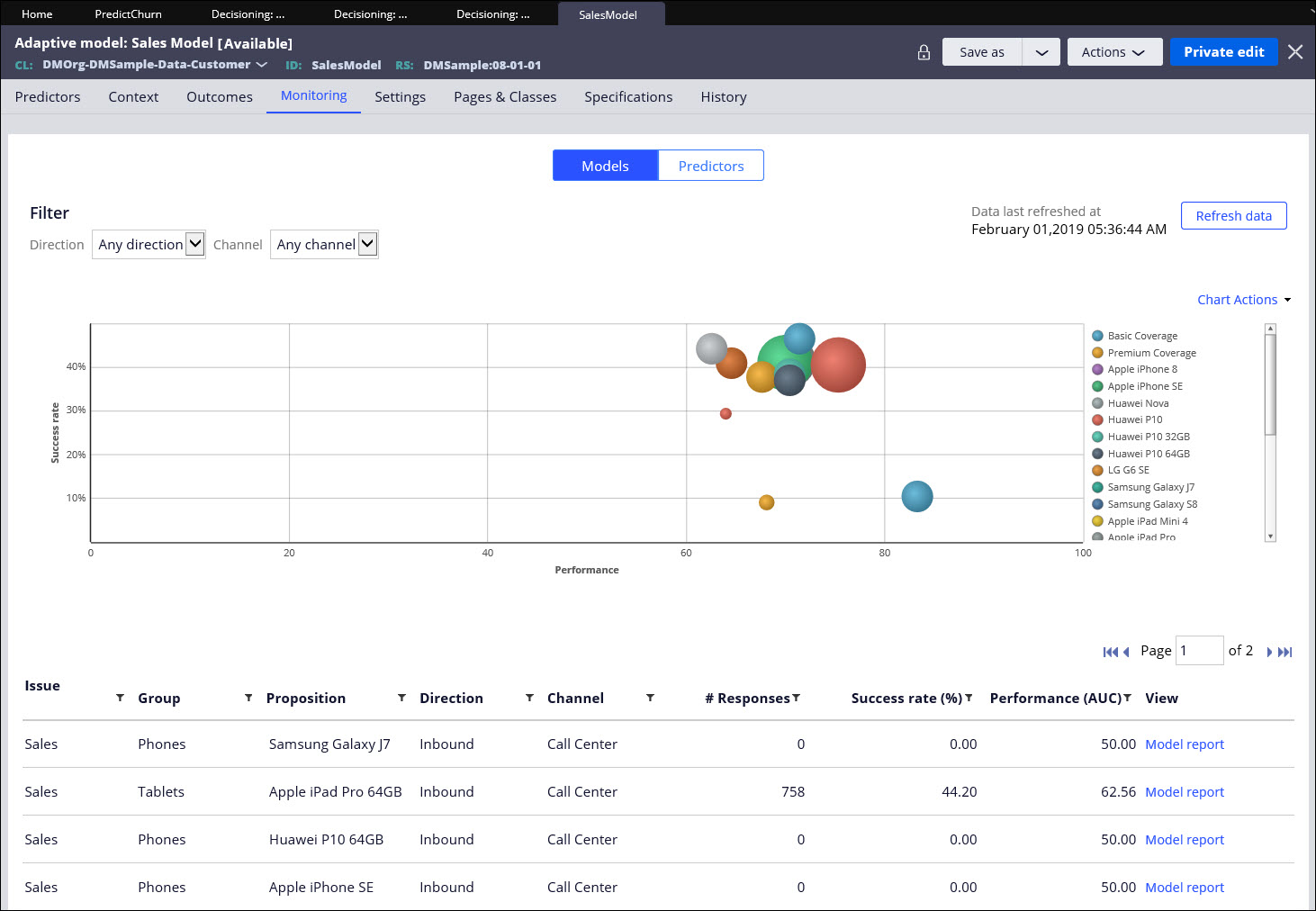
Monitoring adaptive model performance
For more information, see Introduction to adaptive models monitoring.
Verifying the Customer Movie
After resolving the Initialize Application case, verify that the event browser, which contains the Customer Movie timeline, is populated with events.
- Find customer IDs for which events were generated:
- In the header of Dev Studio, click Records > Data Model > Data Flow.
- Access any Data Flow rule that writes data in the event store, for example, OfferCMF.
- On the Data flow tab, right-click the Event summary convert shape and click Preview.
The pxCustomerId property contains the customer ID for which an event was generated. The pxDescription property contains event details.
- Click Configure > Decisioning > Infrastructure > Customer Movie > Event Catalog.
- Ensure that the data flows listed in the event catalog have completed running. You might need to initialize the data flows to populate event timelines for specific customer IDs.
- Click the Event Browser tab.
- In the Search criteria section, select Customer ID.
- In the Customer ID field, enter a valid customer ID.
- Select a time range for the events, for example, Last year.
- Filter the event types to view.
- Click Find events.
The following example shows a customer ID whose timeline contains events of various types:
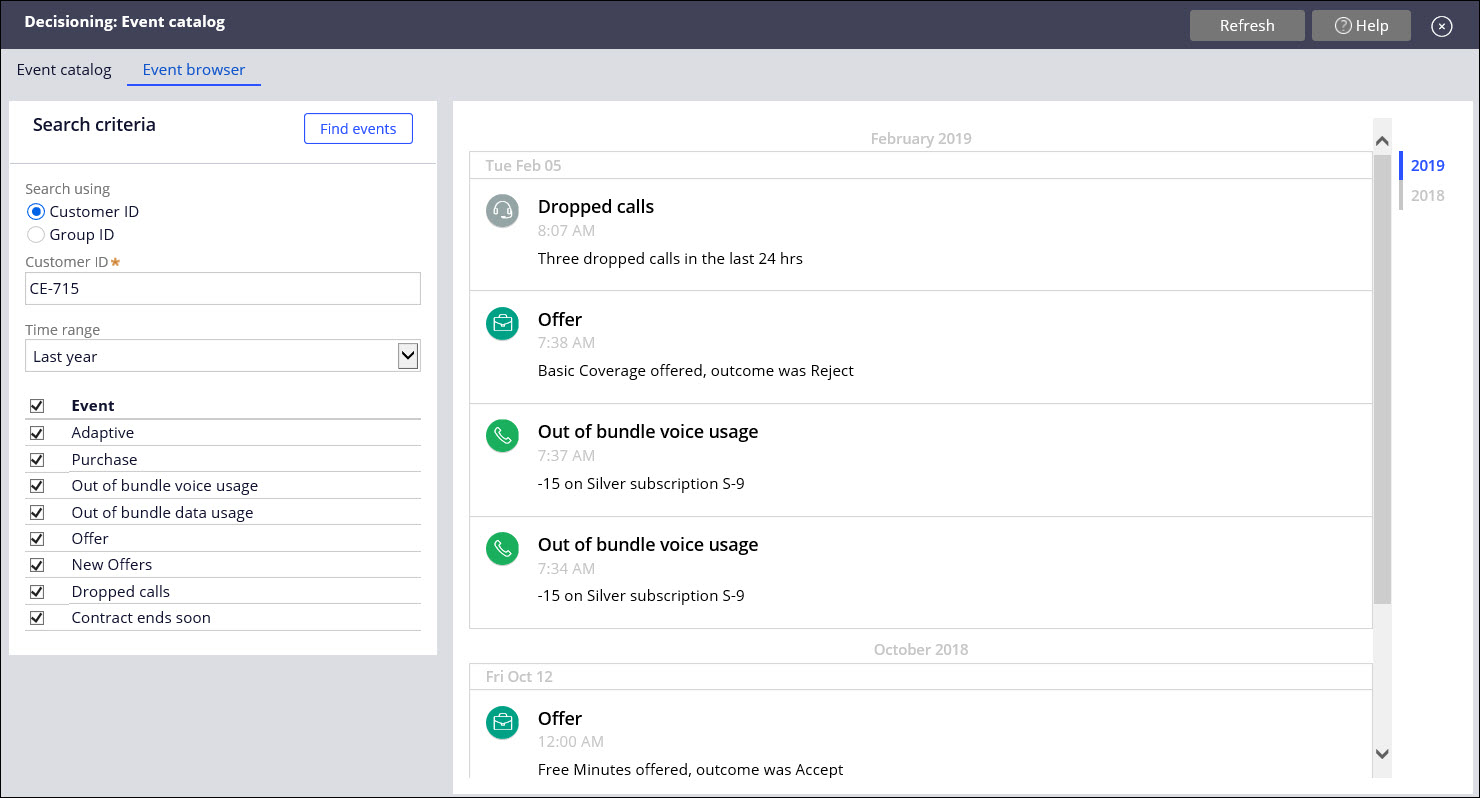
Event browser in DMSample
What to do next
Generate responses to populate predictive model reports. See Initializing predictive model monitoring.
To view the main process outline for this tutorial, see Getting started with DMSample.
Previous topic Getting started with DMSample Next topic Deploying sample production data to a Business Operations Environment for testing
