Strategy rule enhancements
The Strategy rule comes with multiple updates to the strategy canvas and the Test run panel. The strategy canvas has been improved to enhance the user experience by introducing accelerators, keyboard shortcuts, new cursors, smart mini-map, alignment and distribution options, intuitive object placement, and visual guides. The context-sensitive Test run side panel allows for more granular shape-by-shape analysis of your strategy regarding the decision outcome and performance.
Strategy canvas
The Strategy canvas has the following enhancements:
- Alignment options to keep the Strategy components in order.
- The foldable Smart Mini Map in the bottom right corner of the Strategy canvas displays Strategy shapes that are located outside of the canvas
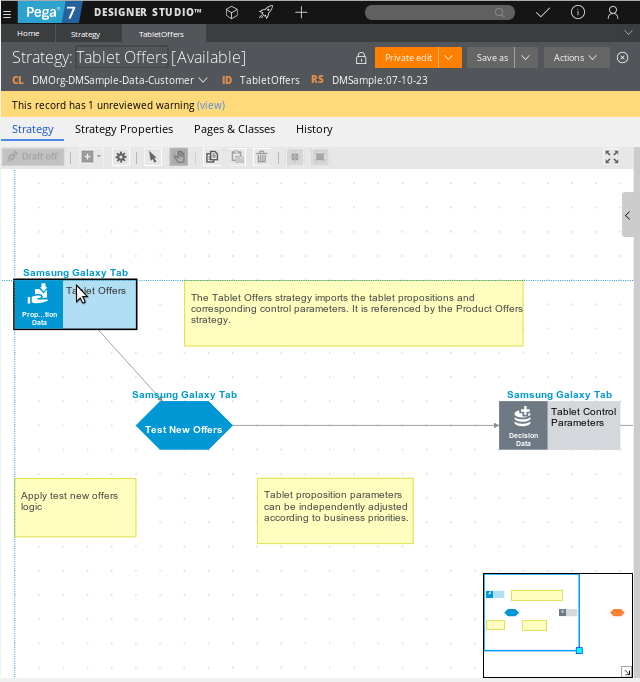
Strategy canvas and the smart mini-map - You can use the Distribute option from the context menu to ensure even spacing between the shapes.
- You can use the Align option from the context menu to align the shapes.
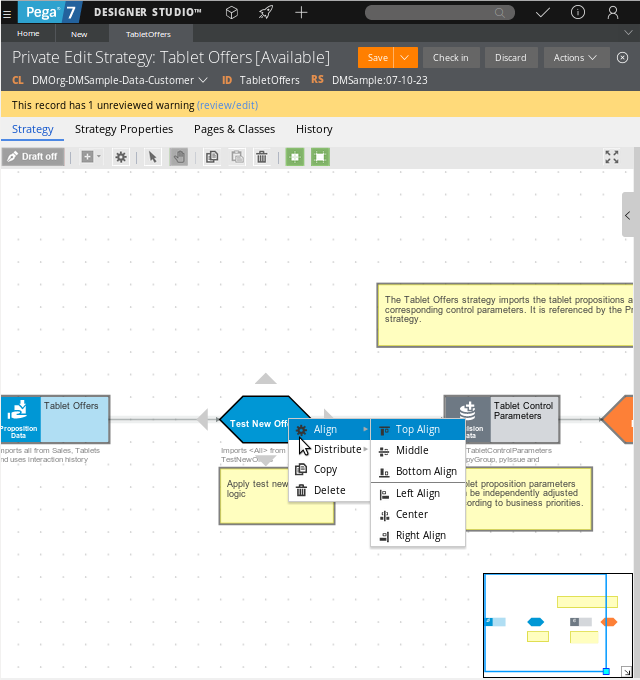
Alignment and distribution options - A foldable, side panel called allows you to test cases and see the results in the graph.
- You can use keyboard shortcuts in the Strategy canvas.
- When you move a shape or a selection of multiple shapes, you see the actual shapes, not empty shape frames.
- Strategies with a high number of components open quickly, providing smooth interactions that are easy to use.
- You can zoom in or out of the canvas using the keyboard or the scroll wheel.
- When you zoom in or out the canvas, the mouse pointer becomes the focal point.
- The cursors in the canvas change based on the action that you perform.
Test run panel
The updates to the Test run panel include:
- The option to select a data flow as the source for the test run. When you test a strategy on a data flow, the system runs the specified data flow and uses the output of that data flow in the test run for selected group of customers.
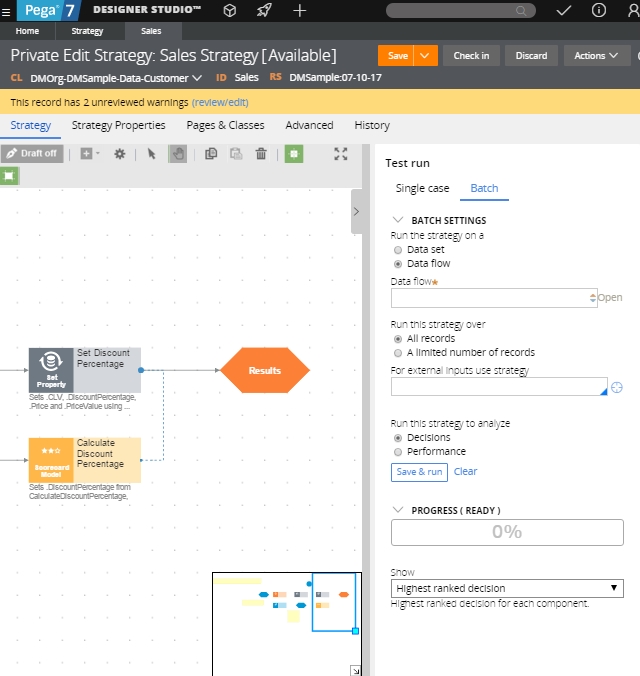
Test run panel - The option to select external input as the source for the test run. This option enables you to use results of a different strategy as an additional source of data and allows you to accurately simulate the runtime behavior of the strategy.
- The performance metric that allows you to view different types of statistics to analyze the performance of your strategy.
- Two test run modes for the batch case run that allow you to analyze the decision and performance aspects of your strategy. In the Decisions mode, you can view the most popular propositions and the decisions that were made for the selected customers. In the Performance mode, you can view how the execution of the strategy affects the system and check whether any strategy components require optimization.
Previous topic Proposition validity Next topic Exploring the Interaction History model to store customer data
