Tutorial: Referencing remote repository data in a data flow
After you configure the remote data set that you want to use as the data source for your strategy, ensure that the data is ingested through the data flow from the remote repository to Pega Platform™ in the cloud.
Prerequisites: Configure the following records:
- A remote File data set as the data source. See Configuring a remote repository as a source for a File data set.
- A local File data set where you want to import the remote repository data. See Creating a file data set record for embedded files.
- A Decision Data Store and start its data store nodes to run the data flow. See Configuring the Decision Data Store service and Managing decision data nodes.
- Click > > .
- In the Create Data Flow tab, configure the data flow:
- In the Label field, enter a name for the new record, for example:
Xauto Customer Data
- In the Context section, select the Apply to class and ruleset version.
Ensure that you select the same Apply to class as the data set.
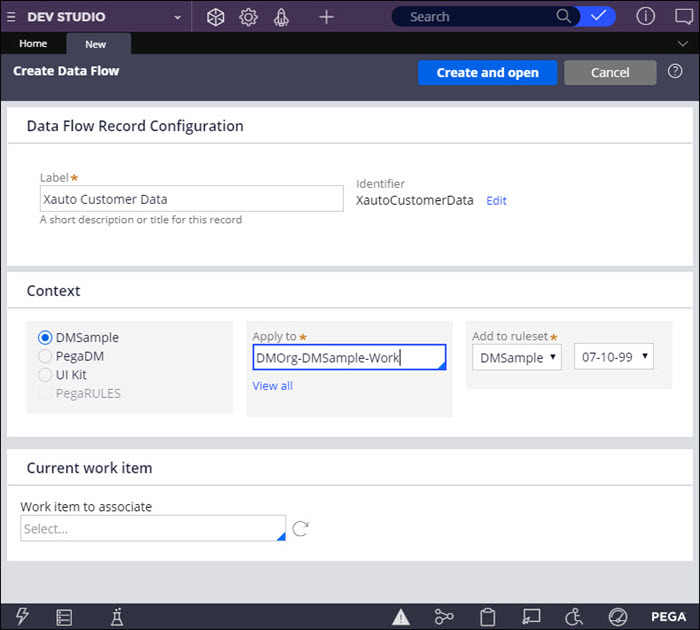
- Confirm the settings by clicking .
- In the Label field, enter a name for the new record, for example:
- In the New tab, double-click the Source shape and define the import source parameters:

- From the Source list, select Data set.
- In the Data set field, select the fileGZip repository and click .
- Double-click the Destination shape and define the import target parameters:
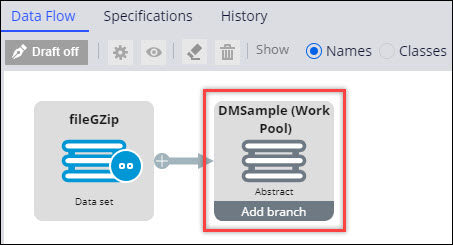
- From the Destination list, select Data set.
- In the Data set field, select your local file data set.
- Click .
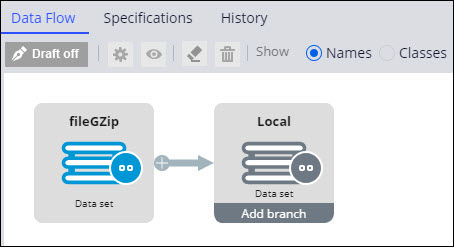
- Confirm the data flow configuration by clicking .
Next steps
Configure a decision strategy and add it to the data flow to analyze the ingested data. For more information, see Strategy rules - Completing the New, Save As, or Specialization form.
You can add other elements to your data flow to analyze and process the ingested data as needed. For example, you can add a Filter element to extract only the data for a specific customer type, or combine the ingested data with another data set by adding a Compose element. For more information, see Creating a data flow.
Previous topic Tutorial: How to edit, reorder, or delete values in the NBAM Proposition EditList Next topic Tutorial: Uploading JAR files that contain models to Decision Data rules
