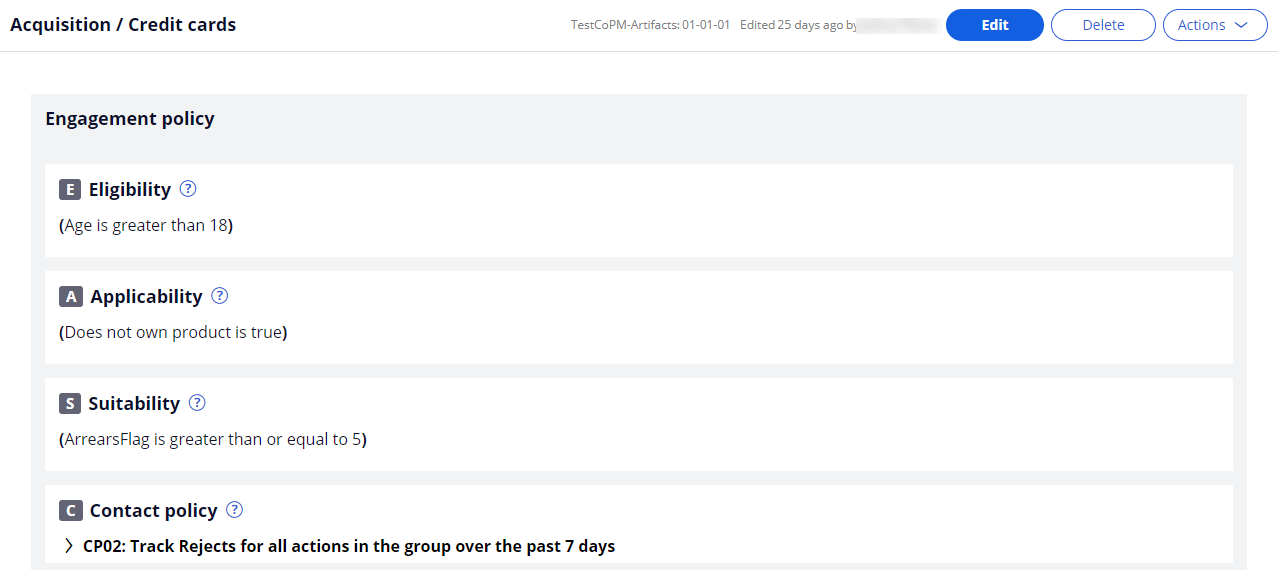Defining group contact policies
Select one or more policies which determine when and for how long an action or a group of actions should no longer be shown to the customer. For example, if a customer views an ad for an action five times without responding, the add will no longer be shown to that customer over the next seven days. Suppressing or pausing an action prevents oversaturation by limiting the number of times that a customer is exposed to the same action.
| Task ID | Task-050204 |
|---|---|
| Primary role | Senior Decision Architect |
| Secondary role | N/A |
| Tertiary role | N/A |
Configuring contact policies to temporarily suppress actions
Use the Constraints tab of the Next-Best-Action Designer to configure an automatic pause for actions after a specific number of outcomes.
- In the Pega Marketing portal, click Next-Best-Action > Designer > Constraints.
- Click Edit.
- In the Contact policy library section, click Add contact policy.
- Enter the policy name.
- In the Scope section, select the type of outcome which is tracked by the policy.
For example, if the suppression should activate after a specific number of negative responses, select Track Rejects. - Specify whether the responses should be tracked individually for each action or for all actions in the group.
If outcomes are tracked for all actions in the group, then all of these actions are paused once the suppression criteria are met. - Select the time period over which the responses should be tracked.
By default, responses can be tracked over a period of 7 or 30 days. To add more tracking periods, see Enabling contact policies to use additional tracking periods. - Click Submit.
The suppression configuration appears in the Contact policy library section. - Enter the number of responses required to fulfill the suppression criteria, for example, 30.
- Select the channel for which the responses are tracked, for example, All.
- Enter the number of days for which an action should be paused after the suppression criteria are met, for example, 5.
An example suppression is If there are 30 Rejects for All treatments, suppress the action for 5 days. - To add more suppression conditions, click Add suppression.
Suppression conditions defined under the same contact policy track the same outcomes over the same period of time. They can, however, monitor different channels and have different outcome limits for each channel. - Click Save.
Applying group contact policies
After you define a contact policy, select it in the Engagement policy tab of Next-Best-Action Designer.
- In the Pega Marketing portal, click Next-Best-Action > Designer > Engagement policy.
- Click the name of a business group.
- Click Edit.
- In the Contact policy section, click the Configure icon.
- In the Configure contact policy window, select your new contact policy and click Add.
- Click Apply.
- Click Save.
Results
The engagement policies are now applied to all actions from the selected business group, as shown in the following figure: