How to delete a custom report link from a report category
Summary
After creating a link to a report in the Monitor Activity workspace, you may want to remove the report at a later date.The example below shows two links to custom reports in the Monitor Processes area:
- Customer Status
- Customer Creation Date

Suggested Approach
From the Developer portal, follow the procedure below to delete a custom report link from the Monitor Activity workspace:
- From the Class Explorer, select System > User > MyRules.
- Select to display the Instances from the workspace:

- Select the instance for which you want to delete the reports to display the MY RULES rule page:
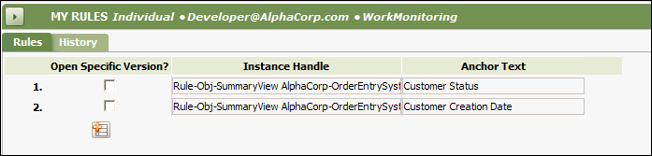
- To delete a specific report link, click in one of the fields in the row to display the Trash Can icon to the right of the line:

- Click the Trash Can icon to delete the custom report link. (This does not delete the summary view rule or list view rule itself, only the link to that rule.)
NOTE: You can also click the Delete icon to delete all custom report links..
to delete all custom report links.. - Click Save.
- From the WorkManager portal, refresh the Monitor Activity section to see that the report link is no longer present:

