How to rename a RuleSet (PRPC 5.5)
Summary
Note: this article presents features introduced in Version 5.5. To rename a RuleSet in an earlier version of Process Commander, consult How to rename a RuleSet using the Rename a Ruleset tool.
The RuleSet Maintenance wizard, introduced in Version 5.5, organizes several maintenance and refactoring functions into a single workflow. Users who need to rename a RuleSet do so with the help of this wizard.
The wizard offers two function choices: Copy and Move. Renaming a RuleSet involves moving the contents of the source RuleSet into a target RuleSet with the name you specify, and then deleting the source RuleSet.
Example
Here is how to rename a RuleSet by moving its contents into a new RuleSet with the name you want and then deleting the original RuleSet:
- Make sure that the rules in the RuleSet you want to rename are checked in and not locked.
- Make a zip file of the RuleSet, so you have a copy you can re-import if something should go wrong.
- Select Tools > Rule Management > Copy / Move Ruleset.
- Select the Move radio button.
- Select the RuleSet you want to rename and move from the first list to the second list. You can do this
- by double-clicking the RuleSet name
- by selecting the RuleSet in the first list and using the right arrow button
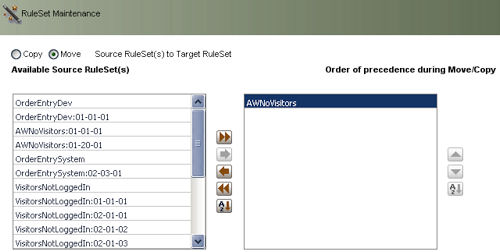
 Select a complete RuleSet, not a RuleSet version, to rename the full RuleSet. If you select a RuleSet version, the wizard will remove that version from the existing RuleSet and place it in the target you identify, but will leave the rest of the source RuleSet untouched.
Select a complete RuleSet, not a RuleSet version, to rename the full RuleSet. If you select a RuleSet version, the wizard will remove that version from the existing RuleSet and place it in the target you identify, but will leave the rest of the source RuleSet untouched. Select only one RuleSet to rename at a time. If you select multiple RuleSets, the wizard will attempt to merge them into a single RuleSet.
Select only one RuleSet to rename at a time. If you select multiple RuleSets, the wizard will attempt to merge them into a single RuleSet. - At the right of the form, specify the new name for the RuleSet. Do not choose an existing RuleSet name: if you do, the wizard attempts to move the contents of the source RuleSet into the target RuleSet. Leave the RuleSet version field blank so the wizard moves the entire RuleSet, maintaining its version history.
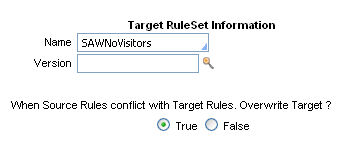
Since you are copying to a new RuleSet that is initially empty, you can choose either True or False as the overwrite option. - Click Next to continue, or Cancel to exit the wizard. If you click Next, a confirmation screen appears:
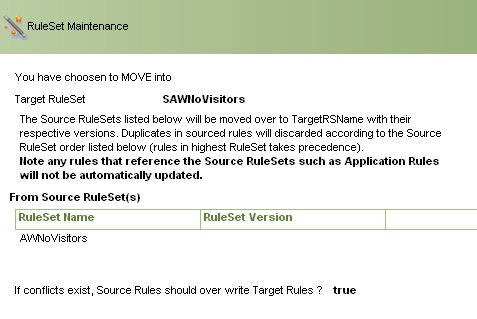
Click Cancel to leave the wizard, Back to return to the previous screen, or Next to continue the process. - If you click Next, the wizard moves all rules from the source RuleSet to the target you specified. When the process is complete, a summary screen appears:
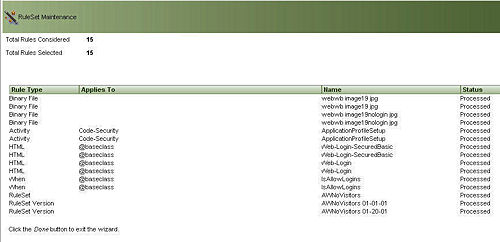
Click on any listed rule to open it. Click Done to exit the wizard.
![]() The wizard affects only rules, not data instances (such as access groups). If an access group references a RuleSet that is renamed, you need to manually update the access group to reference the current name.
The wizard affects only rules, not data instances (such as access groups). If an access group references a RuleSet that is renamed, you need to manually update the access group to reference the current name.
For more about the RuleSet Maintenance wizard, see:
