Call Flow for Pega Call CTI Link Engine with Genesys Pure Engage
The following image presents a graphical overview of a call flow in a typical Genesys environment.
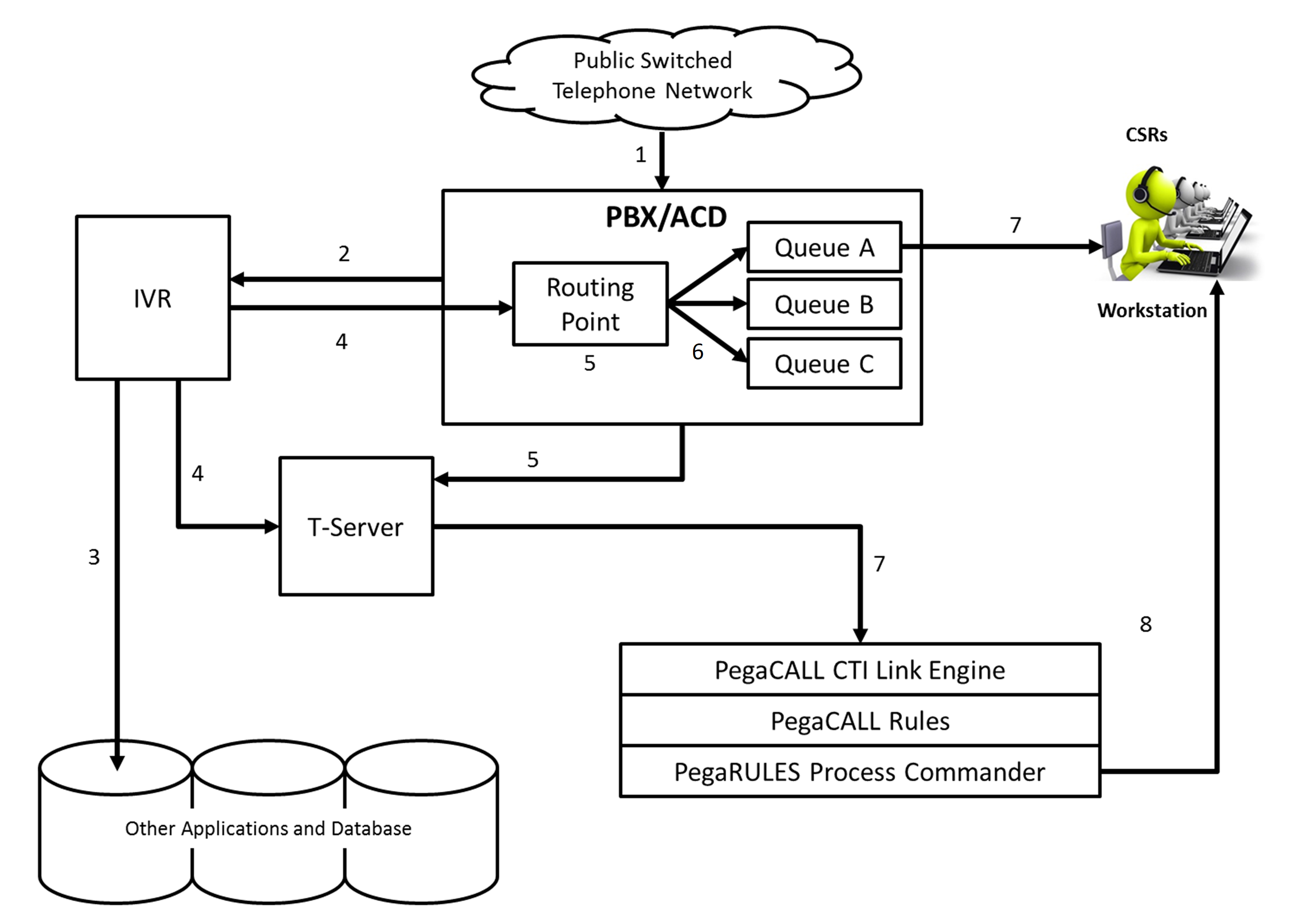
In this configuration, the IVR is shown behind the PBX/ACD is incoming voice calls will travel through the Public Phone Network (PSTN) into a PBX/ACD and be passed through to an IVR (rather than directly from PSTN to the IVR). Pega Call for Genesys can work with the IVR behind an ACD or directly connected to the PSTN, provided the Genesys Pure Engage platform is configured to capture call data from the IVR and pass it to the Pega Call application when the call moves to the PBX/ACD.
Call flow overview
For this scenario, a call moves through the system according to the diagram shown above. The relevant steps in the call flow are numbered and corresponded to the following steps. Some steps include events that occur simultaneously in different parts of the system. In the diagram, the steps for these events have the same number. For example, step seven appears several times in the diagram. The call flow consists of the following steps:
- The call comes into the PBX/ACD from the PSTN.
- As soon as the call arrives at the PBX/ACD, it is routed to the IVR (also called a VRU).
- Caller identification, such as account number, is gathered in the IVR. The caller proceeds with automated IVR inquiries, such as account balance. This information is typically obtained from various back-end systems or databases.
- When the caller chooses to speak with an agent, or is forced out by the IVR, the IVR
passes information about the call in progress to the Genesys system via the T-Server. This
is commonly known as attaching data to the call. Typically, the information sent by the
IVR includes:
- Caller identification such as Account Number.
- Indication of what the caller was doing when he “opted out” (for example, a Balance Inquiry). This is commonly referred to as “last action.”
- Verify flag indicating whether the caller was successfully authenticated at the IVR. For example, by providing security information, such as a PIN number to the IVR.
- Any other information that the IVR has that would be useful for routing the call or serving the customer. For example, if the IVR menu includes an alternate language selection, it would include the customer’s choice of language.
- The call arrives at the PBX/ACD routing point. The ACD and/or Genesys platform execute their routing logic to determine how to direct the incoming call.
- The call is transferred to a queue where it waits for an available Customer Service Representative (CSR).
- When a CSR becomes available, the PBX/ACD connects the call to the CSR. At the same time, the PBX/ACD sends a message through the T-Server to the Pega Call CTI Link Engine indicating that the call was connected. This message is forwarded for processing to Pega Call rules within Pega Platform. The message includes the PBX/ACD Call ID and the extension of the CSR where the call is being answered. Pega Call maps the CSR’s extension to the workstation where the CSR is logged-in and sends a message to that workstation.
- At the desktop, the CSR is logged into the Pega Call system and has loaded the Pega Call ScreenPop Presence Agent to receive Pega Call messages from Pega Platform. When the appropriate message is received, the desktop works with Pega Platform to generate and display a screenpop with information about the call. The screen pop is displayed at the workstation as a separate window alerting the CSR to the new call. Clicking appropriate buttons in the screen-pop window allows the CSR to begin servicing the call.
Previous topic CTI Link with Genesys CTI Next topic Pega Call implementation
