Configuring the Interaction History report to show responses from actions offered to customers
Configure the Interaction History report to get the right level of details from the interactions recorded in the Interaction History.
Pega Customer Decision Hub
The Interaction History report provides detailed insights
into individual interactions recorded in the Interaction History. This tutorial
describes how to configure this report so that it shows the responses that each action
receives, along with other relevant data.
- In the Pega Customer Decision Hub portal, click , as in the following figure:
Accessing the Report Browser 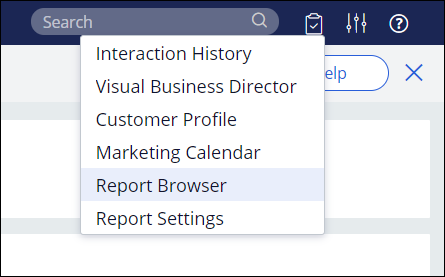
- In the Public categories list, select Interaction History.
- Click the Interaction History report.The report shows the Interaction History records in the form of a table. By default, the report is filtered to only include results from the past 30 days.
- Click Edit report.
- To change the time frame for the report, for example, from monthly to weekly, in the Filtered by section, click Period, and then click Select values.
- To remove the columns which are not relevant for the report, click the
Open menu icon by the column that you want to remove,
and then click Delete, as in the following figure:
Removing a column from the report 
- To rename a column header, click the Open menu icon by
the column that you want to remove, and then click
Heading, as in the following figure:
Renaming a column 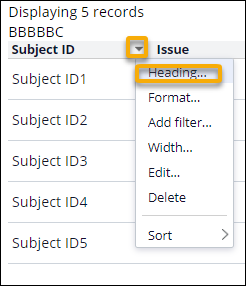
- Configure the report filters to exclude irrelevant results.
- In the Data Explorer section of the report, find the item which corresponds to the type of data that you want to filter out.
- Drag and drop the item into the Filtered by section of the report.
- Edit the filter settings, as in the following figure:
Filtering out actions related to the Service issue 
- Click Apply changes.
- Click Preview.
- Click , and then enter a new name for the report.
- Click Done editing.
- Optional: To automatically export the report results and send them out by email, schedule
a recurring task.For more information see: Exporting reports
Previous topic Configuring the Proposition Distribution report to reflect portfolio coverage Next topic Configuring the Interaction History report to rank accepted actions
