Editing or adding a new document purpose
Add a new document purpose with a list of documents.
For different applications, you may have to upload unique sets of documents. Using App Studio, you can edit an existing purpose and a list of documents, or add a new purpose and the corresponding list of documents.
Log in to Pega Government Platform as an administrator.
In the header of your workspace, click the Switch Studio menu, and then click App Studio.
In the navigation pane of App Studio, click PGP, and then click Document intake.
Click a document category to edit it, or click the New document button to create a new document category.
In the Purpose box, enter the purpose of the document category.
In the Document items section, click Add documents to add them to the category.
Configure the document items as desired and click Save.
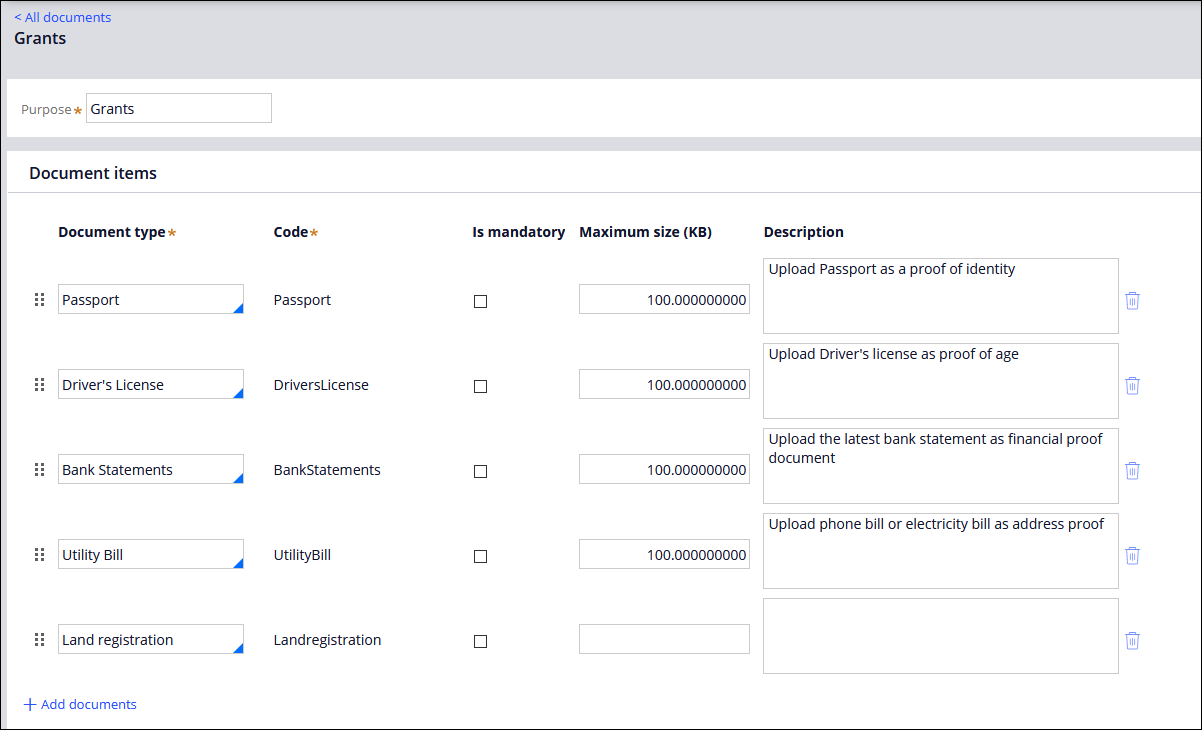
Previous topic Configuring Document intake in case designer Next topic Extending Document intake
