Configuring networks
In Pega Product Composer for Healthcare, a network groups one or more provider networks, which includes hospitals, doctors, laboratories, and other healthcare centers that have a contract with a healthcare payer. When you configure a healthcare plan, you can configure a network to have high-level cost shares and variations, for example, authorizations and limits, that are inherited by the groupers and benefits in that network.
For this tutorial, you are configuring two networks for the Preferred Provider Organization (PPO) plan: PPO In-network and PPO Out-of-network.
Before you begin
- Ensure that you have configured the provider networks in Pega Foundation for Healthcare. For additional information, see the Pega Foundation for Healthcare Sample Data Management Specifications on the Pega Foundation for Healthcare product page.
- In addition to configuring your benefit categories, benefits, and benefit grouper, ensure that you have configured a benefit set.
Configuring the PPO In-network
- In the header of Dev Studio, click .
- In the left navigation panel of your work area, click .
- In the Name field, enter PPO In-network.
- In the Insurance line list, select Medical.
- In the Line of business list, select Commercial.
- In the Effective date field, enter 1/1/2019, and in the End date field, enter 12/31/9999.
This end date means that the network might be in use indefinitely. By manually entering 9999 for the year, you do not have to continually update the end date. - In the Network type list, select Participating.
- Ignore the optional Risk sharing method field. It is a user-defined field and is not used for this tutorial.
- In the Description field, enter Doctors or facilities that provide healthcare and are included in this network have negotiated a contract rate with your health insurance company.

PPO In-network details - Click .
- On the Provider networks page, click Add provider networks.
- In the Name field, enter U+Health Preferred Care Network and select it from the list.
The list of provider networks represents the provider networks that you configured in Pega Foundation for Healthcare.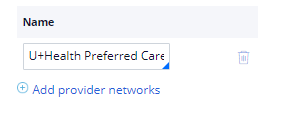
Provider network for PPO In-network - Click Continue.
- In the optional Network Notes step, enter Summary Plan Description (SPD) and Benefit Summary information.
- Click .
- Because you have manager credentials, approve the network entity by following these steps:
- Click Actions > Approve and hold at the top right.
By selecting Approve and hold instead of Approve, the entity remains in the current stage, but is available for use in other tasks. To advance the entity to the next stage, click Approve. - In the Approve section, click .
- Click Actions > Approve and hold at the top right.
Configuring the PPO Out-of network
- In the left navigation panel of your work area, click .
- In the Name field, enter PPO Out-of-network.
- In the Insurance line list, select Medical.
- In the Line of business list, select Commercial.
- In the Effective date field, enter 1/1/2019 and in the End date field, enter 12/31/9999.
This end date means that the network might be in use indefinitely. By manually entering 9999 for the year, you do not have to continually update the end date. - In the Network type list, select Non-Participating.
- Ignore the Risk sharing method field. It is a user-defined field and is not used for this tutorial.
- In the Description field, enter The doctor or facility that provides your care does not have a contract with your health insurance company.

PPO Out-of-network details - Click Continue.
- On the Provider networks page, do not select a provider network for this tutorial because typically, you do not define a provider network for out-of network providers.
However, if you had defined a provider list for out-of-network when you configured Pega Foundation for Healthcare, select it from the list. - Click .
- In the optional Network Notes step, enter Summary Plan Description (SPD) and Benefit Summary information.
- Click .
- Because you have manager credentials, approve the network entity by following these steps:
- Click Actions > Approve and hold at the top right.
By selecting Approve and hold instead of Approve, the entity remains in the current stage, but is available for use in other tasks. To advance the entity to the next stage, click Approve. - In the Approve section, click .
- Click Actions > Approve and hold at the top right.
What to do next
Configure a product template. See Configuring a product template for the healthcare insurance plan.
Previous topic Configuring a benefit set Next topic Configuring a product template for the healthcare insurance plan
