Extracting plan and benefit data and generating a flattened object structure
You can extract complex plan and benefit data from Pega Product Composer for Healthcare into a standard flattened structure. You use this flattened structure in downstream data, such as claims adjudication or as input to a System for Electronic Rate and Form Filing (SERFF) file. This means that there are instances of each benefit for every plan and a dedicated benefit for each variation. You can generate a flattened structure for an individual plan or all plans in the system.
Pega Product Composer for Healthcare provides the CreateFlattenedStructure activity rule in the PegaHC-Data- class. You use this activity rule to generate a flattened structure of the Pega Product Composer for Healthcare objects.
- Generating a flattened structure for an individual plan
- Generating flattened structure for all plans
- Deleting instances of flattened plans
Generating a flattened structure for an individual plan
To complete this procedure, you must find the plan number and then generate the flattened structure.
Finding the plan ID
- Log in to Pega Product Composer for Healthcare by using your product developer credentials.
- In the header of Dev Studio, click .
- In the left navigation panel of your work space, click the Plans tab.
- On the Plans page, search for a plan by entering data in the search fields and then clicking .
- Select a plan and click the arrow to expand it.
- In the Work ID column, note the plan number that is associated with the plan for which you are generating a flattened object structure. You must enter the plan number in a later step.
- Log out.
- Follow the steps in Generating the flattened structure.
Generating the flattened structure
- Log in to Dev Studio by using your Pega Product Composer for Healthcare administrator credentials.
- In the header of your work space, enter and search for CreateFlattenedStructure, and then click the activity link that applies to the PegaHC-Data- class.
- Click .
- On the Run Activity: CreateFlattenedStructure page, in the ContractID field, enter a plan number, for example, PLAN-1, and then click . The plan is flattened into instances (records) of the following classes:
- PegaHC-Data-Plan(Benefit plan)
- PegaHC-Data-Benefit-Definition (Benefit definition)
- PegaHC-Data-Benefit-Coverage (Benefit coverage)
- PegaHC-Data-BenefitSummary (Benefit summary)
- PegaHC-Data-BenefitCategory (Benefit category)
- PegaHC-Data-PlanBenefitCategoryAssociation (Association between plan and benefit category)
- PegaHC-Data-Grouper-Definition (Grouper definition)
- PegaHC-Data-Grouper-Coverage (Grouper coverage)
- Close the status window and the Run Activity: CreateFlattenedStructurepage.
- Log out.
- Validate the results by completing the following steps:
- Log in to Pega Foundation for Healthcare by using the following credentials:
- Username: Administrator
- Password: install
- Click .
- In the header of your work space, click Plan & Contract.
- On the Plan & Contract page, click Benefit Plans.
- In the list of flattened plans, click a plan to display the details.
List of flattened plans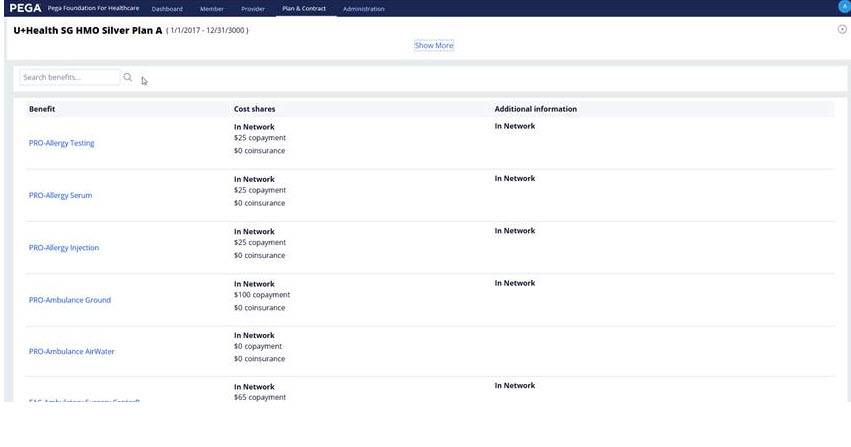
- Click the appropriate sections to verify that the details of the flattened plan are correct.
- Log out.
- Log in to Pega Foundation for Healthcare by using the following credentials:
Generating a flat structure for all plans
- Log in to Dev Studio by using your Pega Product Composer for Healthcare administrator credentials.
- In the header of your work space, enter and search for CreateFlattenedStructure, and then click the activity link that applies to the PegaHC-Data-class.
- Click .
You run this activity without providing any parameters. The activity generates the flattened structures for all plans that exist in the system. - Validate the results by performing step 7 in Generating the flattened structure.
- Package and export the flattened structure by using the Rule-Admin-Product (RAP) rule. For additional information, see Product rules.
Deleting instances of flattened plans
When you no longer need the flattened plan information because it is obsolete or no longer has a purpose, you can delete instances of the flattened object structures.
- Log in to Designer Studio by using your Pega Product Composer for Healthcare administrator credentials.
- In the header search text field, enter DeleteInstances, and then click the activity link that applies to the PegaHC-Data-Benefit-Definition class.
- Click .
- Click .
- Verify that the coverage, benefit definition, and plan instances are removed.
Previous topic Performing mass updates in Pega Product Composer for Healthcare - Cloned Next topic Generate a flattened structure for plan and product data
