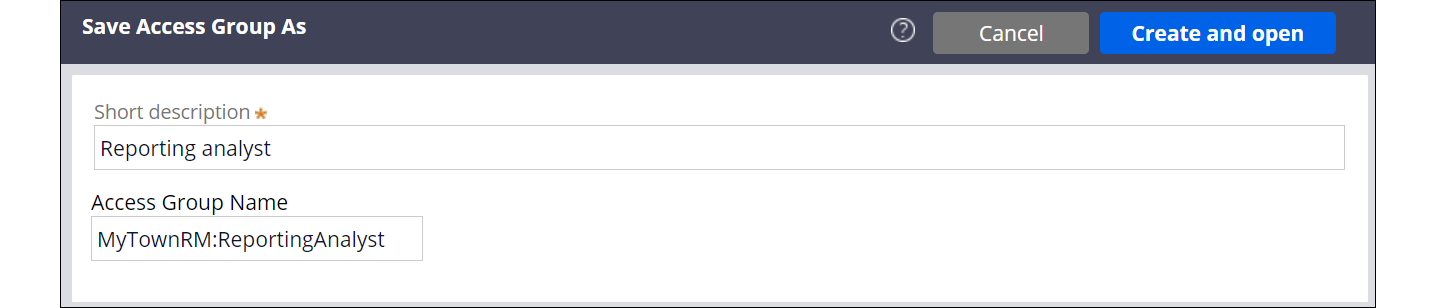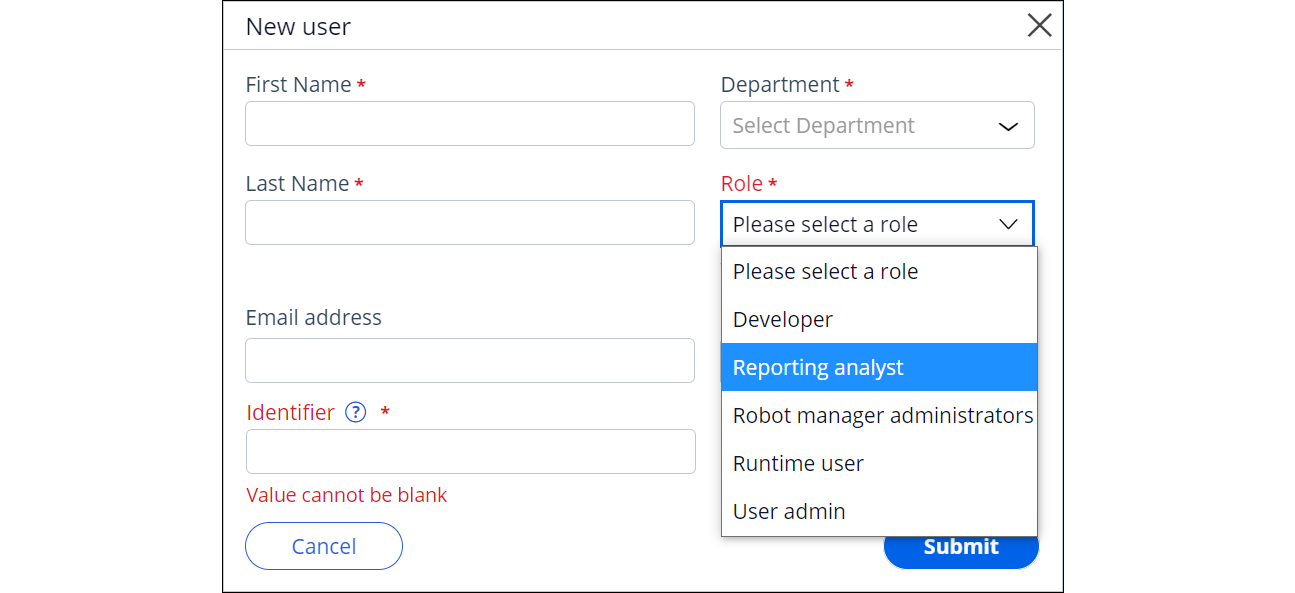Creating custom access groups for Pega Robot Manager users
Define sets of permissions that match your business requirements by creating additional access groups or modifying existing groups.
As a system administrator, you can quickly and conveniently add a new application-specific set of permissions by creating a copy of an existing access group and modifying that copy to suit your needs. You can also add or remove access roles from existing access groups to extend or restrict access privileges, as needed.For example, you can create an access group to grant users access to view, edit, create, and delete reports in Pega Robot Manager and restrict access to other functionalities.
- In the navigation pane of Dev Studio, select .
- From the access group list, select an existing access group.
Selecting an existing Pega Robot Manager access group 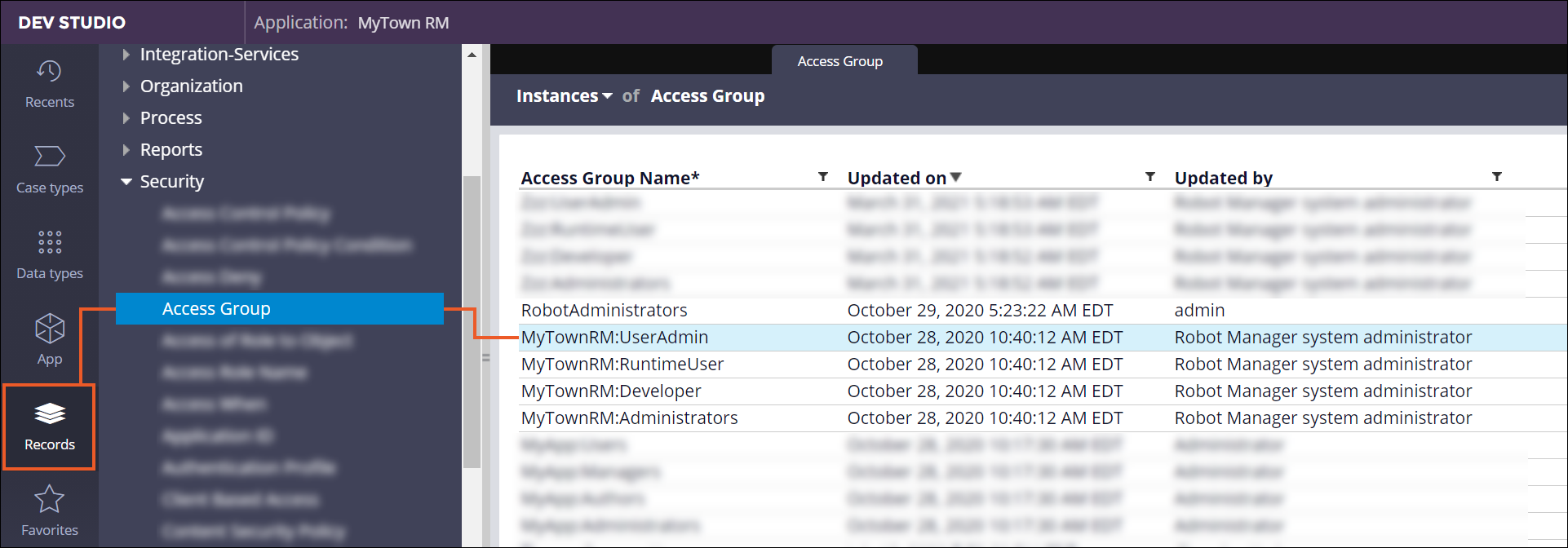
- In the top-right corner of the access group form, select .
- Provide a name and description for the new access group.
- Click Create and open.
- On the Edit Access Group form, in the Available
portals section, specify which portals a user can access:
- To add a portal, click Add portal and select a portal from the list.
- To remove a portal, click the Delete icon next to the portal that you want to remove.
- In the Available roles section, add or delete a role,
depending on your business needs:
- To add a role, click Add role and then select a role from the list.
- To remove a role, click the Delete icon next to the role that you want to remove.
See the following figure for reference:Sample configuration – an access group for reporting analysts 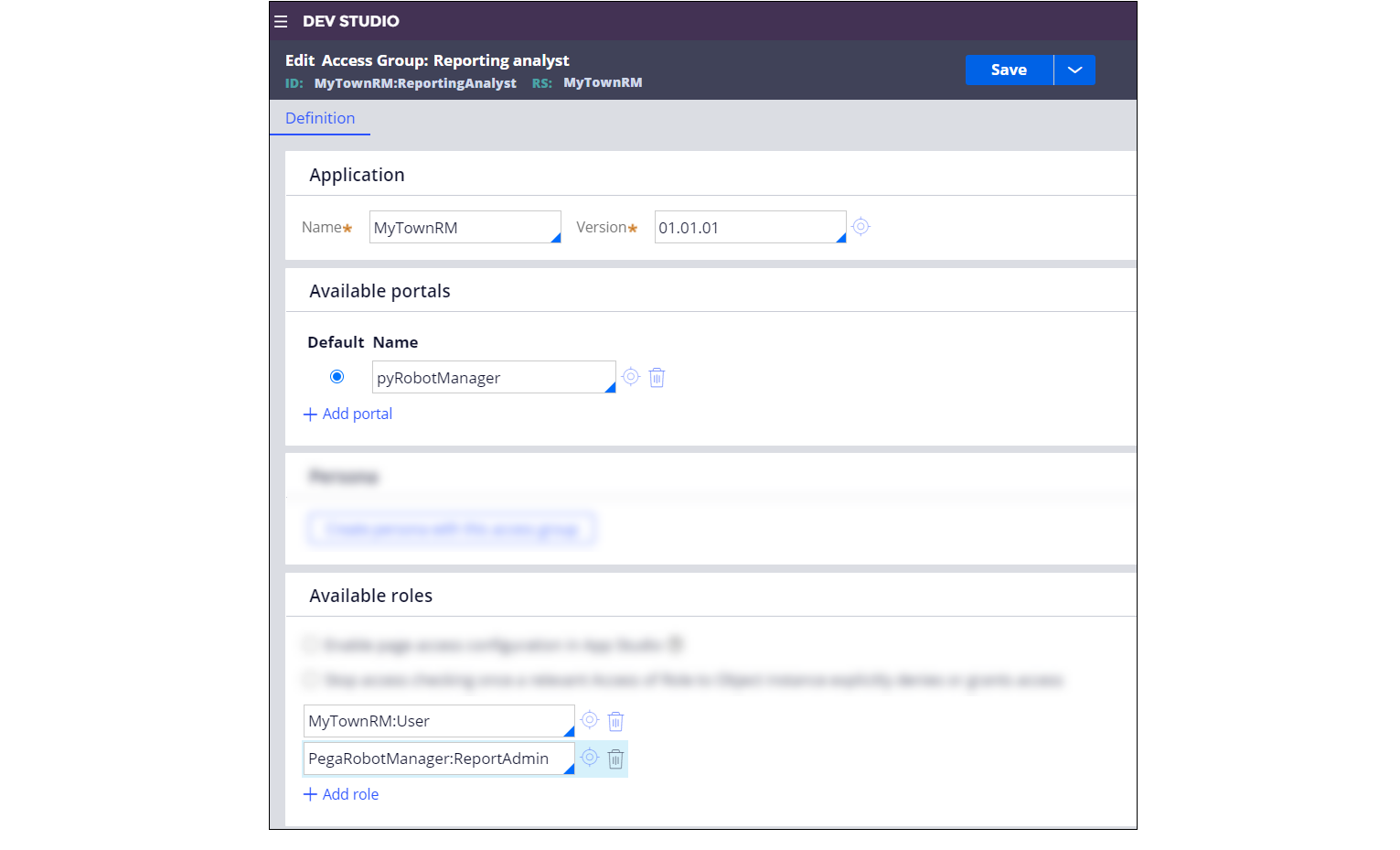
- Confirm your settings by clicking Save.
Previous topic Access groups and roles in Pega Robot Manager Next topic Managing departments