Creating your Pega Sales Automation implementation application
In order to configure and extend the out-of-the-box application to meet your business needs, you must create a new application on top of the installed application. The new application, known as the implementation application, is where you will configure the features that differ from the installed application.
An organization that consists of multiple companies or entities might require more than one implementation application. For example, one company might require different case types or have different workflows. In that situation, you create a framework application that contains the features that are common to all parts of the organization, and then you build the implementation applications on top of the framework application.
The following figure compares these two configurations.
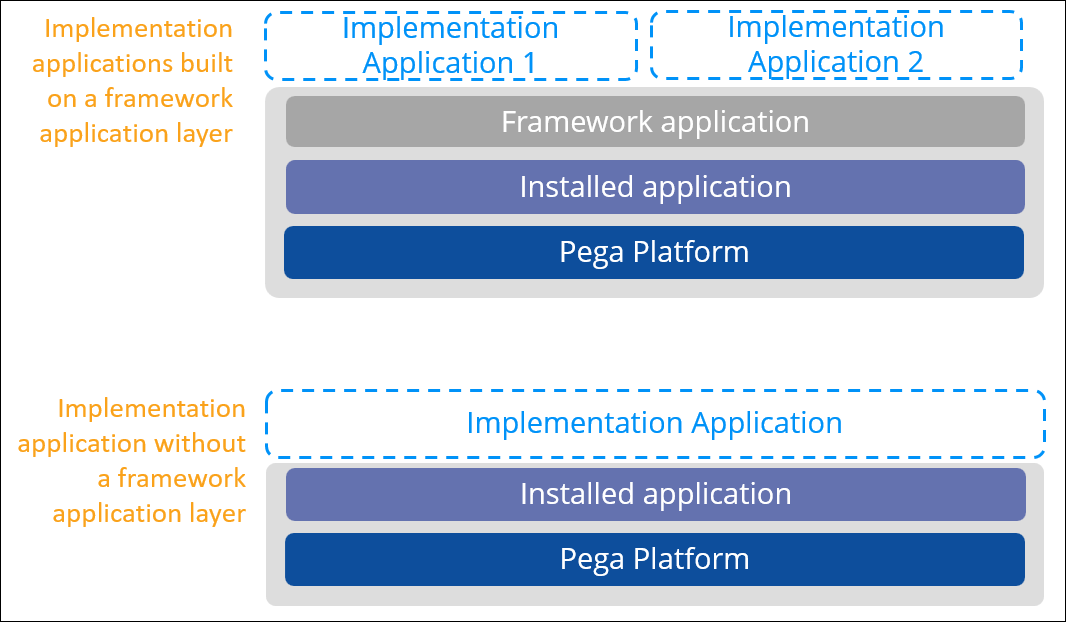
Creating the application
Run the New Application wizard to create your application.
- To create a new operator ID for running the New Application wizard,
complete the following steps:
- Log in to Dev Studio by using the operator ID [email protected] and the password that you specified for that operator.
- Save a copy of the existing [email protected] operator, and give it a name that identifies it as an Application Setup operator.
- Add the PegaCRM-SFACosmos:AppSetup access group to the new
operator record, and then click the radio button to the left of the access group to
select it as the default access group.If you want to continue using the UI Kit-based application, add the access group. For more information, see the Pega Sales Automation 8.5 Release Notes on the Pega Sales Automation product page.
- Save the new Application Setup operator.
- Log in as the Application Setup operator.
- Follow the New Application wizard instructions until the Name your application page opens, and then follow the steps below.
- On the Name your application page, enter the name of the application.
- To select the framework application and provide the organization details, click
Advanced configuration.
- In the Organization settings section, enter the
Organization name, Division name, and
Unit name for this application.
The New Application wizard creates the application class structure for you based on the organization settings that you enter. For more information, see Class layers and class hierarchy and inheritance.
If you have not already defined the organization entities (for example, if you have not already defined the division), type the name of the new entity in the appropriate field. The application saves the new values when you create the new application.
- Click Save.
- In the Organization settings section, enter the
Organization name, Division name, and
Unit name for this application.
- Click Create application.
The New Application wizard creates the implementation application. The signed-in operator is listed as an author persona. You can add more users as either administrator or author personas.
- To open the new application, click Go to app.
Previous topic Application stack Next topic MLP checklist
