Configuring Pega Customer Relationship Management for Insurance 7.22 with Pega Marketing and the Customer Decision Hub
Pega Customer Relationship Management for Insurance (Pega CRMI) includes sample marketing artifacts that you can import to demonstrate next-best-action recommendations in Pega Sales Automation for Insurance and Pega Customer Service for Insurance. Pega Marketing is built on top of the Customer Decision Hub, which is built in to Pega Sales Automation for Insurance and Pega Customer Service for Insurance through the Next Best Action Advisor.
The sample artifacts demonstrate the following features:
- Next best action and top offers for a contact – Uses artificial intelligence to recommend the best action to take for your customers across all channels.
- Local campaigns – Gives sales representatives the ability to run campaigns for their targeted book of business using corporate messaging and standards to ensure brand consistency. Campaign and lead generation activities are automatically captured and available in Pega Sales Automation for Insurance.
To plan and complete your configuration, review the following information:
Architecture
Pega CRMI includes a PMInsMarketingSample.zip file that contains the sample artifacts for the integration. The sample artifacts assume an architecture where Pega Marketing and the calling applications (Pega Sales Automation for Insurance or Pega Customer Service for Insurance, or both) are installed on the same Pega 7 Platform instance and database server. You can use this architecture for evaluation and demo purposes.
To allow Pega Marketing to access the contacts in Pega Sales Automation for Insurance or Pega Customer Service for Insurance, a database VIEW is built on the sfai_work_contact and pa_contact tables in the NBAM_External schema. The database VIEW is mapped to the Customer class in the Pega Marketing application. Flows in Pega Marketing use the attributes from the Customer class to locate the targeted segment of customers.
The following figure displays how Pega CRMI integrates with Pega Marketing and CDH.
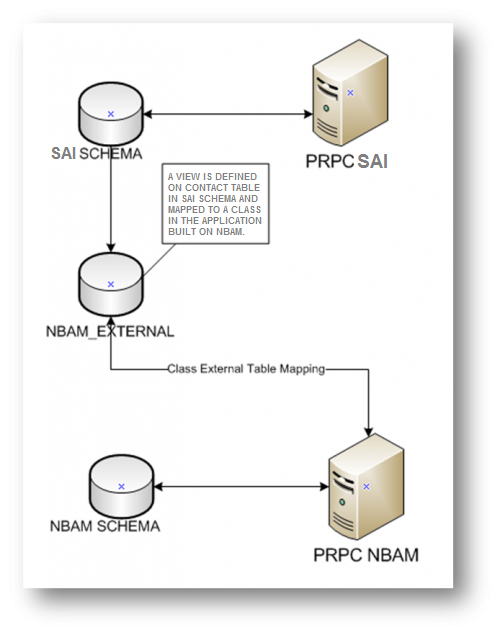
You can configure Pega Sales Automation for Insurance, Pega Customer Service for Insurance, and Pega Marketing on different Pega 7 Platform instances or versions. However, these instructions assume that all the applications are installed on a single Pega 7 Platform instance and version, that the applications are maintained separately, and that the integrations between them are handled through Federated Case Management or REST services.
Prerequisites
Before you begin your configuration, ensure that the following are installed:
- Pega Platform 7.2.2
- Decision Strategy Manager (DSM) services are enabled (add a node from the Decisioning landing page for all DSM Services)
- The prgateway is deployed for IAC / FCM (required for local campaigns in Pega Sales Automation for Insurance)
- Pega CRM 7.22
- Pega Marketing 7.22
- Pega Field Marketing 7.22 (required for local campaigns)
- Pega CRM Marketing 7.22
Integration
Perform the following steps to complete your integration and test the results for local campaigns and next best offers.
- Importing the PMIns Marketing Sample JAR file
- Setting up Pega Customer Service for Insurance
- Reviewing Pega Marketing
- Setting up Pega Sales Automation for Insurance
- Setting up Pega Marketing for Pega Sales Automation for Insurance use cases
- Testing the integration with Pega Marketing local campaigns
- Testing the integration with Pega Marketing next best offers
Importing the PMIns Marketing Sample JAR file
- Log in to the Pega 7 Platform by entering the following credentials.
- Username: MarketingAdministrator
- Password:install
- Click Designer Studio > Application > Distribution > Import.
- Click and select the PMInsMarketingSample.zip file from your distribution media.
- Click .
- When the import process is complete, click .
Setting up Pega Customer Service for Insurance
- Log in to the Pega 7 Platform by entering the following credentials.
- Username: CSInsuranceSysAdmin
- Password: install
- Click Designer Studio > Customer Service > Customer Experience > Customer Decision Hub configuration.
- On the Next Best Action Adapter Configuration form, click the following links and enter the required information.
- NBA Enabled – Set to true.
- Advisor Server – Set the URL to point to the host / port of the web server where your CDH services are running.
- Review the Configured Actions.
- Configure Intent Suggestions.
- If you are are upgrading, complete the following steps.
- In the Designer Studio header search text field, search for and select the D_CDHConfig data page.
- Click Actions > Run.
- Select the Flush all instances of this data page before executing check box.
- Click .
Reviewing Pega Marketing
- Log in to the Pega 7 Platform by entering the following credentials.
- Username: PMInsMarketingAdministrator
- Password:install
- Click Designer Studio > Decisioning > Infrastructure > Services and verify that all DSM services have a of Normal.
- Click Designer Studio > Decisioning > Decisions > Proposition Management > Hierarchy and verify that the top level SR class is set to CRM-SR.
Setting up Pega Sales Automation for Insurance
- Open the prgateway URL (http://<host>:<port>/prgateway/) and create a host configuration named NBAA.
For more information, see the Host Configuration section in Configuring Pega Web Mashup with the Gateway Configuration Console. - Log in to the Pega 7 Platform by entering the credentials of any administrator operator for your Pega Sales Automation for Insurance implementation application. Alternatively, you can log in by entering the following credentials.
- Username: sfai_sysadmin
- Password: install
- In the Designer Studio header search text field, search for and select the ConfigureSAforNBAMSAInt activity.
- The default values for the parameters might differ based on your implementation environment. See the descriptions provided for each of the parameters to provide appropriate parameter values for the activity.
- Click Actions > Run and confirm that no errors occur.
- When the activity is complete, log out of the application and log back in.
Setting up Pega Marketing for Pega Sales Automation for Insurance use cases
- Log in to the Pega 7 Platform by entering the credentials of any operator who has PMInsMarketing:MarketAdmins as their secondary access group for the Pega Marketing implementation application (mentioned as a parameter MarketAdminAG in the ConfigureSAforNBAMSAInt activity). Alternatively, you can log in by entering the following credentials.
- Username: sfai_sysadmin
- Password: install
- Click Application Name > Switch Application > PMIns-Marketing.
- In the Designer Studio header search text field, search for and select the ConfigureNBAA activity.
The default values for the parameters might differ based on your implementation environment. See the descriptions provided for each of the parameters to provide appropriate parameter values for the activity. - Click Actions > Run
- When the activity is complete, open the explorer and click Sysadmin > Agent Schedule.
- Open the following agents and verify their status.
- – Enabled
- – Not enabled
- Log off and restart the application server.
Testing the Integration with Pega Marketing local campaigns
- Log in to the Pega 7 Platform by entering the credentials of the Sales Rep operator who has PMInsMarketing:MarketManagers as their secondary access group for the Pega Sales Automation implementation application (mentioned as a parameter SalesRepOp in the ConfigureSAforNBAMSAInt activity).
- Click Launch > SFAI for Sales Rep.
- On the navigation menu, click .
- Click .
- Verify that you can select the following template offers for the campaign.
- B2CEmailOffer
- B2BEamailOffer
- B2BSMSOffer
- B2CSMSOffer
- Verify that you can add Pega Sales Automation for Insurance contacts to the campaign.
Testing the integration with Pega Marketing next best offers
- Log in to the Pega 7 Platform by entering the credentials of the Sales Rep operator who has PMInsMarketing:MarketManagers as their secondary access group.
- Launch any portal and verify the following functionality.
- Opening a contact displays the Top Offers for the contact. Top Offers are the top three offers for the contact, ranked highest to lowest.
- Opening an offer allows you to qualify the contact to an opportunity for the offer.
