Pega Sales Automation for Insurance 8.2 next-best-action use cases
Pega Sales Automation for Insurance uses Pega's Customer Decision Hub and Decision Management capabilities to identify the next best action for every opportunity in the application.
When you configure next best action strategies for Pega Sales Automation for Insurance, you can display the Next Best Actions widget on your sales representative's dashboards. The widget displays the top ten (ranked) actions for the sales representative. Each action includes a tool tip that displays the trigger for the action. The action displays as a hyperlink that you can click to access the screen or form required to complete the recommended action. When you mark an action complete in the widget, the list is dynamically updated.
The following figure displays the Next best actions widget on the dashboard populated with the top ten next best actions.
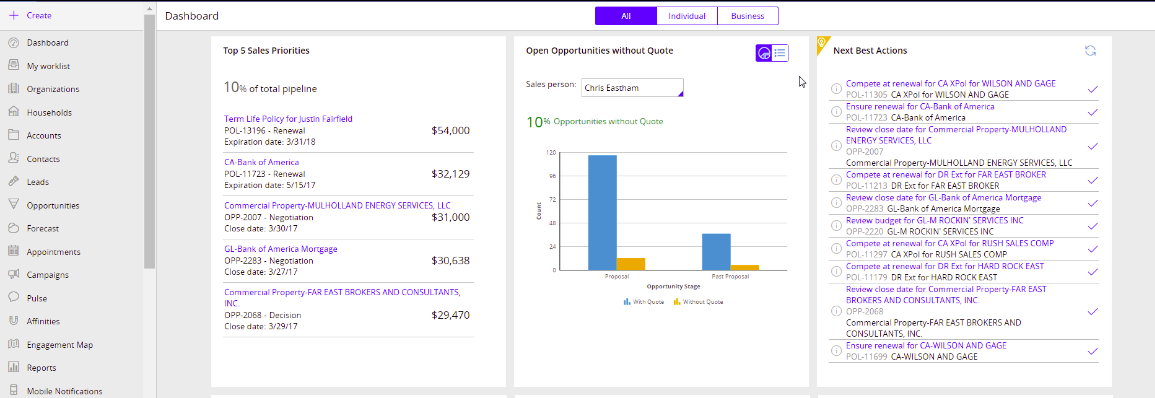
Next best actions are associated with opportunities. The Next Best Actions section for an opportunity displays the three next best actions to take on the opportunity.
The following figure displays the Next best action section for an opportunity populated with the top three next best actions.
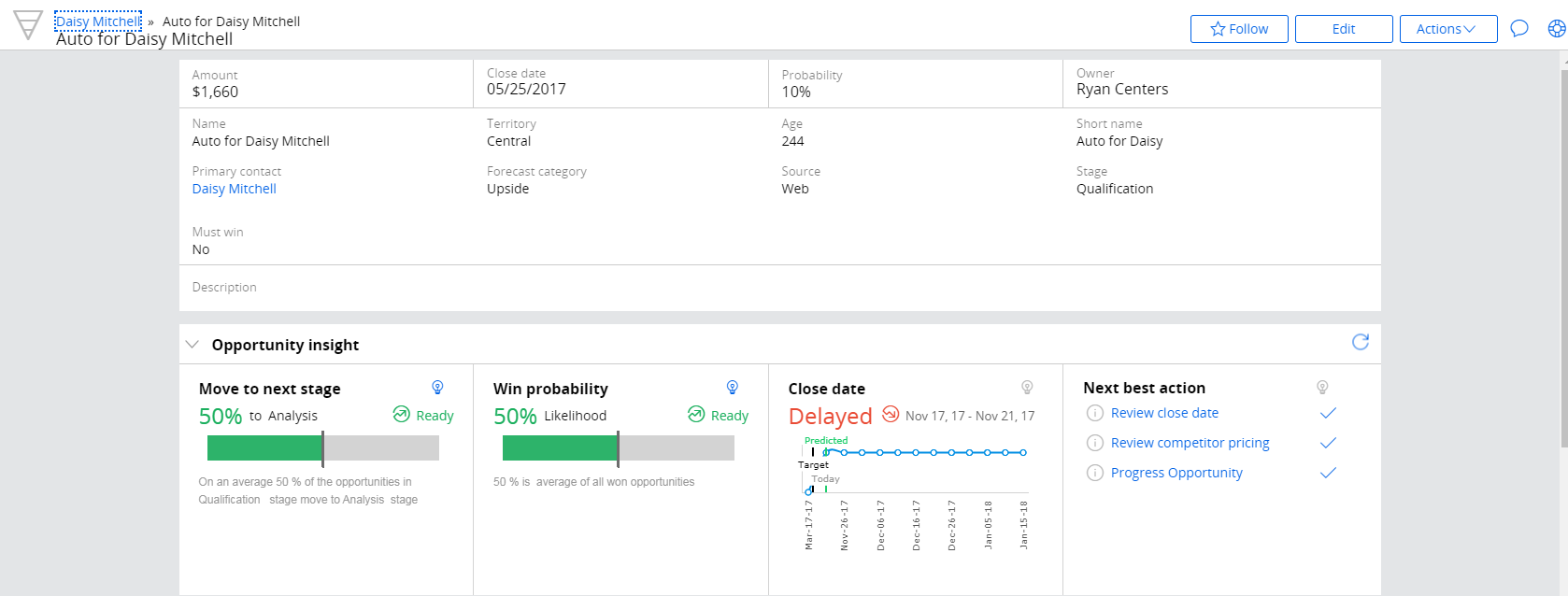
The application provides the following next best actions. The actions are assigned a default numerical ranking (up to 100) that the application uses to prioritize the actions to display.
- Priority task
- Pursue high priority Web lead
- Confirm qualification
- Qualify out
- Review competitor pricing
- Prepare a competitive proposal
- Review close date
- Progress opportunity
- Review budget
- Update competitor data
- Ensure renewal
- Compete at renewal
- Life insurance checkup
- Pursue umbrella
Priority task (description of open task)
Default rank: 100
This action is triggered when operators or their direct reports create a high/medium priority task for an opportunity.
To demonstrate this action, complete the following steps:
- Open an opportunity.
- Click the Activities tab.
- Create a task, set the Priority to 1-High or 2-Medium, and select a Status other than Completed.
The Priority task action displays only for the task's owner and the task owner's manager in the Next best action section of the opportunity and the Next best actions widget on the Sales Rep and Sales Manager dashboards. - To open the task, in the opportunity or the widget, click the Priority task link.
Pursue high priority Web lead
Default rank: 100
This action is triggered when the following criteria are met:
- A sales representative opens a high priority lead
- Source = Web created < 2 days old (age)
To demonstrate this action, complete the following steps:
- Create a lead with a Source of Web and a Rating of 1-Hot.
The Pursue high priority Web lead action displays only for the lead's owner and the lead owner's manager in the Next best action section of the opportunity and the Next best actions widget on the Sales Rep and Sales Manager dashboards. - To open the lead, in the opportunity or the widget, click the Pursue high priority Web lead link.
Confirm qualification
Default rank: 95
This action is triggered when the following criteria are met:
- An opportunity is past the Qualification stage, but not yet closed
- The win probability of the opportunity is less than 30%
To demonstrate this action, complete the following steps:
- Open any opportunity that is past the Qualification stage but is not yet closed.
- Check the Opportunity insight section of the opportunity to confirm that the Win probability is below 30%.
The Confirm qualification action displays only for the opportunity's owner and the opportunity owner's manager in the Next best actions widget on the Sales Rep and Sales Manager dashboards. The action displays for all users in the Next best action section of the opportunity. - To open the Close screen, in the opportunity or the widget, click the Confirm qualification link.
Qualify out
Default rank: 91
This action is triggered when the following criteria are met.
- The opportunity is not in the Closed stage
- All internal quotes attached to the opportunity have been declined by the underwriter
To demonstrate this action, complete the following steps:
- Open an opportunity that is not in the Closed stage.
- Click the Quotes tab.
- If any internal quotes are present, update the quote status to Declined-UW.
- If no internal quotes are present, create an internal quote with a status of Declined-UW.
The Qualify out action displays only for the opportunity's owner and the opportunity owner's manager in the Next best actions widget on the Sales Rep and Sales Manager dashboards. The action displays for all users in the Next best action section of the opportunity.
- To open the Close screen, in the opportunity or the widget, click the Qualify out link.
Review competitor pricing
Default rank: 91
This action is triggered when the following criteria are met.
- The opportunity is not in the Closed stage
- The external quote's premium amount is less than the opportunity amount
To demonstrate this action, complete the following steps:
- Open an opportunity that is not in the Closed stage.
- Click the Quotes tab.
- If any external quotes are present, update the quote premium to an amount that is less than the opportunity amount.
- If no external quotes are present, create an external quote with a premium amount that is less than the opportunity amount.
The Review competitor pricing action displays only for the opportunity's owner and the opportunity owner's manager in the Next best actions widget on the Sales Rep and Sales Manager dashboards. The action displays for all users in the Next best action section of the opportunity.
- To open the Close screen, in the opportunity or the widget, click the Review competitor pricing link.
Prepare a competitive proposal
Default rank: 100
This action is triggered when the following criteria are met:
- The opportunity is in the Analysis or Proposal stage
- No internal quote has been created
To demonstrate this action, complete the following steps:
- Open an opportunity that is in the Qualification stage with no internal quote.
- Change the stage to Analysis or Proposal.
The Prepare a competitive proposal action displays only to the opportunity's owner and the opportunity owner's manager in the widget on the Sales Rep and Sales Manager dashboards. The action displays for all users in the section of the opportunity. - To open the Quote tab for the opportunity, in the opportunity or the widget, click the Prepare a competitive proposal link.
Review close date
Default rank: 100
This action is triggered when the following criteria are met:
- The opportunity is not in the Closed stage
- The predicted close date range in the adaptive model and the real close date of the opportunity are not in the same range
To demonstrate this action, complete the following steps:
- Open an opportunity with a close date that is not in the same date range as the predicted close date.
The Review close date action displays only to the opportunity's owner and the opportunity owner's manager in the widget on the Sales Rep and Sales Manager dashboards. The action displays for all users in the section of the opportunity. - To open the Determine Timeframe step in the Qualification stage, click the link in the section of the opportunity.
- To open the opportunity, click the link in the widget.
Progress opportunity
Default rank: 100
This action is triggered when the following criteria are met:
- The opportunity is not in the Closed stage
- An individual opportunity is in the current stage for longer than five days or a business opportunity is in the current stage for longer than ten days
To demonstrate this action, complete the following steps:
- Open an individual opportunity that has been in its current stage for longer than five days or open a business opportunity that has been in its current stage for longer thatn ten days.
The Progress opportunity action displays only to the opportunity's owner and the opportunity owner's manager in the widget on the Sales Rep and Sales Manager dashboards. The action displays for all users in the section of the opportunity. - To change the opportunity stage, click the link in the section of the opportunity.
- To open the opportunity, click the link in the Next best actions widget.
Review budget
Default rank: 75
This action is triggered when the following criteria are met:
- The opportunity is not in the Closed stage
- The difference between the opportunity amount and the the internal quote amount is 20% or greater
To demonstrate this action, complete the following steps:
- Open an opportunity that is not in the Closed stage.
- Click the Quotes tab.
- If any internal quotes are present, update the quote premium amount to an amount that is 20% different than the opportunity amount.
- If no internal quotes are present, create an internal quote with a premium amount that is 20% different than the opportunity amount.
The Review budget action displays only to the opportunity's owner and the opportunity owner's manager in the widget on the Sales Rep and Sales Manager dashboards. The action displays for all users in the section of the opportunity.
- To open the Confirm Budget step in the Decision stage, click the link in the section of the opportunity.
- To open the opportunity, click the link in the Next best actions widget.
Update competitor data
Default rank: 60
This action is triggered if an opportunity is in the Analysis or Proposal stage and there is no competitor for the opportunity.
To demonstrate this action, complete the following steps:
- Open an opportunity that is in the Analysis or Proposal stage and for which no competitor data has been entered.
The Update competitor data action displays only to the opportunity's owner and the opportunity owner's manager in the widget on the Sales Rep and Sales Manager dashboards. The action displays for all users in the section of the opportunity. - To open the Identify Competitor step in the Analysis stage, click the link in the section of the opportunity.
- To open the opportunity, click the link in the Next best actions widget.
Ensure renewal
Default rank: 100
This action is triggered if there is an internal policy that is up for renewal in less than 40 days.
The Ensure renewal action displays only to the policy's owner and the policy owner's manager in the widget on the Sales Rep and Sales Manager dashboards.
To open the internal policy, click the link in the widget.
Compete at renewal
Default rank: 90
This action is triggered if there is an external policy that is up for renewal in less than 50 days.
The Compete at renewal action displays only to the policy's owner and the policy owner's manager in the widget on the Sales Rep and Sales Manager dashboards.
To open the external policy, click the link in the widget.
Life insurance checkup
Default rank: 75
This action is triggered if the contact's milestone birthday (40, 45, 50, 55, 60, 65) is in the next calendar month and there is no Appointment-Checkup task created for the contact.
The Life insurance checkup action displays only to the contact's owner and the contact owner's manager in the widget on the Sales Rep and Sales Manager dashboards.
To open the Create Task screen, click the link in the widget.
Pursue umbrella
Default rank: 70
This action is triggered when there is a contact who meets the following criteria:
- The contact is married or reaches age 30
- The contact has a business-to-consumer (B2C) homeowners insurance or personal auto insurance opportunity that was marked as won or active within the previous 30 days
The Pursue umbrella action displays only to the contact's owner and the contact owner's manager in the widget on the Sales Rep and Sales Manager dashboards.
To open the Create Opportunity screen, click the link in the widget.
Previous topic Configuring Pega Sales Automation for Insurance 8.3 next-best-action use cases Next topic Configuring next-best-action strategies for Pega Sales Automation For Insurance 8.5
