Configuring Pega Sales Automation 8.3 next-best-action use cases
When you configure next-best-action strategies for Pega Sales Automation, you can view the Next best actions widget on your sales representative's or manager's dashboards. The widget shows the top ten (ranked) actions for sales representatives and managers. Next best actions for individual lead, opportunity, contact, and organization work objects are displayed as notification banners at the top of an open work object or as embedded widgets only for opportunities. Each action includes a tooltip that displays the trigger for the action. The action is displayed as a hyperlink that you can click to access the screen or form that is required to complete the recommended action. The Next best actions widget with top recommendations displayed on the dashboard is shown in the image below.
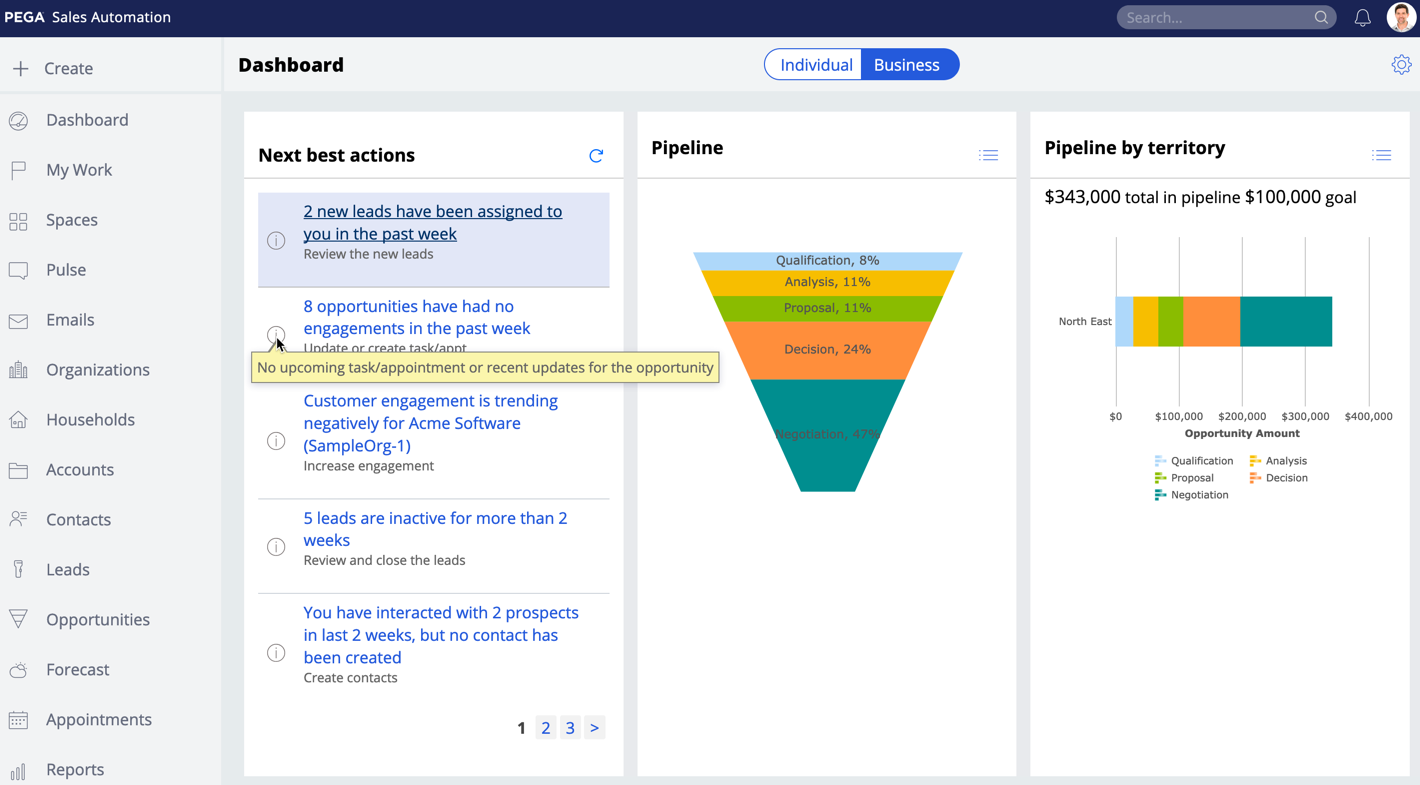
Next best actions are associated with leads, opportunities, contacts, and organizations. Next best actions are displayed for these work objects on the dashboard. In addition, next best actions are displayed as a widget for individual opportunities as shown in the following illustration:

The actions are assigned a default numerical ranking (up to 100) that the application uses to prioritize the actions to display.
You can see the following next best actions in Pega Sales Automation (listed in the default rank descending order):
- X new leads assigned since last week
- X opportunities have had no engagements in the past week
- Follow up on an open service case and provide customer an update
- X leads that are inactive for more than Y weeks
- You have had no interactions with these contacts with open opportunities in the last 2 weeks
- Customer engagement is trending negatively for X organizations
- You have interacted with X prospects in the last 2 weeks, but no contact has been created
- Create renewal opportunity
- Competitor has been added to X open opportunities
- Gather more top-level contacts
- Active contacts missing key information
- Convey birthday wishes
- Add contract documents
- Create a new opportunity for a household member
X new leads assigned since last week (default rank: 100)
This next best action is displayed when new leads are assigned to a sales rep, so that they can do the initial outreach to those leads or if there is any lead in the system that has not had any interaction within the last week.
To see this nest best action, complete the following steps:
- Create a lead.
The X new leads have been assigned to you in the past week action is displayed in the section of the dashboard.
- To see all the leads that meet this criteria and perform initial actions, click the X new leads have been assigned to you in the past week action link.
When you create an activity, a task, or associate an appointment or email with the lead this next best action is removed.
X opportunities have had no engagements in the past week (default rank: 95)
This next best action is displayed when no sales representative has acted upon the opportunity within the last week.
To see this nest best action, complete the following steps:
- Create an opportunity.
The Update or create task or appointment action is displayed in the section of the opportunity.
- To update an opportunity, create a task, or create an appointment, click the actions menu next to the Update or create task or appointment action and select your action.
The X opportunities have had no engagements in the past week action is displayed in the section of the dashboard.
- To see all the opportunities that meet this criteria, click the X opportunities have had no engagements in the past week action link.
Follow up on open service case and provide customer an update (default rank: 90)
This next best action is displayed in the system when a contact has an open service case that was created in either Pega Sales Automation or Customer Service applications. If a contact has multiple open service cases, the oldest service case (based on the pxCreateDateTime property) is displayed first.
To see this nest best action, complete the following steps:
- Open a contact.
- Click and select one of the following service actions:
- General service request
- Complaint or compliment
- Schedule activity
After you add the service action, it is displayed on the tab in the section for the contact.
- Open an opportunity associated with this contact.
The Follow up on open service case and provide customer an update action is displayed in the section of the opportunity and in the Next best actions widget on the sales representative's dashboard with the number of days the service action has been open. - To open the service action and follow up with the customer, click the Follow up on open service case and provide customer an update action link.
X leads that are inactive for more than Y weeks (default rank: 85)
This next best action is displayed when there is no interaction on the lead by the owner in the last Y weeks. To see all the leads that meet this criteria, add tasks, and close these leads, click the X leads that are inactive for more than Y weeks action link. After a sales representative creates an activity, or a task, or associates the created appointment or email to the lead, this next best action is longer displayed.
You have had no interactions with these contacts with open opportunities in the last 2 weeks (default rank: 80)
This next best action is displayed when there is no interaction made for a contact that has open opportunities in the last 2 weeks (DCR Configurable), or if there is any contact in the system with open opportunities with this contact set as primary and there is no interaction made on this contact in the last 2 weeks.
To see this nest best action, complete the following steps:
- Create a contact and then create an opportunity with this contact as a primary contact.
The Reach out to contact action is displayed in the section of the opportunity.
- To call this contact, send an email, or create an appointment, click the actions menu next to the Reach out to contact action and select your action.
If there has been no interaction with this contact with open opportunities in the last 2 weeks, the You have no interactions with these contacts with open opportunities in the last 2 weeks action is displayed in the section of the dashboard.
- To see all the contacts with open opportunities that meet this criteria and to call or email this contact, click the You have no interactions with these contacts with open opportunities in the last 2 weeks action link.
Customer engagement is trending negatively for X organizations (default rank: 75)
This next best action is displayed in the system when organizations with an open opportunity show a negative trend for the download, subscribe, or login activities.
To see this next best action, complete the following steps:
- Create an organization.
- Create at least one opportunity, and then associate it with the organization.
If any of the activities show negative trends for the configured time period (the default is 30 days), the Customer engagment is trending negatively for X organizations action is displayed. The system calculates the trends for the current month (30 days back from yesterday) and last month (31 days to 60 days back). To change the 30-day time period, edit the NBA_OrgTrendDays property located in the crmAppExtModel data transform. To no longer see this next best action, select it, and then create a task on the displayed form.
You have interacted with X prospects in the last 2 weeks, but no contact has been created (default rank: 72)
This next best action is displayed when a sales representative interacted with a prospect by exchanging emails or creating appointments in last two weeks (DCR Configurable), but there is no contact or lead associated with these interactions in the system.
To see this next best action, send at least two emails to the prospect or create at least one appointment with the prospect. The You have interacted with X prospects in the last 2 weeks, but no contact has been created action is displayed on the dashboard. To no longer see this next best action, create a contact in the system for this prospect.
Create renewal opportunity (default rank: 70)
This next best action is displayed one year after the date when an opportunity is closed.
To see this next best action, complete the following steps:
- Open an opportunity that is not yet closed.
- Close this opportunity and enter a closed date one year prior to the current date.
The Create renewal opportunity action is displayed in the section of the opportunity. - To reopen the opportunity, click the Create renewal opportunity action link.
Competitor has been added to X open opportunities (default rank: 55)
This next best action is displayed in the system when a user adds a competitor to an opportunity.
To see this next best action, complete the following steps:
- Log in to the Sales Ops portal.
- In the navigation panel of the Sales Ops portal, click Tools > Competitors, and then select a competitor for which you want to add a website URL.
- In the Battle card field, add the website URL and then click .
- Open an opportunity.
- Click Edit and under the section, add a competitor.
The Read Competitive battle card for <Competitor Name> action is displayed in the Next best actions section of the opportunity.
- To see and review the details about this competitor, click the Read battle card action link.
Gather more top-level contacts (default rank: 55)
This next best action is displayed when there are no top-level contacts for organizations owned by the sales representative and when there are no open opportunities associated with these organizations. To see this next best action, complete the following steps:
- Create an organization and associate at least one open opportunity with it.
- Ensure that there are no top-level contacts associated with this organization.
The Gather more top-level contacts action is displayed in the section of the dashboard.
Active contacts missing key information (default rank: 50)
This next best action is displayed when the contact that the sales representative recently met has any of the key information missing. Work email address, work phone number, title, and department for B2B contacts are considered the key information for contacts within organizations. Private email address and private phone number for a B2C contacts is considered the key information for contacts not associated with any organization. The recently met condition applies only for contacts with associated activities, emails, or appointments created in the last 2 weeks, not for days set in the NBA_InactiveDays property of the D_crmAppExtPage data page.
To see this next best action, complete the following steps:
- Open a contact that has some key info missing.
- Add an activity, or email, or appointment to this contact.
The <Contact Name> has been added to X contacts that you recently interacted with are missing key information action is displayed in the Next best actions section of the dashboard.
- To provide missing details, click the <Contact Name> has been added to X contacts that you recently interacted with are missing key information action link.
Convey birthday wishes (default rank: 50)
This next best action is displayed under the following circumstances:
- On the opportunity level, if the contact of the opportunity has a birthday on a given day. The action is displayed and available for seven days in the section of the opportunity and the Next Best Rep Actions widget on the sales representative's dashboard.
- On the organization level, if any contact in an organization has a birthday on a given day. The action is displayed and available for seven days in the section of the opportunity and the Next Best Rep Actions widget on the sales representative's dashboard.
To see this next best action, complete the following steps:
- Open an opportunity.
- Open a contact and change the contact's date of birth to today's date.
The Convey birthday wishes to Contact action is displayed in the section of the opportunity. - To open the email client and send birthday wishes to the client, click the Email action link.
The To and Subject fields have default values for the contact and the activity. The body of the email has default text for the birthday message.
- Click .
Add contract documents (default rank: 45)
This next best action is displayed when there is no contract-type document already attached to the opportunity, while this opportunity is in the negotiation stage.
To see this next best action, complete the following steps:
- Open an opportunity and move it to the Negotiation stage.
The Add Contract documents action is displayed in the section of the opportunity. - To open the contract document flow, click the Prepare contract action link.
- To add contract documents to the opportunity, click .
Create a new opportunity for household member (default rank: 35)
This next best action is displayed so that a sales representative creates a new opportunity when a household member for an opportunity contact turns 18 in the current month. This action applies only to individual opportunities and is displayed for the entire month.
To see this next best action, complete the following steps:
- Open an opportunity that includes a household.
- Change the contact's date of birth so that it is eighteen years prior to today's date.
The Create new opportunity for household member action is displayed in the section of the opportunity. - To see the contact for whom to create a new opportunity, open the tooltip, by clicking the icon next to the Create new opportunity for household member action.
- To open the Opportunity form and create a new opportunity, click the Create new opportunity for household member action link.
The form fields contain information from the contact record.
Previous topic Configuring Pega Sales Automation next-best-action use cases Next topic Configuring Pega Sales Automation 8.2 next-best-action use cases
