Creating an event code
To create an event code:
- Click Add event code on the event codes screen.
The new event code screen contains the key fields for event code configuration. You need this information to support the definition and descriptions of the event code for internal and external communications.
Step 1 – Event information
To create an event code, you need to enter a unique event code number and other required fields.
The table below describes the fields in the Basic information of the Event code creation process. Fields with an asterisk (*) are required.
| Field | Description |
| Is Dynamic event? | Yes / No. This option allows the user to configure the logic based on which the dynamic event code would be triggered. |
| Module Source* | Module that sets the Event code. |
| Event code* | Numeric field that contains the internal code used to identify the business Event rule that was applied during claims execution. The code must be within the range of Event codes configured for the module defined in the system configuration screens. |
| Event code name* | Name of the Event code. |
| Description* | Description of the Event code. |
| Event category* | Identifies whether the Event code applies to business or system rules. Impacts routing of claim work objects. |
| Claim level indicator* | Differentiate between claim header and claim line level Event code. Impacts disposition configuration. |
| Event Group | The Event group to which the Event code is associated. |
| Implementation ID* | The application to which the Event code is associated (current options: Smart Claims Engine, or Pega Foundation for Healthcare) |
| Effective Date * | Effective date for this Event code (to start the use of the Event code in the system) |
| End Date* | End date for this Event code. (to end the use of the Event code in the system) |
| Claim Type* | Different claim types use different outcomes and descriptions for the Event code, Drop Down Box - Default to ALL, multiple can be selected (Inpatient, Outpatient, Professional) |
| Claim Identifier* | Different claim identifiers use different outcomes and descriptions for the Event code. Drop Down Box - Default to ALL, multiple can be selected (Chargeable, Reporting, Medicaid Reclamation) |
| Client number | Capability for client to add their own mapping for their own numbering. If multiple clients use different outcomes and descriptions for the Event code, it defaults to All. |
| Policy Document | Allows the user to attach documentation that is associated to the Event code. |
If the event code is a dynamic event code, the criteria for the same can be configured. Once the claim is executed/adjudicated, the dynamic event code would be set on the claim or claim line, if the configured criteria on the event code matches with the relevant data on the claim/line.
The table below describes the fields in the Dependency screen of the Event code creation process. Fields with an asterisk (*) are required.
| Dependency | Description |
| Dependency Event Code | Enter the list of Event Codes that causes this Event Code to be disregarded. Use the + icon to add more entries to this list. |
| Effective Date | The date the dependent Event code becomes active for the selected Event code |
| End Date | The date the dependent Event code becomes inactive for the selected Event code. |
A user can attach a document using this step as well. Users can also configure the event code to be a part of an Event Group by selecting the Event Group.
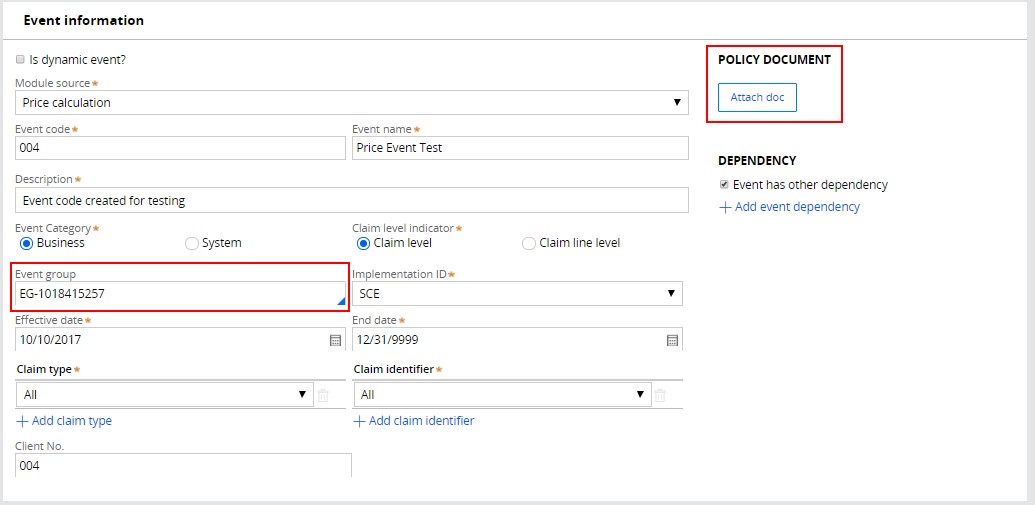
The table below describes the fields in the Event group info screen of the Event code creation process. Fields with an asterisk (*) are required.
| Event group info | |
| Configure Grouping | The Event code is part of an Event group, Yes or No option |
| Event Group Name | Add selected name from list of event groups (only one) |
Step 2 – Response mapping
In this step you select the reason codes for Deny and Suspended events.

The table below describes the fields in the Response mapping of the Event code creation process. Fields with an asterisk (*) are required.
| Response mapping Field | Description |
| EOB Description (Member) | Explanation of Benefits - Description of the Event code for external communications to the member. |
| EOP Description (Provider) | Explanation of Provider - Description of the Event code for external communications to the provider. |
| Correspondence | Notes to support correspondence to a member or provider. |
| Claim Status Category Code* | Claim Status Category codes indicate the general category of the status (accepted, rejected, additional information requested, etc.) which is then further detailed in the Claim Status Codes. Required field for Deny Response Configuration and Suspend Response Configuration |
| Claim Status Code* | Health Care Claim Status Codes convey the status of an entire claim or a specific service line. Mapping the Event code to an X12 Claim Status Code supplied by the Washington Publishing Company (WPC). Required field for Deny Response Configuration and Suspend Response Configuration |
| Claim adjustment group code * | Claim adjustment reason codes communicate an adjustment, meaning that they must communicate why a claim or service line was paid differently than it was billed. If there is no adjustment to a claim/line, then there is no adjustment reason code. |
Claim Adjustment Reason Codes* | Claim adjustment reason codes communicate an adjustment, meaning that they must communicate why a claim or service line was paid differently than it was billed. If there is no adjustment to a claim/line, then there is no adjustment reason code. Required field for Deny Response Configuration. Mapping the Event code to an X12 Adjustment Reason Code supplied by the WPC. |
| Remittance Advice Code* | Remittance Advice Remark Codes (RARCs) are used to provide additional explanation for an adjustment already described by a Claim Adjustment Reason Code (CARC) or to convey information about remittance processing. Each RARC identifies a specific message as shown in the Remittance Advice Remark Code. Required field for Deny Response Configuration. Mapping the Event code to an X12 Remittance Advice Code supplied by the WPC. |
| Entity Identifier Code * | Code identifying an organizational entity, a physical location, property or an individual. The entity identifier associated with the X12 Claims Status Code (when applicable). Required field for Deny Response Configuration and Suspend Response Configuration |
The top right of the screen allows the user to configure the clean claim indicator, liability information, and Event source rule type.
Selections of Event source rule types have the following options:
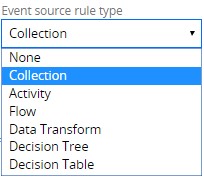
The table below describes the fields in the Process Info Section (Step 2 – Top right) screens of the Event code creation process. Fields with an asterisk (*) are required.
| Processing info | Description |
| Clean Claim Indicator | Yes or No |
| Liability assignment | Liable for the rest of the claim payment, Provider or member, if member Billed or allowed amount |
| Event Source Rule Type | Allows you to select the actual flow, collection, decision tree, activity, decision table, or data transform that creates the Event code. |
| Event Source Rule Name | Allows you to add Event Source Rule from drop down selection of rules |
| Rule Type and Rule Class | Populated after selection of the Event source. Holds the type of rule and the class where it is housed in Smart Claims Engine. This enables the Pega Platform rule to be associated with the Event code. |
Step 3 – Reassignment
In this step you can select the Workgroups, Workbaskets, and Worklists. You can select more than one selection, for the purpose of redirecting or reassigning the claim.
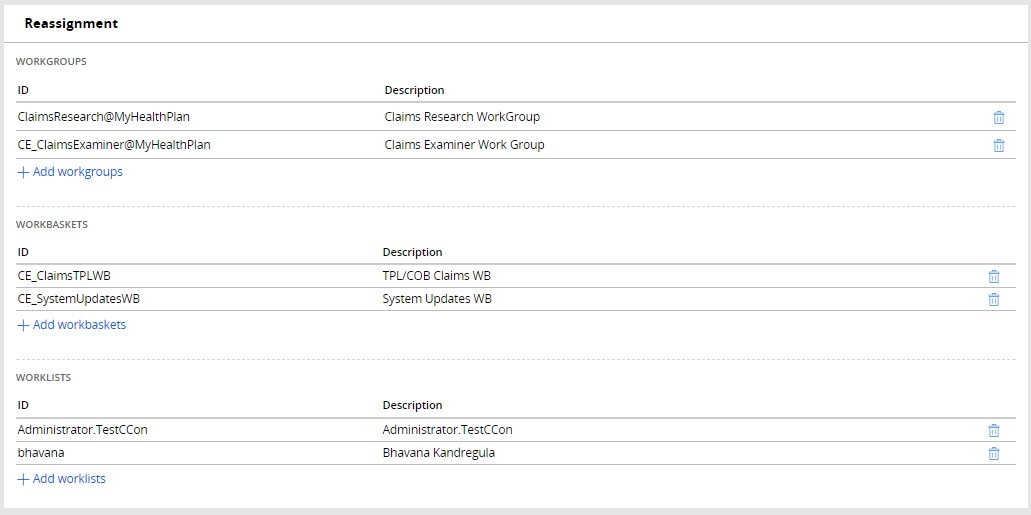
The table below describes the fields in the Reassignment screen of the Event code creation process. Fields with an asterisk (*) are required.
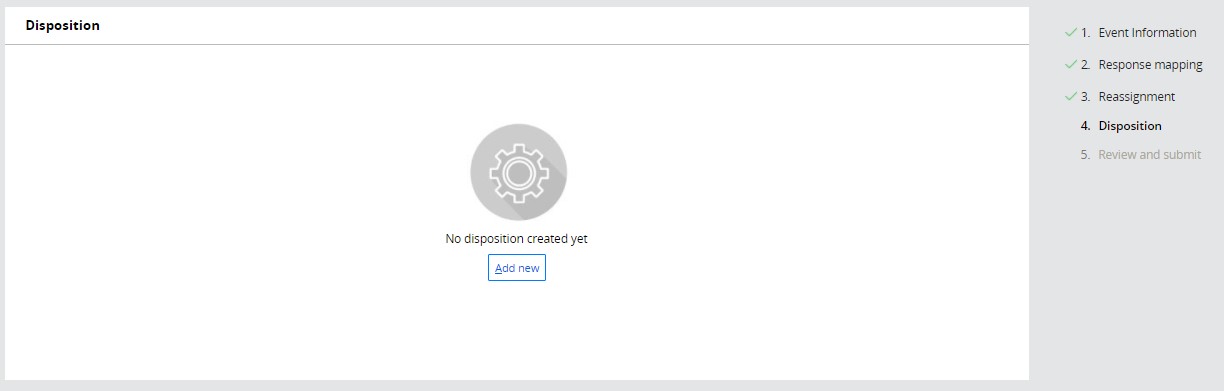
| Reassignment | Description |
| Work Group | List of workgroups that can be selected |
| Work Basket | List of workbaskets that can be selected |
| Work List | List of Work Lists that can be selected |
Step 4 – Disposition
In this step you can configure the processing of Event codes by selecting the claim type and claim action (Deny, Suspend, and Informational).


The Suspend option on the Event code configuration enables a claim:
- To be submitted to an examiner for manual resolution.
- To auto-recycle for a period before the claim is denied or requires a manual resolution.
- To set service level agreement (SLA) information so the claim doesn’t age past a deadline.
- To set a claim hold to stop claim processing for a specified number of days.
The Disposition information is used to control how the system handles the claims once this Event code has been approved.
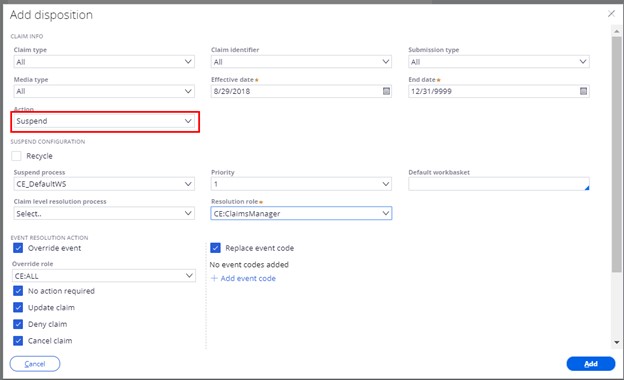
This step also allows you to set up the action code(s) which can override the Event code Action process.
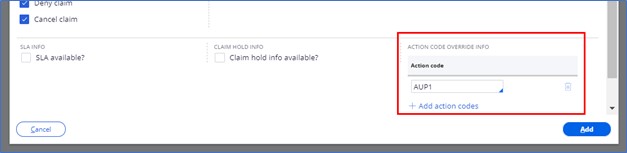
SLA and Claim hold info available fields are also available when selected.
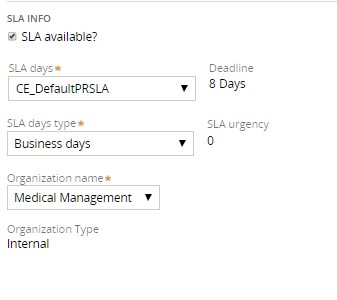 | 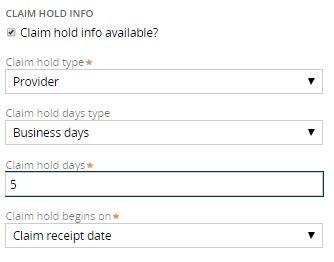 |
From the Add disposition screen, you can select the event resolution actions which will be used in the guided event resolution workflow. The selected event resolution actions drive the creation of the standard event resolution UI screens (see Chapter 13, Event Resolution, for examples). Upon creation of a new event code, when the user selects a Suspend disposition, all the event resolution action options are displayed in the Disposition tab UI. The user de-selects any action(s) that is not required for the Event code, based on business need, by un-checking that option.

If an event code is configured in the first step as a Claim Level Event code, the default action options include: Override event, Override role, Replace event code, No action required, Update claim, Deny claim, and Cancel claim. If an event code is configured as a claim line level Event code, the default action options include: Override event, Replace event code, No action required, Update claim line and Deny claim line.
- Selecting the Override event action option displays a drop-down box, which allows the user to select the override role.
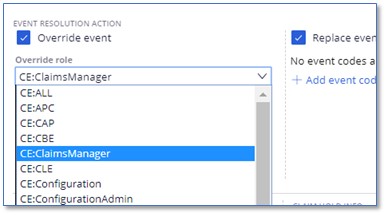
- Selecting the Replace event code option displays a drop-down box from which the user configures the alternate Event codes that he/she wishes to make available. SCE allows the user to select as an alternate Event code any event code whose effective and end dates correspond to the Event code being configured.
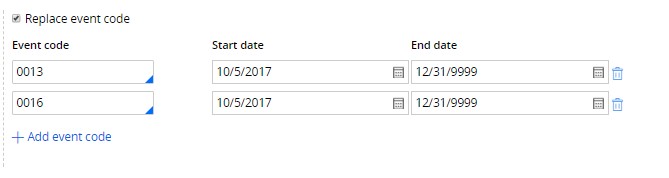
The table below describes the fields in the Disposition info screen of the Event code creation process. Fields with an asterisk (*) are required.
| Disposition Info | Description |
| Claim Type | Only lists claim types entered in the Event information screen. One Event code can be used for different types of claims. |
| Claim Identifier | Reporting, Chargeable, Medicaid reclamation or All. |
| Submission Type | The type of the submission to which these processes relate. Select Adjustment/Replacement, Void/Cancel or All. |
| Media Type | The type of the media to which these pend code processes relate. Select Paper, Electronic Batch, VAN POS, Web POS or All. |
| Effective Date* | Effective Date for the Event Code Process. The date the Event code becomes active in the system for the claim. |
| End Date* | End date for the Event Code Process. The date the Event code becomes inactive in the system for the claim. |
| Action | Deny – causes the claim or line with this Event code attached to Deny. Informational – causes the claim or line with this Event code attached to report this but with no subsequent actions. Suspend – pends the claim or line. Suspend also enables other options to be available. |
Recycle | Ability to recycle the claim without it going to a workbasket. Hourly, Daily, or Weekly are enabled. A process recycles claims with these Event codes at the appropriate time and runs them through SCE. |
| Recycle Interval | The period of time between resubmitting the claim automatically into the system for auto-recycle. |
| Suspend Process | The process presented in the Claims Examiner portal for the Event code resolution. |
| Priority | The priority of the Event code for suspend configuration. If multiple Event codes are reported on the claim, the highest priority pend will be presented to the Claims Examiner first. |
| Default Workbasket | The workbasket for this Event code, should it differ from the default work basket in the Claims Engine configuration. You may want to use different work baskets for different types of Event codes, and resource staff appropriately. |
| Overridable? | Checks whether this Event code can be overridden by the claims examiner. When this flag is set, another field is enabled for Override Role. |
| Claim Level Resolution Process (claim level event codes only) | The dedicated process that is available in the Claims Examiner window to resolve an Event code at the claim level, should one set. |
| Claim Line Level Resolution Process (claim line level event codes only) | The dedicated process that is available in the Claims Examiner window to resolve an Event code at the claim line level, should one set. |
| Resolution Role | The role allowed to process the event code resolution. |
| Override Role | Displayed if Override event action option is selected. Identifies the role of the entity able to execute an override. |
| Alternate event codes | Displayed if Replace event code action option is selected. User configures any available effective action code. |
| Action Code | Action Codes that can be used to override this Event code when it is set. SCE has set of action codes which override the actions set on the Event codes. |
| SLA | Ability to set a service level agreement (SLA) for the Event code. |
| Organization Name* | Department/Organization used for routing. |
| SLA Days* | Contracted claim processing time made with an organization, chosen from the SLAs set up in the system which then populates the days and SLA urgency. |
| Organization Type* | Internal/External (Vendor). |
| SLA Days Type* | Business Days or Calendar Days. |
| Claim Hold | How long the claim can be held to verify or to update the claim info (but not cross the SLA). |
| Claim Hold Type | External Payer, Provider, or Internal. |
| Claim Hold Days Type | Business Days or Calendar Days. |
| Claim Hold Days* | Number of days. |
| Claim Hold Begin* | Claim receipt date or User specified date (user enters date for the claim hold to begin). |
Step 5 – Review and Submit
- Once you enter all the information, the system takes the user to the Review Screen.
- The User can Review the information and click Submit to send for approval.
- This Event code is sent to the system manager and is available in the Event codes list once it is approved.
The table below describes the fields in the Review screen of the Event code creation process. Fields with an asterisk (*) are required.
| History | Description |
| Operator ID | The role/user ID who is creating or updating the Event code |
| Operator name | Who is creating or updating the Event code |
| Created date | Day the Event code is created or updated |
Previous topic Managing event codes Next topic Updating an event code
