Surrender Policy Microjourney
Configure and extend the Surrender Policy Microjourney™, which is part of the Pega Customer Service™ for Insurance application.
- Business value
- Personas, channels, and use cases
- Example
- Stages and steps
- Data objects
- Data model
- Enabling and extending the Microjourney
Business value
The Surrender Policy Microjourney enables insurance policyholders to easily surrender one or more of their whole life insurance policies through a single interaction with the customer service team. It helps insurance companies retain customers by enabling them to offer a policy loan to customers who want to surrender their policies because of the need for cash. Pega also provides a user-friendly interface for the back-office team to verify the required forms and process the requests.
This Microjourney integrates self-service, front-office, and back-office operations to seamlessly process surrender requests for whole life policies.
Personas, channels, and use cases
The following table shows the personas, channels, and use cases for this Microjourney:
Persona (Actor) | Channel | Use case |
| Customer | Assisted service | Easily surrender one or more of their whole life insurance policies. |
| Customer service representative (CSR) | Interaction Portal | Support customers who want to surrender one or more of their whole life insurance policies. |
| Back-office representative | Back office portal | Upload signed forms returned by customers, review them, and submit the surrender request for approval. If DocuSign is used to send and receive forms, the upload is automatic. |
| Back-office manager | Back office portal | Review the request and make the final decision. |
Example
Policyholders can surrender one or more of their whole life insurance policies by contacting the customer service team. If the customer is eligible for a policy loan, they can choose to take a policy loan instead of surrendering their policies. Pega makes handling policy surrender interactions easy for CSRs through a guided process that enables them to service more than one policy within the same interaction.
The typical flow for this interaction is as follows:
- The CSR asks the customer to identify the policies that they want to surrender.
- The CSR inquires about the reason for the surrender request.
- If the request is because of the need for cash, and the customer is eligible for a policy loan, the CSR recommends that the customer consider taking a loan instead of surrendering the policy. If the customer agrees, the CSR follows the policy loan process. For more information, see Policy Loan Microjourney. If the reason is different or if the customer is ineligible or uninterested in the loan, the CSR proceeds to the next step.
- The CSR enters the details required for the surrender request to be processed, including the the mode of disbursement.
- The CSR selects the delivery method for sending the required forms to the customer.
- If the form is not processed through DocuSign, when the custodat mer fills, signs, and returns the form, a back-office representative uploads the form to the case.
- A back-office representative verifies the form and submits the case to the back-office manager for approval.
The back-office manager approves or rejects the surrender request. If the request is approved, a confirmation email is sent to the policyholder.
The following figure shows the policy surrender intake page for a specific policy in the Interaction Portal:
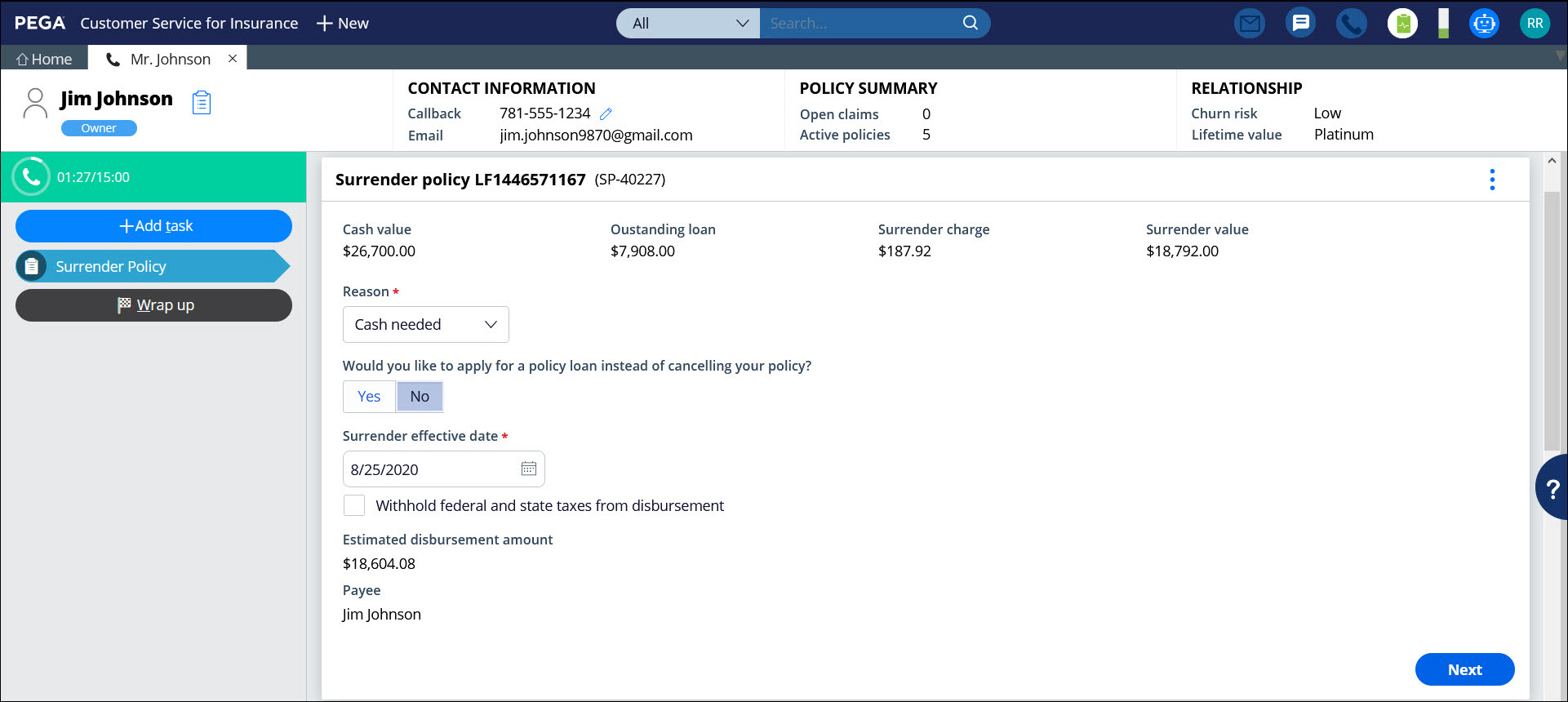
Stages and steps
The following figure shows the stages and steps in the Surrender Policy case type designed for this Microjourney:
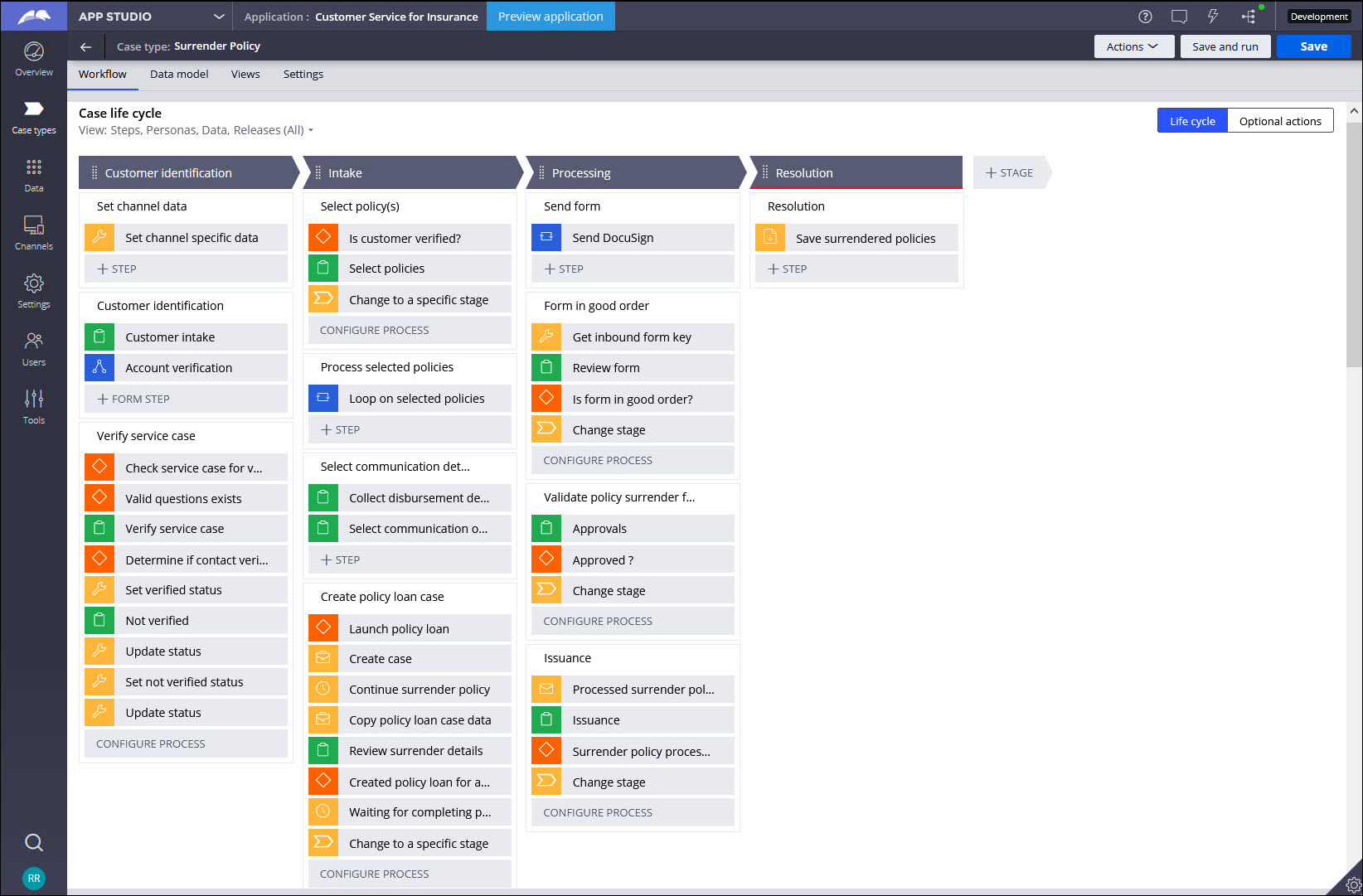
The project team can modify and extend most areas of this Microjourney in App Studio, thereby supporting users to Build for Change®.
Data model
Use the Data model page in App Studio to quickly view and understand the relationship between all data objects in the application. You can add, update, and delete data objects without exiting the visual data model.
For information about the Data model page, see Data modeling. For information about connecting to external data entities, see Managing data and integrations with the Integration Designer.
The following figure shows the entity relationship diagram (ERD) for this Microjourney. For each data object, the ERD shows only the properties that apply to this Microjourney.
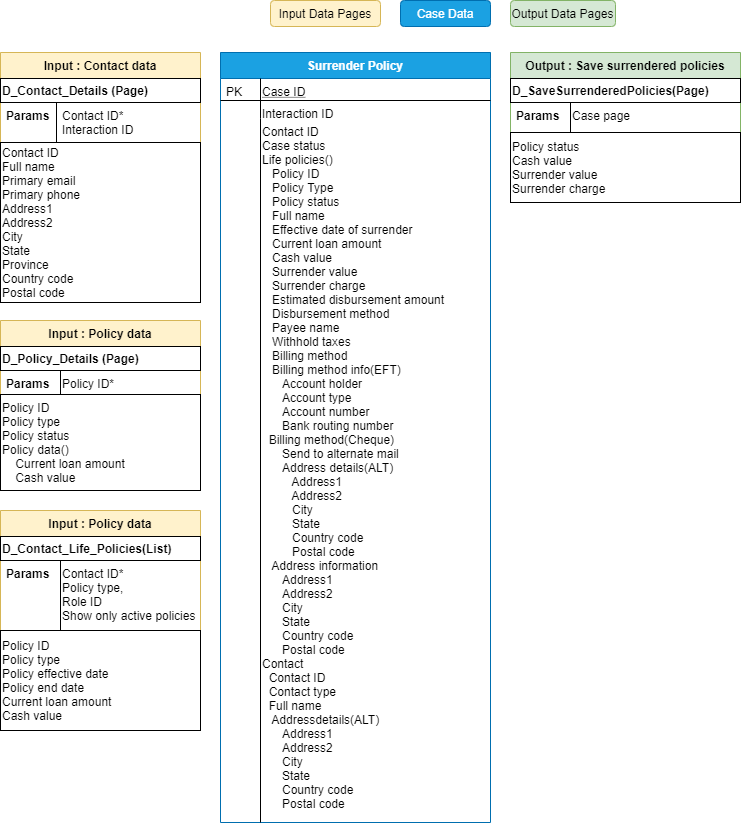
Enabling and extending the Microjourney
Extension points make it faster and easier to configure this Microjourney to meet your specific business needs and easier to upgrade this Microjourney in the future. For more information, see Extension points.
The Surrender Policy Microjourney is designed for common insurance scenarios and enables you to customize the following items:
- Data sources – Retrieve policy information from external data sources
- Form upload process – Automate the processing of forms through DocuSign integration
- Back-office process – Modify the default back-office process by editing the appropriate flows
- Post-approval processing – Process the updated policy surrender details and save them to a different system of record (SOR)
This section includes steps to update data sources by using both App Studio and Dev Studio. For a data source to be replaceable through App Studio, the following conditions must be met:
- The class associated with the data page must be included in the list of data classes used in the application. If it is not already included, in Dev Studio, click the drop-down list next to the application name, click Definition > Cases & data tab, and add the class to the Data section. If you are not sure about the class name, you can find it in the Object type field in the data page definition.
- The data object name must not exceed 56 characters. The data object name is the label, or the short description, of the class. If the data object name exceeds 56 characters, edit the data source by using Dev Studio.
- The data source must be a simulated one. You can configure this by selecting the Simulate data source check box for the data source in the data page definition in Dev Studio. If you do not want to do this, replace the data source by using Dev Studio.
The following sections provide more information about the extension points in the Surrender Policy Microjourney:
- Extending policy details
- DocuSign integration
- Surrender processing
- Saving the surrender details to an external SOR
Extending policy details
You can configure the application's data model to fetch policy information, including surrender details, from an external data source. The D_Contact_Details, D_Contact_Life_Policies, and D_Policy_Details data pages serve as extension points for this configuration.
Populating policyholder information
The D_Contact_Details data page retrieves the personal details of the policyholder.
This data page has the following parameters:
- ContactId – Required parameter to fetch the details of the specific policyholder
- InteractionId – Optional parameter to maintain interaction-specific contact data
To retrieve the data from an external source, replace the data source of the D_Contact_Details data page:
- In the navigation pane of App Studio, click Data > Data objects and integrations.
- Click the Contact data object to open it, and then click the Data views tab.
- For the Contact details data view, in the Source column, click Replace source.
- Enter the system details and connection details. For more information, see Updating connections and field mappings for a data source.
After you modify the source of the data page, the following fields are populated from the new source:
- FirstName
- MiddleInitial
- LastName
- PrimaryEmail
Populating the policy list
The D_Contact_Life_Policies data page retrieves a list of life insurance policies that are associated with a policyholder. This list typically includes all active policies for the policyholder.
This data page has the following parameters:
- CustomerID – Required parameter to fetch the details related to the specific policyholder
- RoleType – Optional parameter to get the list of policies where the customer is a policyholder and not a beneficiary
- PolicyType – Optional parameter to limit the list to a specific policy type, in this case, whole life
- ShowOnlyActivePolicies – Optional parameter to limit the list to active policies only
To retrieve the data from an external source, replace the data source of the D_Contact_Life_Policies data page:
- In the navigation pane of App Studio, click Data > Data objects and integrations.
- Click the Life Insurance Policy data object to open it, and then click the Data views tab.
- For the Life policies of contact data view, in the Source column, click Replace source.
- Enter the system details and connection details. For information, Updating connections and field mappings for a data source.
After you modify the source of the data page, the following fields are populated from the new source:
- Policy ID
- Policy type
- Policy status
- Policy effective date
- Policy end date
To customize the policies that are listed, modify the UpdateLifePoliciesList data transform. For more information about configuring data transforms, see Configuring a data transform.
Populating loan information
The D_Contact_Life_Policies data page fetches a default set of details about each life insurance policy. You can use the D_Policy_Details data page to fetch additional policy details relevant to this Micojourney, including current loan amount, cash value, and dividend method, from an external source.
This data page has the following parameter:
- PolicyID – Required parameter to fetch details related to a specific policy
To retrieve the data from an external source, replace the data source of the D_Policy_Details data page:
- In the navigation pane of App Studio, click Data > Data objects and integrations.
- Click the Insurance Policy data object to open it, and then click the Data views tab.
- For the Lookup Policy Information data view, in the Source column, click Replace source.
- Enter the system details and connection details. For more information, see Updating connections and field mappings for a data source.
After you modify the source of the data page, the following fields are populated from the new source:
- Policy ID
- Current loan amount
- Cash value
- Policy effective date
- Policy end date
To customize the calculation method for the estimated surrender amount, modify EstimatedDisbursementAmount data transform.
DocuSign integration
Integrating DocuSign into this Microjourney prevents the need to manually upload forms received from customers to the case.
If the customer returns the form by using DocuSign, the form is automatically uploaded to the case for review. Otherwise, a back-office representative uploads it to the case.
To enable DocuSign, in the InsServInterfaceLayerSettings data transform from the PegaIns-Serv-Admin-ApplicationSetting class, set the Cloud property to True.
To modify the form upload process when using DocuSign and otherwise, edit the SendFormsforLifePolicy flow, as shown in the following figure:
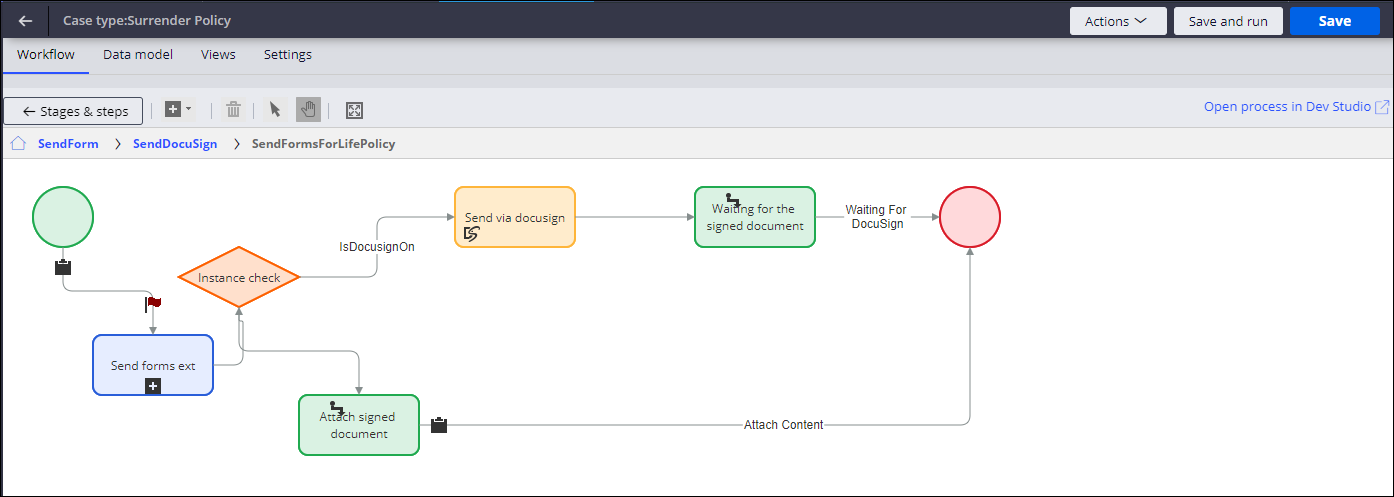
Surrender processing
After the forms are uploaded, a back-office representative verifies whether they are in good order, and then submits them for a final review by the back-office manager. To modify this process, edit the FormInGoodOrder flow, as shown in the following figure:
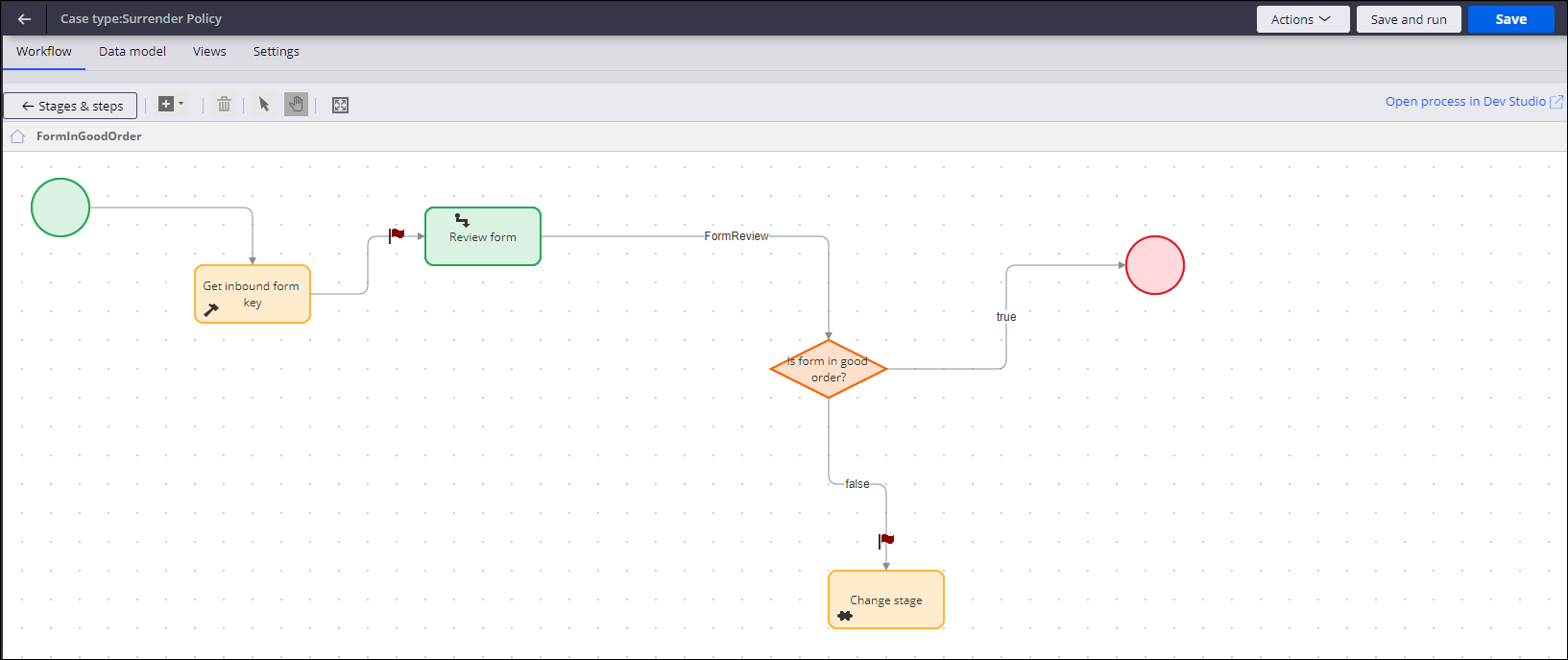
The back-office manager reviews the surrender request and approves or rejects the request. To modify this process, edit the ValidatePolicySurrenderForm flow, as shown in the following figure:
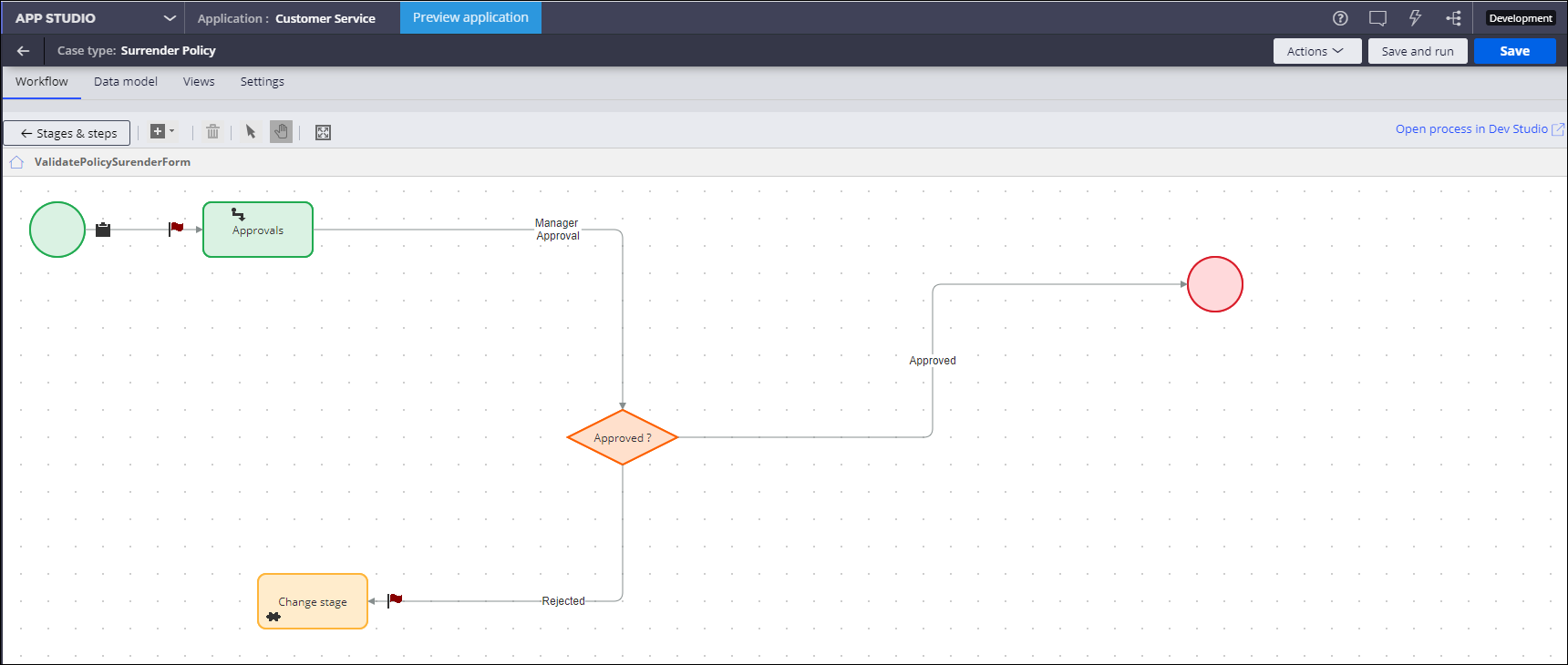
When a surrender request is approved, an email is sent to the policyholder. After the back-office team verifies that the surrender has been processed, the case is closed. To modify this process, edit the Issuance flow, as shown in the following figure:
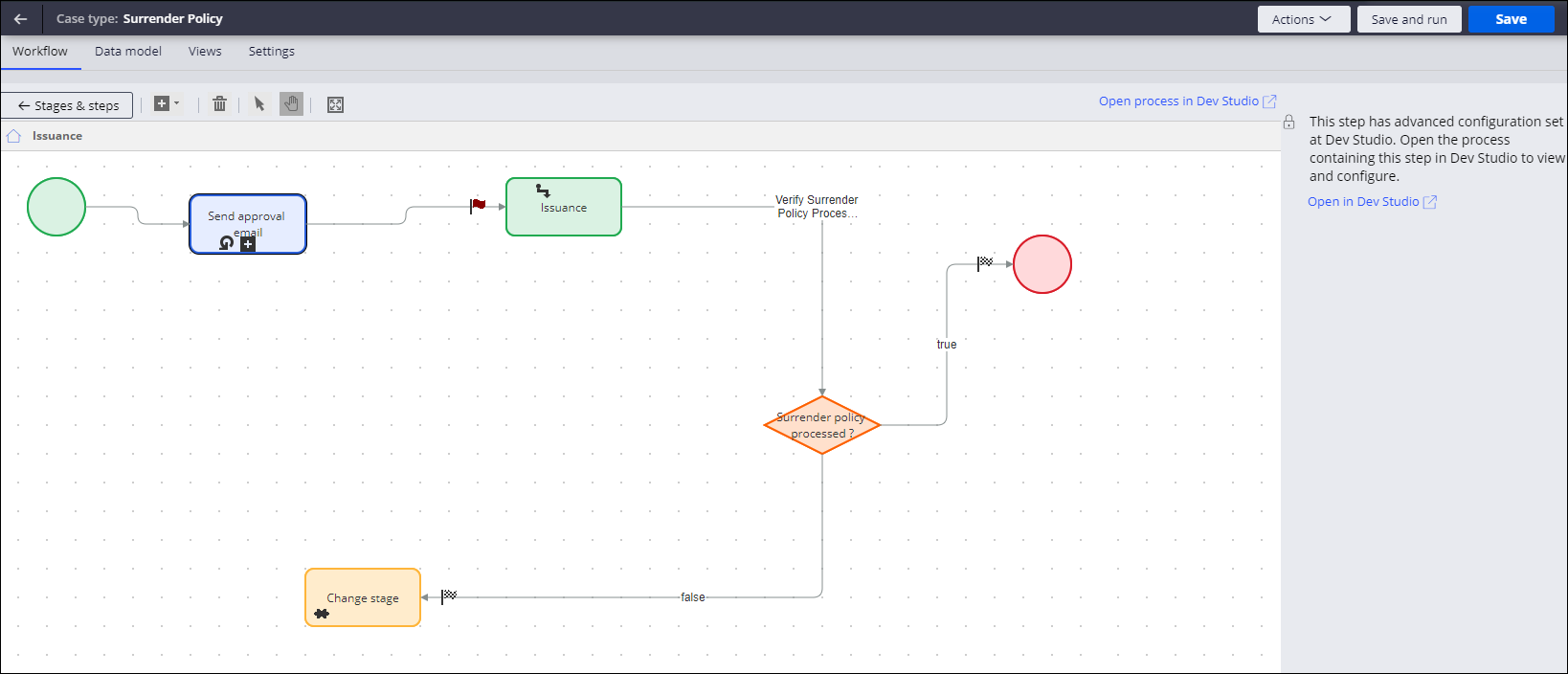
Saving the surrender details to an external SOR
After the final approval, the updated case details with the surrender information are stored by using the D_SaveSurrenderedPolicies data page.
To process the data further and to save the data to a different SOR, replace the system name for the D_SaveSurrenderedPolicies data page:
- In the navigation pane of Dev Studio, go to the Application Explorer, and then search for the PegaIns-Serv-Work-Life-PolicySurrender class.
- Expand the Data Model for the class, and then navigate to the D_SaveSurrenderedPolicies data page.
- Optional: In the data page's Definition tab, in the Data Sources section, replace the existing system name with the external SOR that will store the data.
- In the Source field, select the new source, for example, a REST connector that will update the data in the external system.
Previous topic Report a Death Claim Microjourney
