Updating Interaction Driver rules
Starting in Customer Process Manager (CPM) 6.2, the Interaction Driver rule form has been streamlined to eliminate redundant data entry. Pega Customer Service continues to support older versions of these rules and applies legacy behaviors based on rule resolution, allowing customers that upgrade to use new features without upgrading their driver rules. However, customers are no longer able to update or save their interaction driver rules without converting to the new format.
Before upgrading your Interaction Driver rules, ensure that appropriate Customer Service data source rules have been configured for each task category within your Interaction Driver. Beginning in release 6.2, Customer Service (CPM) references a customer service data source instead of requiring the developer to manually enter control page/class information.
To upgrade your Interaction Driver rules, do the following steps:
- Access the PegaCS Interaction Driver landing page by clicking .
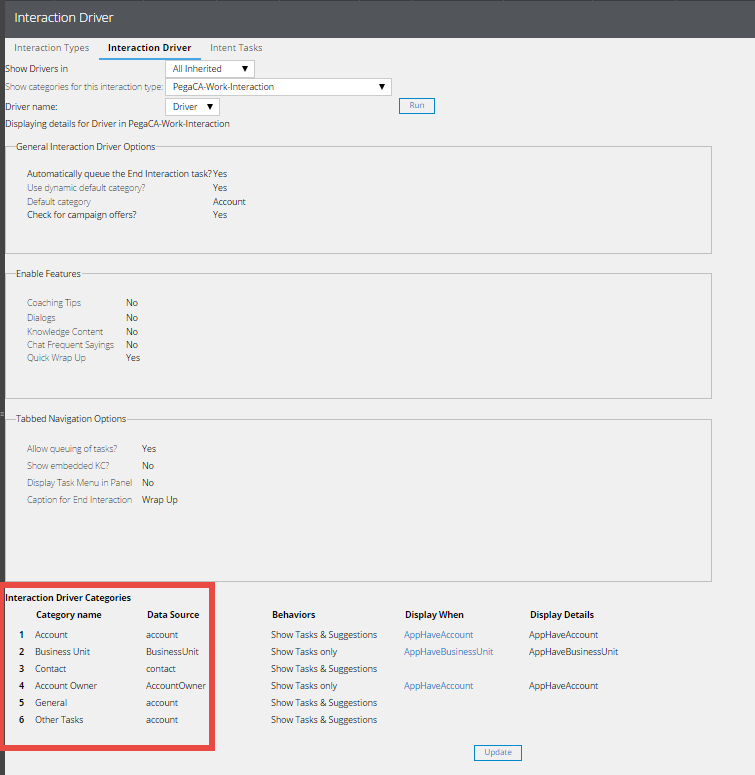
- Click
- If prompted, enter Save As Rule Set information.
- Select the appropriate Data Source for each interaction driver category.
- Select the appropriate behavior:
- Show tasks and suggestions
- Show tasks only
- Show suggestions only
- Save and check-in your changes.
- If using tabbed navigation, to update composite data options, access the Customer Composite landing page by clicking .
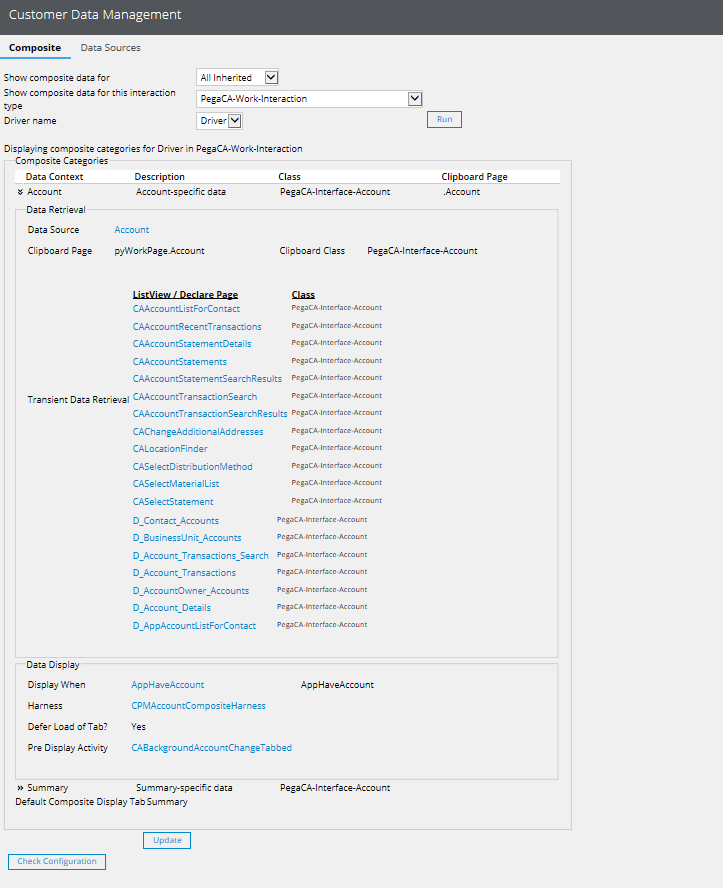
- Click .
- If prompted, enter Save As Rule Set information.
- In the Data Retrieval section, select the appropriate data source for your interaction type and data content.
For more information on the Interaction Driver rule, and Data Source rules, refer to the Pega Customer Service Implementation Guide.
