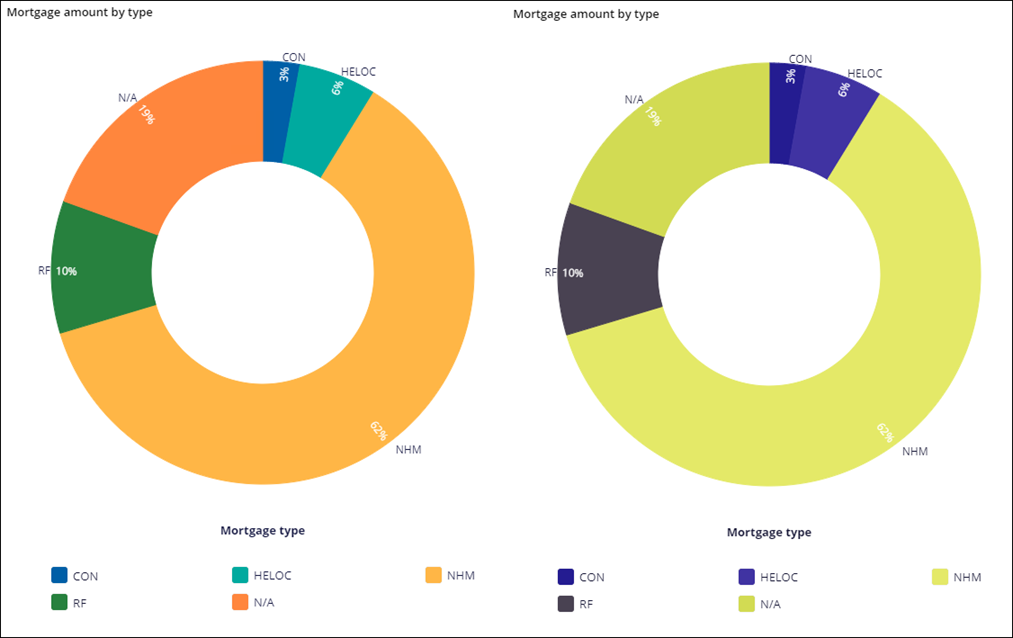Configuring an accessible UI
Reach the broadest audience for your application by building a user interface that addresses the needs of users with disabilities. Designing a UI for assistive technologies, such as screen readers, is important for compliance and provides essential access to users who have visual impairments.
Web Accessibility Initiative – Accessible Rich Internet Applications (WAI-ARIA) is a set of principles published by the World Wide Web Consortium (W3C) that governs accessibility in applications. A large array of Pega Platform features supports these principles out-of-the-box, for example, by providing cues about screen content to screen readers. However, following best practices and avoiding common mistakes is crucial when creating an application that combines many UI features.
Pega Platform also includes the Accessibility Inspector that helps you check the level of accessibility in your application to ensure the highest possible compliance. If your business needs are more complex, you can further customize various aspects of your UI, such as WAI-ARIA roles, upon which assistive technologies rely.
For related training materials, see the Enabling accessibility features in applications module on Pega Academy.
What to do next: Discover more about accessibility in your UI in the following articles:
- Accessibility standards in Pega Platform
Pega supports users with disabilities by continuously integrating the W3C Web Accessibility Initiative (WAI) standards into the architecture of applications that you develop in Pega Platform. As a consequence, Pega Platform applications include accessibility features by default, which makes them more convenient for users who rely on assistive technology.
- Assigning WAI-ARIA roles to a Dynamic Layout
Make your application more accessible to users with disabilities by adding semantic information about the role of a layout on a page. When you define the role of a layout in your UI, you provide screen reader users with the information that they require to successfully navigate your application.
- Managing the main content of your application
Define the primary content of your documents to ensure that users who rely on assistive technology can navigate your application with less effort.
- Accessibility features
Pega Platform uses the WAI-ARIA technical specification to improve the accessibility and interoperability of web content. This extends the semantic information necessary to make content accessible to people with disabilities - for example, those who rely on screen readers or who cannot use a pointing device, such as a mouse.
- WAI-ARIA roles in a screen layout
Screen layouts include WAI-ARIA roles by default. The table below details the area of the screen layout and the corresponding auto-generated HTML tag and the WAI-ARIA role assigned to that area by default.
- Inspecting accessibility
Identify and fix accessibility issues to ensure that users with disabilities can quickly access and efficiently operate your application. By using the Accessibility Inspector tool, you can check what your application looks like to users of varying visual ability and review UI components that are not accessible.
- Sections
Use sections in conjunction with harnesses to define the appearance of user forms, rule forms, or composite portals.
- Viewing test coverage reports
View a report that contains the results of test coverage sessions to determine which rules in your application are not covered with tests. You can improve the quality of your application by creating tests for all uncovered rules that are indicated in the reports.
- Setting PDF file versions
Align the format of the files in your application with the needs of users who rely on assistive technology. Use this setting to improve accessibility by defining what type of PDF files your application generates.
Previous topic Testing the translation package Next topic Accessibility standards in Pega Platform