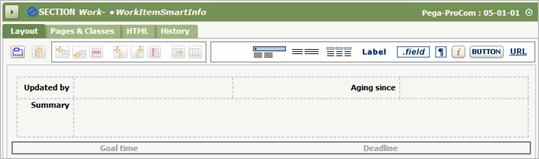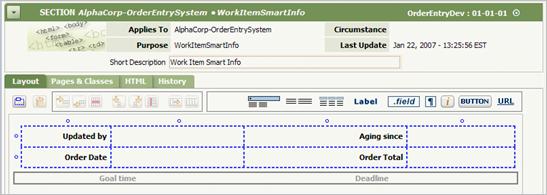How to enable the SmartInfo pop-up display from the worklist
Summary
The Worklist Details Display feature allows users to hover the mouse pointer over worklist items and view a SmartInfo popup that contains a preview of an assignment or work object details.
This capability is also referred to as the SmartInfo feature. The contents of the popup display are determined by a section rule. You can modify this section rule to customize what appears in the SmartInfo popup.
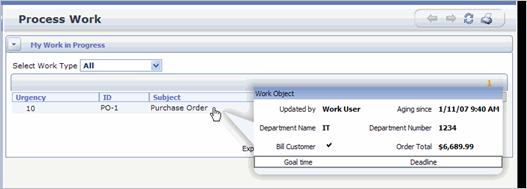
Suggested Approach
Complete the following steps to implement the worklist details display feature:
- Copy the standard list view rule named Assign-Worklist.Worklist.ALL into your RuleSet
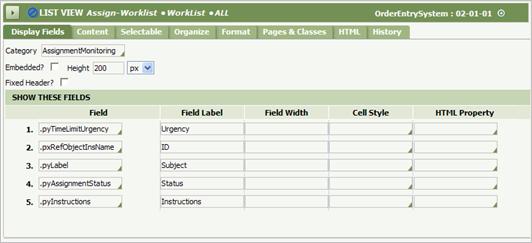
- On the Formattab,.update the two SmartInfo Settings fields::
- Enter text to appear in the header of the popup window in the Header field.
- Enter getWorkItemSmartInfo as the name of the activity in the Content field.
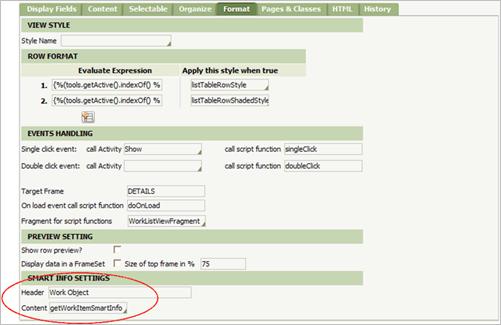
- Save your changes.
- If your application includes covers, copy the Data-Assignment-Summary.Worklist_CustomerRequest list view rule into your RuleSet, choosing a second key part that matches the cover work type. Update the SmartInfo Settings fields as described in Step 2.
- If you plan to customize the information that appears in the popup, copy the Work-.WorkItemSmartInfo section rule into your RuleSet, using the class that the section rule applies to as the first key part. Change the fields and formats that appear in this section to the fields and formats that you want to display