How to enable workstation support of international fonts and languages
Summary
If a Web page includes characters for which suitable fonts are not installed on the workstation, some of the characters may display as little boxes instead of the appropriate glyph.
In such cases, you can install additional fonts onto the workstation to allow the Web page to display properly.
Suggested Approach
Quick Links
- Determining which fonts are installed
- Installing fonts from a Microsoft CD
- About Arial Unicode MS
- Other sources of fonts
Determining which fonts are installed
To confirm whether fonts are available in Internet Explorer, select Tools > Internet Options from the Internet Explorer 6 menu. From the General tab, click the Fonts button.
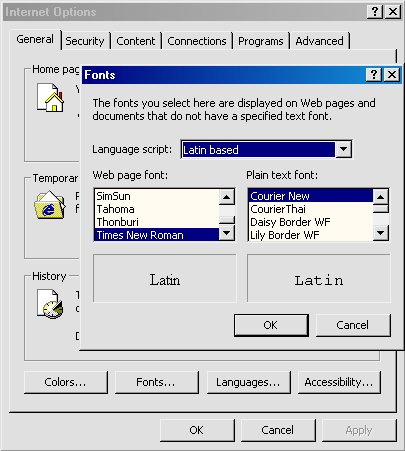
Using the Language script drop-down box, navigate to the script or character set that is not being displayed properly and select it. If the font is available, it is highlighted in the Web page font or Plain text font drop-down box, and a sample of the font appears in the fields below the boxes..
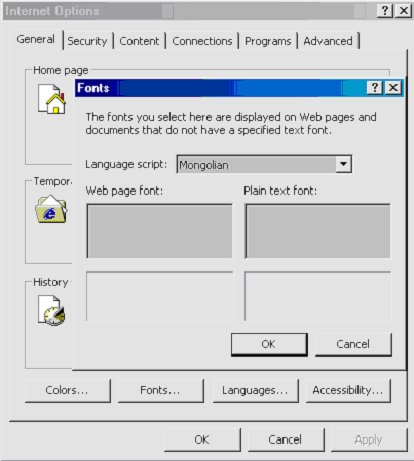
If you select a language script for which no font is available, it may be possible to add the font.
Installing fonts from a Microsoft CD
Install fonts and language support following Microsoft's instructions and conventions. In general (when using Internet Explorer 6), you can't download appropriate fonts from Windows Update. Rather, the fonts must be installed from either a Windows 2000, Windows XP or Microsoft Office CD.
Notes on this process:
- Visiting a Web page that uses an encoding (other than UTF-8 or UTF-16) for which an appropriate display font is not installed causes Internet Explorer to prompt to install the appropriate language pack. You need the Windows 2000 or Windows XP CD to complete this task.
- Language support may be added by using the Regional Settings applet from the Control Panel. Select Start > Settings > Control Panel and click Regional Options.
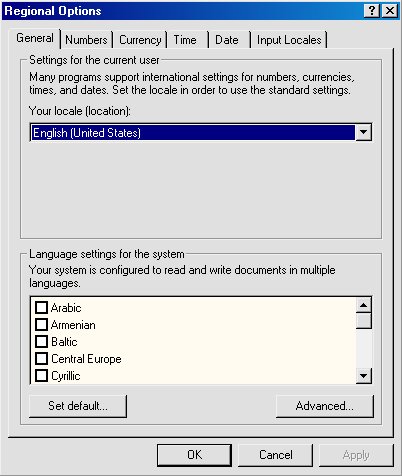
- In the lower Language Settings for the System panel, check the additional language support desired and click Apply. This may install some fonts that are already present on your system, prior to prompting for the Windows 2000/XP CD. If you click Cancel when prompted for the CD, the installed fonts are not removed and the Web page may now display correctly. If Cancel is clicked, the language selected is not completely installed, and the check box is removed from the Language Settings for the System panel.
- If the additional files are installed from the CD, other languages may now display correctly also, since some fonts are shared across multiple scripts. (For example, after clicking Cancel during the install for Traditional Chinese, a font suitable for it was available, but no support for Japanese. After completing the full installation for Traditional Chinese, a font that was suitable for Japanese was also present - and some, but not all, glyphs in Simplified Chinese.)
About Arial Unicode MS
You can add font support for multiple languages by installing Microsoft Office International Support (and in particular the so-called "Universal Font" Arial Unicode MS). See Microsoft Knowledge Base article 287247 at ![]() http://support.microsoft.com/kb/287247 for more information.
http://support.microsoft.com/kb/287247 for more information.
- In Control Panel, select Add/Remove Programs. Then select Microsoft Office and click Change.
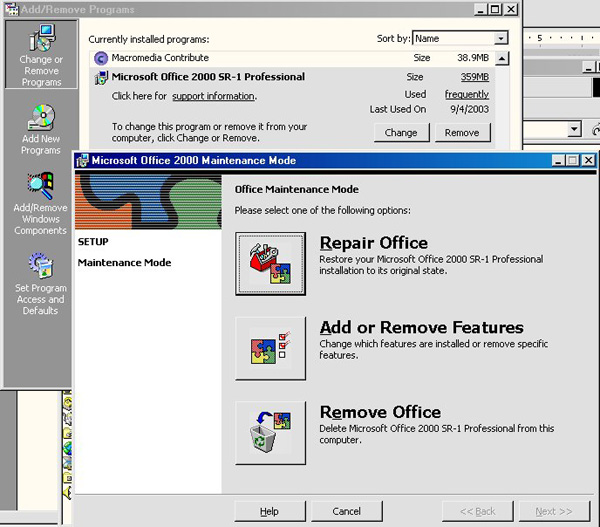
- Depending upon the version of Microsoft Office installed, make the appropriate selections to add additional features and select International Support, adding the appropriate fonts and selections.
Other sources of fonts
Fonts from other sources might work.
For example, one source of free fonts is ![]() http://www.omniglot.com/links/fonts.htm.
http://www.omniglot.com/links/fonts.htm.
Pega does not test fonts from other sources.
Pega does not redistribute fonts.
