How to Remove standard icons from harness header
Summary
The standard harness rules contain default icons. At run time, the work form displayed to the user will include these icons in the work form header:
 View of edit attachments
View of edit attachments
 Where am I?
Where am I?
 Collapse All
Collapse All
 Close this item
Close this item
In some applications, these icons are not useful or desirable. To remove a single icon or all of these icons from the header area, complete the following steps.
Suggested Approach
How to remove a single header icon
- Open the harness rule in your ruleset that you wish to change.
- Select the icon you wish to remove.

- Click the
 trash icon to delete.
trash icon to delete. - Click
 Preview in the toolbar to see your work.
Preview in the toolbar to see your work. - The deleted icon no longer appears in the header.

- Repeat the steps above for any other icons you wish to remove.
- Save your harness rule when completed.
How to remove all header Icons
- To delete all header icons, repeat the steps above and delete all icons except for one.
- Select the remaining icon and click the
 magnifying glass.
magnifying glass.
- At Icon Properties, access the Icon tab.
- Select No Icon in the Type field. Click OK.
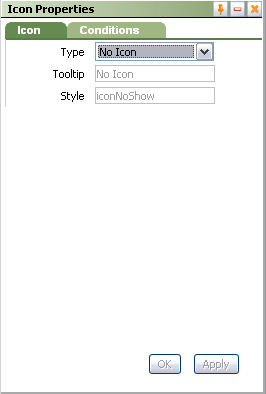
- Once selected, the
 No icon appears where the removed icon formerly appeared.
No icon appears where the removed icon formerly appeared.
- Preview the header by clicking
 preview in the toolbar. Note that the standard header icons no longer appear.
preview in the toolbar. Note that the standard header icons no longer appear.
- Save your harness rule when completed.
