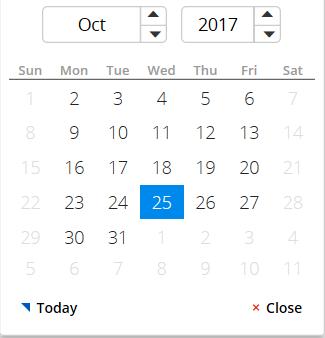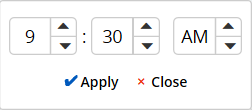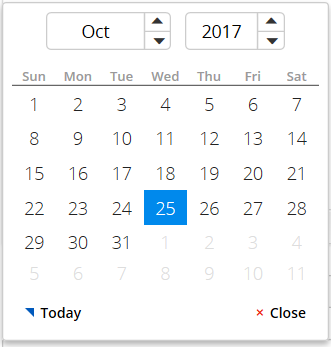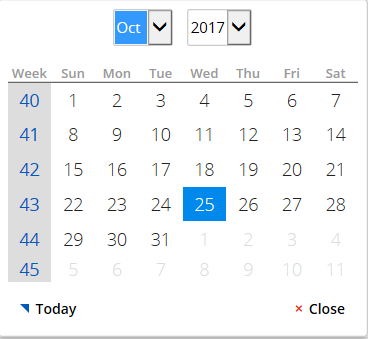Make user selection of valid dates easier with DateTime control options
The DateTime control in Pega® Platform has been updated to make it easier for users to select valid dates and times in your applications. Use options on the Presentation tab of the Properties panel to disable weekends, set spinners for navigating between months and years or selecting dates, include week numbers on calendar widgets, set intervals of minutes, and restrict the years displayed.
Make weekend dates unavailable
In the Weeks and Dates section, select the Disable weekends check box. At run time, weekend dates are shaded and users cannot select them.
Disabled weekend dates
Set spinners as the method for selecting dates and times
For the Calendar navigation option, select Spinner. At run time, users can select months, dates, and times by using spinner controls, as shown in the following examples:
Spinners for time selection
Spinners for month and year selection
Include week numbers on calendar widgets
If your application's users are accustomed to seeing week numbers in calendars, select the Display week numbers on the calendar option. At run time, the week numbers are displayed at the left side of the calendar widget, according to the ISO 8601 standard date notation:
Week numbers on calendars
Restrict times to intervals of minutes
By default, the time picker displays minutes from 0 through 59. To restrict the time selections that are available to users, you can configure your application to display intervals of minutes on time controls, instead. Select the Allow time to be displayed in the interval of minutes option and click the corresponding number of minutes: 5, 10, 15, 20, or 30. At run time, the times available for selection are based on this setting. For example, if you set intervals of 15 minutes, a user can select 9:00 AM, 9:15 AM, 9:30 AM, or 9:45 AM in the application.
Restrict the years displayed
You can restrict the number of years that are displayed relative to, and including, the current date. For the Display Range option, specify a number of years in the Previous __ Years field, the Next __ Years field, or both.
For more information about all DateTime options, see Adding and configuring a DateTime control.