Navigate Designer Studio menus with the keyboard
In addition to navigating through the menus in Designer Studio by using the mouse, you can use the keyboard to access and search the menu options. Press Ctrl+Shift+P (Command+Shift+P on a Mac) to display the command palette. The palette displays all the options that are available in the header, including the Designer Studio, Application, Launch, Create, Resources, and Operator menus. Use the Up Arrow key and Down Arrow key to navigate through the menu structure.
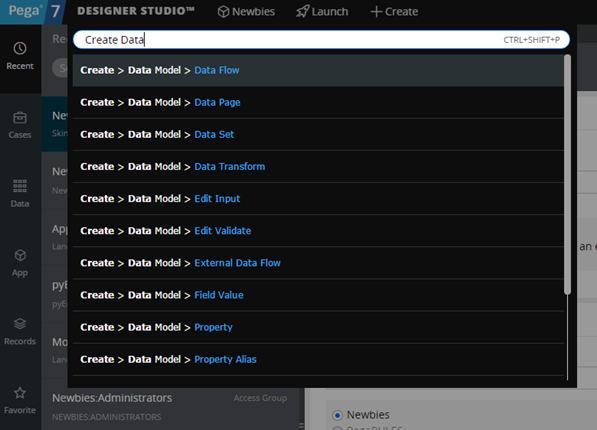
The command palette expanded
You can search for menu options by entering search terms in the box at the top of the palette. The list then displays only the options that match the search terms. After you select an option on the list, press Enter to open that option.
