|
The inline Word property display feature depends on special Windows settings for the DOC file type. Each application user who uses inline Word display must complete these steps.
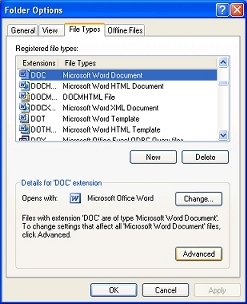 Procedure
ProcedureThis procedure requires Windows administrative privileges.
1. Start the My Computer application and select Tools > Folder Options.
2. Select the File Types tab. Scroll to the DOC file type. Click Advanced .
3. Select Edit from the Actions list.
4. Clear the Confirm open after download check box.
5. Select the Browse in same window check box.
6. Click OK to close the Edit File Type window.
7. Click OK to close and save the Folder Options dialog.
After Microsoft security patches are installed, it may be necessary to repeat this procedure, as the patches may reset the Confirm open after download setting. (For security reasons, use this facility only on workstations that are secured from the Internet by a firewall and other security measures.)
The first time the application user accesses a work object
form or flow action form that depends on inline Word display,
Windows automatically downloads a Pegasystems-supplied template
WordMacroManagerDot.DOT file. This file contains
Word macros and is digitally signed by Pegasystems Inc.
Typically, Windows saves this file in the directory:
C:/Documents and Settings/<user name>/Application Data/Microsoft Office/Templates/1033.
|
|
How to provide inline Word property display |