Using the List View control (![]() ) in the
Advanced control group (
) in the
Advanced control group (![]() ), you
can configure a section rule to display at runtime the results
of a list view rule. Optionally, each row of the display can
contain a radio button or check box. Users can select one or
more rows of the display to act upon.
), you
can configure a section rule to display at runtime the results
of a list view rule. Optionally, each row of the display can
contain a radio button or check box. Users can select one or
more rows of the display to act upon.
After you save the section rule, you can include it in a flow action rule, other section rules, or a harness rule. At runtime, the system executes the list view rule and displays the results. For instructions, see Harness, Section, and Flow Action rules — Adding a List View display.
In this example, the flow action SelectCustomer references a section rule SelectCustomer that references a list view rule named Customers.All.
At runtime, the user selects one customer from the flow action form by clicking a single radio button. When the user clicks Submit to complete the flow action, three properties from the selected row — .Name, .Phone, and CustomerID — are copied into the Customer page within the work object top-level page.
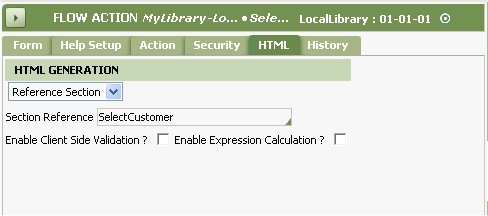
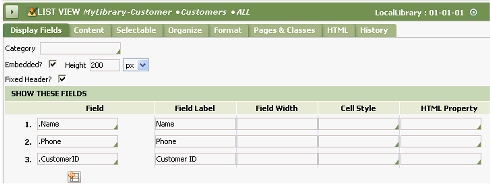
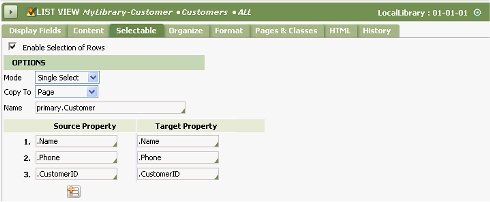
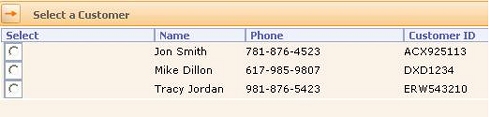
The flow action form SelectBooks allows the user to select
none, one, or more than one book from a list view report. The
user selects a check box for each row desired. When the user
clicks the Submit
button on the flow action form, a page containing five
properties is created within the Books property, a Page
List property.
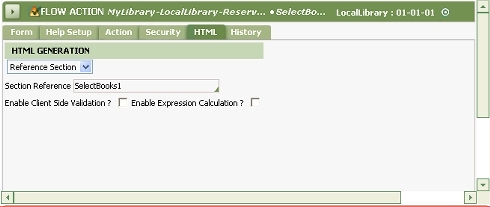
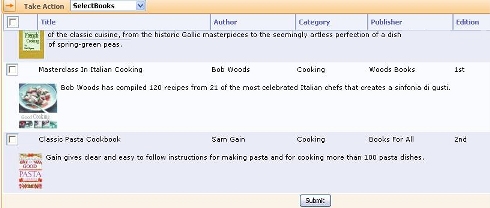
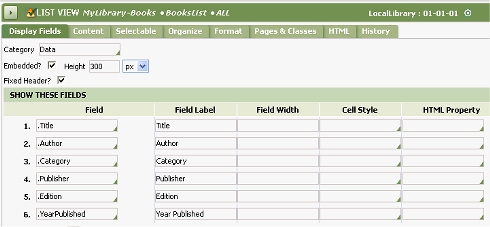
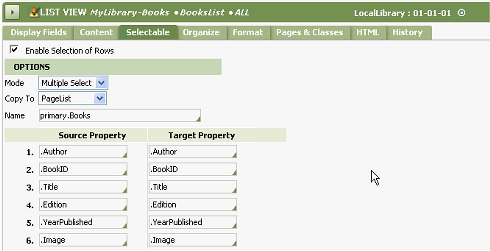
A single work object form cannot contain two copies of one list view display.
|
|
About
List View rules
|