Use the Show Calls display to understand the calling
relationships between this activity and the other activities it
calls.
To produce this display, use any of these navigation
methods:
- Click the Show Calls button at the bottom of the
Steps tab when the Activity form
is visible.
- Select Show Activity Calls from the Related
Rules menu (produced by the Related Rules toolbar button
 )
when the Activity form is front-most.
)
when the Activity form is front-most.
- Using the Application Explorer, right-click an activity,
and then choose Show Calls from the context
menu.
If you have updated an activity, save the form before
producing the Show Calls display.
Field
|
Description
|
| Show
Calls
|
Click to view a display of the calling relationships
between this activity and the activities that it calls,
displayed to any desired depth.
This display includes activities in RuleSet versions
you can execute that are called through the Call
instruction, Branch instruction, or Activity-List-Add
methods. This display does not include activities called
within a Java step.
Controls in the Activity Hierarchy window
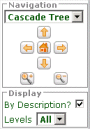
- Select the By Description box to
present the display using Short Description text from
the activity rules. Clear the box to present the
display using activity names rather than the Short
Description text.
- Use the arrow buttons and the home button to move
the display within the window.
- Use the two magnifying glass buttons to expand
(zoom into) or contract (zoom out from) the display.
Alternatively, hold down the
Ctrl key to
change the pointer to a zoom-in magnifying glass, or
the Ctrl + Shift keys to change the
pointer to a zoom-out magnifying glass.
- Press and hold the
Alt key to change
the pointer to a hand shape. Drag to pan the
image.
- Select
All in the
Levels control to see a complete
display, or select a number to control the depth of
relationships presented.
- Select
Cascade Tree to as the style to
display calling relationships from left to right.
- Select
Basic Tree as the style to see
more of a large or complex call network.
- Click any rectangle twice — not a
double-click — to open the corresponding
activity.
|
Notes
 This feature depends on a
free downloadable Flash 9 viewer from Adobe Systems Inc. (In
V5.3 and earlier versions, an SVG Viewer rather than Flash
supported this feature.)
This feature depends on a
free downloadable Flash 9 viewer from Adobe Systems Inc. (In
V5.3 and earlier versions, an SVG Viewer rather than Flash
supported this feature.)
 About Activity rules
About Activity rules
![]() This feature depends on a
free downloadable Flash 9 viewer from Adobe Systems Inc. (In
V5.3 and earlier versions, an SVG Viewer rather than Flash
supported this feature.)
This feature depends on a
free downloadable Flash 9 viewer from Adobe Systems Inc. (In
V5.3 and earlier versions, an SVG Viewer rather than Flash
supported this feature.)