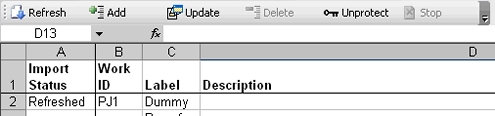|
|
Click the Edit? check box on the Organize tab and then click Configure Edit in Excel to define the operations available when editing in Excel.
Complete this window and click Apply to record
these changes in the List View rule form. Check at least one of
the Allow? check boxes. Click the Save toolbar
button (![]() ) to save the updated list view
rule.
) to save the updated list view
rule.
Field |
Description |
| Add |
These fields control the ability to add rows while editing in Excel. |
| Allow ? |
Select to allow the user to add rows while editing in Excel. The window changes to accept additional fields. |
| Model Name |
|
| Activity |
|
| Params |
Click to enter values for parameters for the activity.
For the standard ListViewEditor_Add
activities, the optional parameter
|
| Update |
These fields control the ability to update the values in while editing in Excel. |
| Allow ? |
Select to allow the user to add update the contents of a row while editing in Excel. The window changes to accept additional fields. |
| Activity |
|
| Params |
Click to enter values for parameters for the activity. For the standard ListViewEditor_Update activities, the optional input parameters are:
|
| Delete |
These fields control the ability to delete rows while editing in Excel. (Delete is not supported for work objects.) |
| Allow ? |
Select to allow the user to delete rows while editing in Excel. The window changes to accept additional fields. |
| Activity |
|
| Params |
Click to enter values for parameters for the activity. The standard ListViewEditor_Delete activity uses no parameters. |
Your application must include a means for users to begin Excel editing. Users must: