|
Use the Breakpoint button![]() to access the
Breakpoint Configuration form. You can set break points for
specific steps in activities.
to access the
Breakpoint Configuration form. You can set break points for
specific steps in activities.
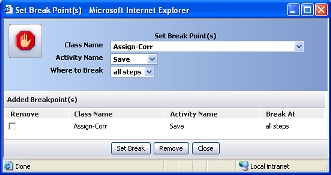 To see a
list of activities:
To see a
list of activities:
1. Select an Applies To class from the list in the Class Name field. Wait until a list of appears.
2. Select an activity in this class.
3. Complete the Where to Break field.
Select the step before which you want processing to pause.
Select at entry or 1 to break when
the activity starts. To break for each step, choose all
steps.
4. Click Set Break . The form changes list the added breakpoint.
5. To remove a break, check the Remove box and click Remove .
Thereafter, when you (or the selected requestor connection) starts this activity, the Tracer window acquires focus.
To resume processing after a break, click the Continue
button (![]() ).
).
![]() If you don't resume
processing for an hour after a break, processing resumes
automatically.
If you don't resume
processing for an hour after a break, processing resumes
automatically.
![]() You can't review the
clipboard when processing has reached a breakpoint, as the
requestor being traced is paused.
You can't review the
clipboard when processing has reached a breakpoint, as the
requestor being traced is paused.