|
Process Commander uses an ActiveX to control support flows in Microsoft Visio. Follow these steps to set up Microsoft Visio XP (also called Visio 2002) to work with Process Commander flows.
![]() Process Commander V6.1 operates with Visio 2007 if
you save files in Visio 2002 format. To configure Visio 2007:
Process Commander V6.1 operates with Visio 2007 if
you save files in Visio 2002 format. To configure Visio 2007:
As Visio 2002 document.prVisioInterface. The download
contains macros that Visio 2002 treats as a potential security
issue.
![]() Process Commander does not operate
with Visio 2000. ITKIS KHATV 1/28/04
Process Commander does not operate
with Visio 2000. ITKIS KHATV 1/28/04
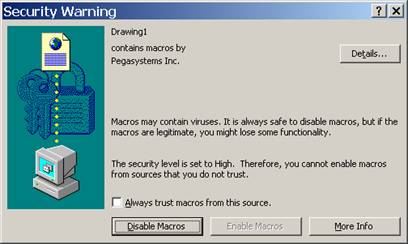 The following warning may appear when you first
open a flow a flow rule in Visio.
The following warning may appear when you first
open a flow a flow rule in Visio.
Select Always trust macros from this source. This adds Pegasystems Inc. to the Trusted Sources list. Pegasystems Inc. has digitally signed the Visio XP macros with a Code Signing (level 3) Digital ID Certificate from VeriSign.
The Enable Macros button becomes available. Click Enable Macros to start a successful Visio flow editing session.
This dialog box does not appear again.
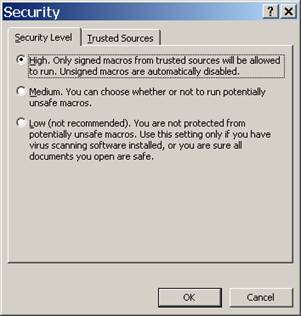 Select the Tools> Macros>
Security menu item in Visio to access this dialog box:
Select the Tools> Macros>
Security menu item in Visio to access this dialog box:
Set the Visio Macro security level to Medium (for prompting) or Low (for no prompting). Click OK .
COMDLG32.OCX to be installed. Some older Windows
workstations with few installed applications lack this file. If
necessary, this file can be downloaded from Microsoft.com.
SR-3260VAGUE SR-7393

|
ActiveX control |

|
Troubleshooting Visio |