
 Trend
report
Trend
report
 Trend
report
Trend
reportA trend report presents counts of events that occurred at a
past moment in time, as recorded in one or more Single Value
properties that has a DateTime type.
XXXXXXXXXXXX??? REVISE FOR V61 SP2 REPORT DEFINITION SUPPORT? XXXXXXXXXXx
For example, the standard summary view rule Work-.ArrivalsPastEightWeeks presents counts of the number of new work objects created (by work type) in each of the immediate past eight calendar weeks.
To view this chart for your own application:
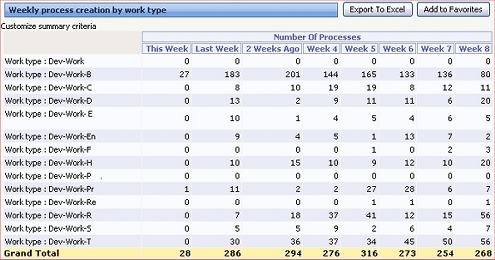
To create a trend report:
DateTime properties that are the basis
of the time intervals.DateTime
property, the dates and times for each range, and the labels. See
Summary
View form — Completing the Content tab — Entering trend
details.You can present values in a trend report as an interactive line chart:
Interactive as the Chart Output
Type.Line type.For example, open and run the
Work-.ArrivalsPastEightWeeksIC summary view rule. For
another example, see Pega Developer Network article ![]() PRKB-24156 How
to create an interactive trending line chart.
PRKB-24156 How
to create an interactive trending line chart.

|
interactive chart, slider |

|
About Summary View rules |