|

|
Record the if.. then.. logic of the decision tree in this array, which has three columns. The unlabeled columns are known as the comparison, action, and next value columns.
![]() This help topic describes the basic format of the Decision tab. If you encounter a Decision tab that contains Evaluate Parameter or Evaluate property name, see Completing the Decision tab (Advanced format).
This help topic describes the basic format of the Decision tab. If you encounter a Decision tab that contains Evaluate Parameter or Evaluate property name, see Completing the Decision tab (Advanced format).
At runtime, the system evaluates the if portion of the array, starting at the top row, and continues as described here until it reaches a Return statement. If the system processes all rows but does not reach a Return statement, it returns the Otherwise value.
![]() If the Redirect this Rule? box on the Results tab is selected, this circumstance-qualified rule is redirected and this tab appears blank.
If the Redirect this Rule? box on the Results tab is selected, this circumstance-qualified rule is redirected and this tab appears blank.
Understanding the rows
![]() Each text box may contain a value, a comparison operation for two values, followed by an outcome. The comparison may be between two properties or between a property and a constant value.
Each text box may contain a value, a comparison operation for two values, followed by an outcome. The comparison may be between two properties or between a property and a constant value.
Click a field to make controls for that row or field visible:
- Click Collapse All to hide subtree structures, or a minus sign to hide subtree structures.
- Click Expand All to show all subtree structures, or a plus sign to display specific subtrees.
- Click the pencil icon (
 ) to review a property (for a field that contains a property reference).
) to review a property (for a field that contains a property reference). - Select a row and then click the
 ,
,  , or
, or  icons to insert, append, or delete a row. (Equivalently, use the Insert , Shift + Insert , and Delete keys).
icons to insert, append, or delete a row. (Equivalently, use the Insert , Shift + Insert , and Delete keys).
Field |
Description |
||||||||||||||
|
if / if value is |
The value may be a constant or a This field is not visible if the action field is set to |
||||||||||||||
|
(action) |
Select an action from the selection list. The action you choose determines which branch of this decision tree the system follows at runtime when the condition to its left is reached and evaluates to true. Select a keyword:
|
||||||||||||||
|
|
Identify a target based on the action value.
Otherwise, enter a value or expression here that allows evaluation of the decision tree to continue. You can reference a property on any page, but be sure to enter any page you reference on the Pages & Classes tab. Enter a value that depends on the action value keyword:
This input field does not appear when the action value is Click the pencil icon ( |
||||||||||||||

|
When the decision tree evaluates and this row is the source of the results, the system also recomputes the value of the target properties identified in this array. Order is significant. |
||||||||||||||
| Property |
 Optional. Identify a property reference to be set. Optional. Identify a property reference to be set. |
||||||||||||||
| Value | Enter a value for that property. | ||||||||||||||
| Otherwise | |||||||||||||||
| Return |
Optional. Enter an expression defining a value to return when the decision tree evaluation does not return another value. When the Allowed Results list on the Results tab is not blank, this field is required and limited to one of the constant values listed on that tab. If this field is blank and no other return value is computed, the system returns the null value. |

 Decision Tree form
Decision Tree form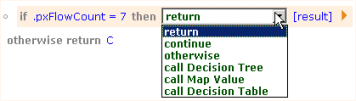
 )
)