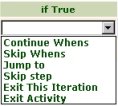|

|
Use a precondition to conditionally skip execution of a step. The system evaluates whether specified conditions are met before it executes the method or instruction referenced in the step. If false, the rest of the step is skipped.
The ![]() icon on the Steps tab identifies the precondition column. When a step is not selected, a checkmark
icon on the Steps tab identifies the precondition column. When a step is not selected, a checkmark![]() indicates that this step has a precondition defined and enabled. When the row is activated, click
indicates that this step has a precondition defined and enabled. When the row is activated, click![]() to add a precondition or the
to add a precondition or the ![]() to access the details of the precondition. Alternatively, click
to access the details of the precondition. Alternatively, click![]() at the left of the step row to view all step fields, including the precondition fields.
at the left of the step row to view all step fields, including the precondition fields.
![]()
Use the standard add row (![]() ), append row (
), append row (![]() ), and delete row (
), and delete row (![]() ) buttons with this array. Order is significant.
) buttons with this array. Order is significant.
Field |
Description |
||
| Enabled? |
Select to turn on the precondition test. If this box is not selected:
|
||
| When |
Identify a when condition rule that specifies this precondition. Or enter an expression starting with "=" that returns true or false, such as =(.pyDoorisLocked == false). Click the pencil icon ( |
||
| If True |
Select to indicate what is to happen if the when condition evaluates to True. Complete both an If True and an If False option for each precondition row.
|
||
| True Param |
If you selected If you entered Exit Activity, enter an integer: |
||
| If False |
Choose what is to happen if the condition evaluates to false. The choices are the same as those for If True. As a good practice, complete both an If True and If False option for each row. |
||
| False Param |
If you selected |

 Activity form
Activity form )
)