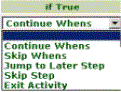|

|
The ![]() column identifies transitions, optional fields that can end iteration, terminate the activity, or cause control to jump to a later (higher-numbered) labeled step. Use transitions to specify conditions that are evaluated after the method in the step is performed, but before the execution continues with other steps.
column identifies transitions, optional fields that can end iteration, terminate the activity, or cause control to jump to a later (higher-numbered) labeled step. Use transitions to specify conditions that are evaluated after the method in the step is performed, but before the execution continues with other steps.
Often a transition condition tests whether the method in the current step was successful. See How to test method results using a transition for more on this use of transitions.
When a row is not selected, a checkmark![]() indicates that this step has a transition defined. When the row is activated, click
indicates that this step has a transition defined. When the row is activated, click![]() to add a transition or the
to add a transition or the![]() to access the details of the transition.
to access the details of the transition.
Use the standard add row (![]() ), append row (
), append row (![]() ), and delete row (
), and delete row (![]() ) buttons with this array. Order is significant.
) buttons with this array. Order is significant.
![]()
Field |
Description |
||
| Enabled? |
Select to activate the transition. If this box is not selected:
|
||
| On Exception, Jump to Step Label: |
Optional. If you anticipate that this method may cause a Java exception, enter the label of a higher-numbered step to execute next. This can prevent users from seeing any evidence of the exception, such as the red X. |
||
| When |
Identify a when condition rule that the transition is to evaluate. Alternatively, enter an expression that returns true or false, starting with =. Click the pencil icon ( |
||
| If True |
Select which action the system is to take when the when condition or conditions evaluate to true. Complete both an If True and If False option for each row.
|
||
| True Param |
If you selected
|
||
| If False |
Select what action the system is to take if the condition evaluates to false. The choices are the same as those for If True. Complete both an If True and If False option for each row. |
||
| False Param |
If you selected
|
Notes
![]() You can't use an iteration to jump from outside an iteration sequence to any child step within the iteration. You can jump to the parent step — first step (NNN.0) of an iteration sequence. From a child step in an iteration, you can jump to a later step within the iteration or to a later step outside that iteration.
You can't use an iteration to jump from outside an iteration sequence to any child step within the iteration. You can jump to the parent step — first step (NNN.0) of an iteration sequence. From a child step in an iteration, you can jump to a later step within the iteration or to a later step outside that iteration.
![]() When a method in an activity step affects the value of a property referenced in a Declare Expression rule, the declarative rule execution occurs before the system evaluates the transition. For example, if the method updates the value of a Diameter property, and a Declare Expression rule computes a CircleArea property based upon the Diameter value, only the updated CircleArea value is available to the transition.
When a method in an activity step affects the value of a property referenced in a Declare Expression rule, the declarative rule execution occurs before the system evaluates the transition. For example, if the method updates the value of a Diameter property, and a Declare Expression rule computes a CircleArea property based upon the Diameter value, only the updated CircleArea value is available to the transition.
![]() When a step contains an enabled when-based transition, the Tracer shows a step status of "Good" regardless of the step status that existed before the transition evaluation. This status is consistent with the processing status that will be perceived by the next activity step; it reflects that any error condition that existed is "noted" by the activity.
When a step contains an enabled when-based transition, the Tracer shows a step status of "Good" regardless of the step status that existed before the transition evaluation. This status is consistent with the processing status that will be perceived by the next activity step; it reflects that any error condition that existed is "noted" by the activity.

 Activity form
Activity form ) to review or update the when condition rule. Click the magnifying glass icon (
) to review or update the when condition rule. Click the magnifying glass icon (