|
When you sign on, PRPC uses the time zone and output locale setting in Operator ID data instance as default values . Use this tool to set temporary values for your current time zone and currency, to control the display of numbers and dates, and to control the dictionary used for spellchecking.
 Changing the locale for your current session
Changing the locale for your current session
To override these settings for the current session:
- Select
 >User Interface > Tools > Locale Settings
>User Interface > Tools > Locale Settings - If desired, click Settings to review current locale settings.
- Complete the panel.
- Click Update .
- Close the window.
Changes are effective immediately and remain in force until you log off or choose another locale.
Changing the locale with this tool affects use of PRPC only. It does not update the locale established in your Internet Explorer browser, and does not change the workstation time zone, which is saved in a Windows Control panel.
Field |
Description |
| Locale Settings | |
| Base Currency |
Optional. Identify a base currency using International Standards Organization codes, such as Ordinarily, Java JVMs compute a base currency code from the country code portion of the locale. |
| Use Locale |
For example, when you choose |
| Use Time Zone |
|
 Changing locale programmatically
Changing locale programmatically
An activity can change a user locale temporarily by calling the PublicAPI function setLocaleName(). For example, a multilingual worker might switch between English and Spanish rapidly, to match the speech of an incoming caller, by clicking a button on the Process Work workspace.
This lets your application implement a user selection of locale (as application users do not ordinarily have access to the Locale Settings tool).
 Using the Demo applet to understand locale settings
Using the Demo applet to understand locale settings
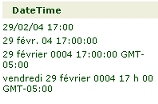 Click Demo to experiment with input and display values in the new setting. This opens a new window that demonstrates the effect of the locale setting on date and amounts.
Click Demo to experiment with input and display values in the new setting. This opens a new window that demonstrates the effect of the locale setting on date and amounts.
Click Submit to open the form. Enter values and click Compute. For example, if you choose France as the locale, then enter a date and time in the European format (DD/MM/YY), the applet displays the results in various formats:
![]() This demonstration facility downloads and installs a Java applet on your Windows workstation to fetch the workstation locale. Your workstation must contain a Java JVM and your Internet Explorer settings must allow Java applet to run. Other PRPC operations do not require Java applets. When you click
This demonstration facility downloads and installs a Java applet on your Windows workstation to fetch the workstation locale. Your workstation must contain a Java JVM and your Internet Explorer settings must allow Java applet to run. Other PRPC operations do not require Java applets. When you click
Compute, the JVM on the server, not the JVM on the workstation, performs the computation.

|
CLDR, locale |

|
Concepts and Terms — Internationalization and localization |

 About the Locale Settings tool
About the Locale Settings tool
 Optional. Select a locale description to be used for date, time, and number formats for the duration of this session.
Optional. Select a locale description to be used for date, time, and number formats for the duration of this session. Daylight savings time rules are supplied by Java JDK vendors. In a multinode system, it is important that the same rules are installed on each node. For details of vendor JDK support of daylight savings time and downloads, consult one of the following links:
Daylight savings time rules are supplied by Java JDK vendors. In a multinode system, it is important that the same rules are installed on each node. For details of vendor JDK support of daylight savings time and downloads, consult one of the following links: Tools — User Interface
Tools — User Interface