|
This optional facility allows you to use a PRPC flow rule to manage change to your application. Use this facility to coordinate the efforts of large development teams or to control changes to sensitive applications.
Set Up
To turn on controlled check-in for a RuleSet:
- Enable check-out features for the RuleSet, by selecting the Use check-out? box on the Security tab of the RuleSet form.
- Enable the check-out feature for each development team member, by selecting the Allow Rule Checkout box on the Advanced tab of each member's Operator ID form.
- On the Security tab of the RuleSet form, specify both key parts of the flow that is to control the Rule Check-in approval process. Specify the flow's work class in the Work class used for approval process field and the name of the flow in the Work flow to use for approvals field. Your system includes a standard work type Work-RuleCheckIn, standard properties and activities, and a standard flow named ApproveRuleChanges to use for this feature. You can use the standard rules as is, or copy and adapt them.
- Review (and override if desired) the standard decision tree named Work-RuleCheckIn.FindReviewers to identify the workbaskets used in this flow. If overriding the standard rule, create the new decision tree in the RuleSet and version being developed by the team.
- Update the access group associated with those reviewers you want participating in the Rule Check-in approval process to include the standard Work-RuleCheckIn work pool in the access group's Work Pools list.
- Create a workbasket named
ReviewChanges@org.comor others identified in the decision tree. Update the Operator ID data instances for each reviewer to allow them to access the workbaskets. - Associate the standard access role
PegaRULES:SysAdm4(or another role with the privilege Rule-.UpdatePrivateRuleSets) with each Operator ID data instance who will approve check-ins. - Update the standard RuleSet CheckInCandidates (version 01-01-01) to identify an appropriate prerequisite RuleSet.
- Add this RuleSet (version 01-01-01) to the access group of those developers who are to approve check-ins.
- Finally, for each version you want to enable with this process, select
Yesin the Approval Required field on the Versions tab of the RuleSet form.
Use
When this facility is in force for a RuleSet version, then as a developer begins rule check in, the flow starts.
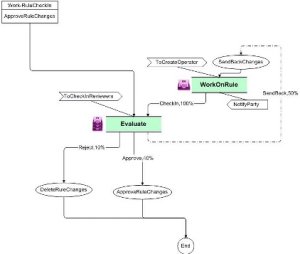 The flow creates a work item that is routed to a workbasket, waiting for an approver to review.
The flow creates a work item that is routed to a workbasket, waiting for an approver to review.
The approver may approve the check-in (which completes the check in), reject it (which deletes the changed rule), or send it back to the developer for further work.
Assignments corresponding to rules awaiting evaluation are held in the ReviewChanges@org.com workbasket.
Multiple rules can be associated with one work item. The flow rule notifies affected parties by email about evaluation results.
When uploading approved rules, select the following Import Options: Compile Libraries, Overwrite Existing Rules, Overwrite Existing Data.
Customization
You can enhance this process to meet local requirements in various ways. For example, certain empty (dummy) activities are called by this flow; your application can override these with desired processing. See Standard activities — Extension points.

 How to use the Rule Check-in approval process
How to use the Rule Check-in approval process Tools — Application
Tools — Application