  Simulation Settings landing page Simulation Settings landing page
|
|
Access this landing page by selecting the 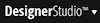 > Decisioning > Infrastructure > Simulation Settings menu item.
> Decisioning > Infrastructure > Simulation Settings menu item.
Use the following tabs to manage the settings and data used in simulations:
- Input Definitions
- Output Definitions
- Topology
Available in applications that have access to the Decision Management rule sets through Application Rulesets or PegaDM as Built on Application.
Input Definitions
Use the Input Definitions facilities to manage the input definitions that configure the input data that can be used in simulation runs. The overview shows information about the input definitions available in your application:
- Name: the name that identifies the input definition. You can open the configuration by clicking its name.
- Input Data Class: the data class on which the report definition is defined.
- Report Definition: the name of the report definition that provides the data to the strategy.
- Subject ID
- Preview Data: preview the data retrieved by the input definition:
- Sample: select to preview a sample of the data for a number of customers.
- One Customer: select to preview the data for a specific customer.
- Preview Size: size of the data sample in number of records when the option is Sample.
- Partition Key: displays the field used for partitioning when the option is Sample.
- Customer ID: provide the ID of the customer when the option is One Customer.
- Fetch for Strategy: select to only retrieve the inputs used by the selected strategy.
Click New to create a new input definition. An input definition maps data in a database table to data instances.
Click Preview to preview sample data according to the options you select in the preview dialog:
- Input - provide the required information:
- Input Data Class - select the data class on which the report definition is defined. Typically, this is also the class where the interaction rule is defined.
- Report Definition - select the report definition that provides the input data for the simulation. A specific filter pattern is required in the report definition so that simulations can be distributed across PRPC nodes. This pattern consists of a filter condition that maps the appropriate column to the param.PartitionKey value. Distributed simulations depend on this filter pattern, as well as how system nodes are configured for that purpose in the topology settings.
- Fetch additional embedded pages - this option allows you to provide structured input data to the simulations using this input definition. Use the Add Item and Add Child links to define the data structure, and provide:
- Target Property - select the page.
- Association Rule - select the association rule.
- Distributed Runs - Select the property to be used as partition key. Only properties of Integer data type are supported for this purpose.
Output Definitions
Use the Output Definitions facilities to manage the output definitions that configure how to store the results of the simulation.
The overview of output definitions shows the following information:
- Name: the unique name of this definition.
- Strategy Result Class: the name of the SR class configured in the output definition.
- Database: the name of the database where the output of the simulation should be stored.
- Database Table: the name of the database table where the results should be stored.
- Updated By: the user name corresponding to the last change.
Click New to start the Simulation Output Wizard. An output definition determines how data instances (strategy results) map back to data in a database table. The wizard provides the following steps:
- Create output definition. Define the name of the output definition and select the strategy result class.
- Define report class. Define the report class settings:
- New Report Class - The name of the data class created by the output definition. The data class is configured based on the Name field, but you can change it if required.
- Database - Select the database data instance.
- Create Dedicated Database Table - Define how to handle the process of creating the database table in the final step:
- Enable to create a dedicated database table.
- Disable to skip creating a dedicated database table. Click Download SQL to download the SQL statements that create such a table. Use this option if the database connection used for this output definition does not have the rights to create tables. In this case, it is assumed that the necessary steps to create the database table are in place before triggering the simulation using this output definition.
- Database Table - The name of the database table where the results of simulation are written to. A new table is created in the process of running the simulation if it is not present in the database. If the table exists, it is dropped before writing the results of the simulation.
- Input Data Properties - Properties pertaining to the input data. In distributed simulations, the Partition Key is defined according to how system nodes are configured for that purpose in the topology settings, described below.
- Custom Defined Properties - Properties defined in the proposition hierarchy class.
- Predefined Properties - inherited from the base class. The base class for strategy execution is Data-pxStrategyResult.
- Confirm. This step displays information about the result of completing the output definition.
Topology
Use the Topology settings to define the participation and load of PRPC system nodes in simulations. In the grid displaying the system nodes, edit the Agent Status and Threads columns to configure the system node's participation in simulations. Click Save to submit your changes.
The grid showing the system nodes displays this information for each node:
- Host Name: displays the name of the system node.
- Description: displays the short description as defined in the system node instance. Changing a system node's short description is necessary when multiple system nodes run on the same server.
- Agent Status: the status (Disabled or Enabled) of the node's participation in the pool used to distribute a simulation. If the ProcessBatchJob agent is not running in the system node, this field displays Agent Unavailable.
- Threads: select the number of threads that can run in the node. The ProcessBatchJob agent reserves one thread for creating and waiting for requests; the number of threads should be the number of threads for simulation work purposes, plus one (the standard thread that is reserved by the agent).
- Updated and Updated By: the time stamp and the user name corresponding to the last change.
- Node ID: the PRPC node ID.
 Designer Studio basics
Designer Studio basics
 Help Home
Help Home
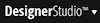 > Decisioning > Infrastructure > Simulation Settings menu item.
> Decisioning > Infrastructure > Simulation Settings menu item.
