|
Access the System Database landing page by selecting the 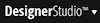 >System > Database menu item. The following tabs are available:
>System > Database menu item. The following tabs are available:
This display consolidates information about changes to database schema on this system. This information is drawn from three concrete classes derived from Log-System-Schema-. See Working with the PegaRULES database — Schema changes.
Use the drop-down to select which changes you want to see:
All — View all schema changes made to this system since it was installed or last upgraded.PRPC Shipped — View schema changes created by the initial creation of the PRPC schema when the system was installed or upgraded.PRPC Generated — View schema changes made by PRPC's automated operations, for example, Import wizard, property optimization or database schema optimization.Manual — View schema changes made directly by PRPC developers.
Field |
Description |
| DB Name |
The name of the database in which this change was made. |
| DB Schema Name |
The name of the schema in which this change was made. |
| Entity Type |
The type of the database entity (Table, View, Function)in which the change was made. |
| Entity Name |
The name of the entity in which the change was made. |
| Operation |
The type of change made, for example ADD COLUMN or CREATE TABLE.. |
| Performed By |
The category of the change: PRPC-Shipped, PRPC-Generated, or Manual. |
| Operator |
The PRPC operator who initiated the change. |
| DateTime |
The date and time the change was made. |
Optimize Schema
This tab analyzes a PRPC database schema for possible optimizations that could improve system performance, database size or other resource use.
In the drop down at the top of the page, select the database you want to evaluate.
In each of the following categories you can view the changes suggested and choose whether to apply them. When you have selected the changes you want to make, click Proceed with Changes.
This tab is available only to users who hold the ViewAndOptimizeSchema privilege.
This section lists columns used in Report Definitions that are not indexed. Consider Existing Index Count and Usage Count when deciding whether to create an index on a column. When Usage Count is high you may be able to improve system performance by adding an index. However, if the Existing Index Count is high on the table, performance may be slower.
Field |
Description |
| Table |
Table in which the column exists. |
| Column |
The name of the column to index. |
| Existing Index Count |
The number of indices defined on this table. |
| Usage Count |
The number of times this column is included in Report Definitions. |
| Create? |
Select to create an index for this column. |
This section lists tables in the database that are not now associated with a PRPC class. These tables may have been created for a class that is no longer in the system, or they may have been created manually for some other use. Removing tables that are no longer in use improves resource utilization, including database space, and improves the database schema architecture.
Click the Instance Count number to view the classes that were mapped to this table and their individual instance counts.
This section lists columns that do not have properties defined on them and so will never be populated, plus columns that were create by the Property Optimization wizard, but are not referenced by any report definition. If you are certain that these columns will not be used, you can choose to drop them from the table.
This section lists concrete PRPC classes in an application mapped to the pr_other table rather than a class table. By default, it lists classes in the current application You can view the report for any application to which you have access by selecting from the Filter by Application drop-down list.
As a best practice, avoid use of the pr_other table except for classes which have few rows, little or no activity, and little or no need for reporting.
Modify Schema
Use this wizard to view and manually modify the database schema. For details about using this wizard, see About the Modify Schema wizard.
Column Population Jobs
This display records the status of background processing to support the Property Optimizer tool, which populates newly-exposed database table columns with data values from the BLOB column. See About the Property Optimizer tool and Understanding the Pega-RulesEngine agent.
Each row corresponds to an instance of the Log-PropertyOptimizer class.
This display is refreshed every 30 seconds, or click Refresh to recompute the display. To cancel a job that has not started, right-click a row and select Cancel, then confirm with OK. This display is available only to users who hold the SchemaPropertyOptimization privilege.
Field |
Description |
| Job ID |
The ID assigned this optimization job when it was created. |
| Created at |
The time the job was created. |
| Scheduled at |
The time the job is scheduled to run. |
| On Node(s) |
The PRPC node or nodes on which the job is scheduled to run. |
For property(ies)
|
The property or properties that this job will expose. |
| In Class |
The property's class. |
| Total Instances |
The number of instances of the property that will be exposed. |
| Processed % |
The percentage of the instances that have been processed. |
| Status |
This current state of the processing job: New, In-Progress, Completed, Error, or Canceled.. |

|
exposed property |

|
Working with the PegaRULES database
|