
 How to convert a section to use smart layouts
How to convert a section to use smart layouts
A smart layout-based form provides attractive, consistent spacing of horizontal elements such as field labels and Text Input controls, even when sections are embedded within sections.GRP-648 5.5 Smart layouts contribute to a professional-looking application and may improve user productivity and quality.
In many cases, you can convert some or non-smart layout form to use only smart layouts, realizing some of the benefits. In other cases, conversion is inadvisable or impractical.
Tactics
For the harnesses and sections, identify each included section, sections included within those sections, and so on.
Work in a new ruleset version. Start by saving each rule to be converted into the higher ruleset version.
Upgrade or rebuild the harness first. Then upgrade or rebuild the harness or flow action .
Approach 1: Upgrade in place
Follow these tips to "upgrade" an older layout into a quasi-SmartLayout layout.
- Decide whether the contents of the existing layout are most nearly matched by the
Single,Double, orTriplesmart layout format. - Use the Insert Column (
 and
and  ), Merge Cells (
), Merge Cells ( ) and other operations as necessary so that columns correspond to alternating labels and fields, with an empty spacer column between label-field pairs.
) and other operations as necessary so that columns correspond to alternating labels and fields, with an empty spacer column between label-field pairs. - Open the Layout Panel. If the Header value is
HiddenorHidden (Sub), change it toNo Format. - Change the Template from
CustomtoSingle,Double, orTriple. - Click Apply. Save the rule form.
- Open the Column panel for each column. Select a Column Type of
Labelfor the leftmost column and click Apply. Make the second column have a Column Type ofFieldand the third column have a Column Type of Spacer. Repeat to mimic theSingle,DoubleorTriplepattern of columns. Save the rule form. - Repeat for each section. After all sections are upgraded, make a Save As copy of harnesses and flow actions. Refresh to see the upgraded sections. Save.
- Test.
Approach 2: Replacement
The upgrade process in Approach 1 preserves your previous settings within individual cells (except for width, height, and styles), and preserves many previous settings for the layout itself. However, the result of this "upgrade" is not a true Smart Layout. To achieve a true SmartLayout, you must reproduce the cells in a smart layout.
- Decide whether the contents of the existing layout are most nearly matched by the
Single,Double, orTriplesmart layout format. - Select the Layout control
 from the Layout control group (
from the Layout control group ( ). Drop a new layout below the original layout.
). Drop a new layout below the original layout. - Open the Set the Template to
Single,DoubleorTripleas appropriate. The smart layout is empty. - Select a cell in the original layout. Right-click and choose Copy from the context menu. Find the correspondence cell in the smart layout, right-click, and choose Paste.
- Repeat for each cell in the layout, adding or deleting rows (not columns) as appropriate. Save.
- Open the Layout properties panel of the original layout, and note the property settings. Enter these values in the new smart layout panel. However, if the original layout has a Header value of
HiddenorHidden (Sub), selectNo Formatfor the Header of the smart layout panel. - After all cells and properties are copied to the smart layout delete the original layout. (You can still examine the original layout in the original rule.)
- Test.
Example
Original user form. Labels and fields are not aligned on the left or the right, and have differing widths.
After upgrade. (Added green lines to emphasize uniform widths)
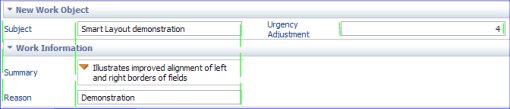



 User Interface category
User Interface category