|
Use the Clipboard tool when developing and debugging to:
Click the ![]() icon in the Designer Studio developer toolbar. The tool appears in its own window. It resides in memory on the server. As you interact with the Clipboard tool at your workstation, you see a static snapshot copy.
icon in the Designer Studio developer toolbar. The tool appears in its own window. It resides in memory on the server. As you interact with the Clipboard tool at your workstation, you see a static snapshot copy.
The Clipboard tool displays two panels:
Single Value, Value List, and Value Group properties and messages, for one page selected in the left panel.To interact with your clipboard:
As you work, the system creates and updates clipboard pages related to your work. However, these changes are not automatically reflected in the Clipboard tool display. You can send the latest clipboard contents to your workstation as follows:
The left panel shows structures
The left panel presents the entire clipboard as a tree, growing from the left.
Four types of pages are grouped for quick access: User Pages, Data Pages,Linked Property Pages, and System Pages. Also displayed are AccessGroup, Application and OperatorID pages that are created during authentication.
Click a name or expand arrow to display any node in the left panel to view the page structure it contains. Click again or click a collapse arrow to conceal the pages within a page.
If one of the User Pages holds a work item, that page is initially selected in this panel, and details for that page appear in the right panel.
For additional information, see Help — Using the Clipboard tool.
The right panel contains property values
When you select a page in the left panel, all Single Value properties on that page appear in the right panel, sorted by property name. Use the left panel to click the page (either top-level or embedded) that contains the property. Property messages appear in red text.
The Clipboard display shows the contents of the clipboard, but not its size in bytes. Large clipboards can affect performance because memory in the Java Virtual Machine supporting PRPC holds the clipboards of all requestors.
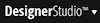 > System > Tools > System Management Application . Select a node, then click the Requestor Management menu item.
> System > Tools > System Management Application . Select a node, then click the Requestor Management menu item.The Clipboard does not display properties with names that start with pz. Such standard properties support internal PRPC operations.
To see pz properties and other clipboard entries that aren't truly properties, right-click in the left panel and select Show XML. To see the contents of unnamed pages, use the Tracer.
The primary pages of some activities are not named and don't appear on the Clipboard display. The parameter page of an activity is not part of the clipboard. Use the Tracer to view such pages.
Properties of mode Java Object, Java Object Group, and Java Object List do not appear on the Clipboard tool display.
The Application page contains much, but not all, of the properties that make up the requestor's application rule.
The Clipboard tool is available only to users who have access to the @baseclass.clipboardViewer privilege. Action menu items that update the clipboard contents are available only to users who hold the @baseclass.clipboardViewerUpdate privilege.
The standard access role PegaRULES:SysAdm4 provides these privileges.
Debugging with the Clipboard tool
Several methods manipulate the clipboard. As you execute activities that affect your clipboard, you can examine the results with the Clipboard tool.
For example, when you execute an activity that contains a Page-New method, you can see the resulting named top-level page in the User Pages section. If you execute an activity that uses the Property-Set method (on a named clipboard page), you can see the new values.
Named Pages and Data Pages landing page tabs
The Named Pages landing page tab summarizes the named pages referenced by the rules in the current and built-on applications.
The Data Pages landing page tab summarizes the data pages referenced by the rules in the current and built-on applications.
Select 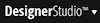 > Data Model > Clipboard Pages > Named Pages or Data Pages to access these tabs.
> Data Model > Clipboard Pages > Named Pages or Data Pages to access these tabs.
Pega Mobile offers a clipboard view similar to the Designer Studio clipboard that you use on your Safari desktop emulator. Useful for trouble-shooting and debugging your mobile application, the clipboard is grouped by User, Declare, Linked Property, and System pages.
The Mobile Clipboard is available only to users who have access to the @baseclass.clipboardViewer privilege. The access roles PegaRULES:SysAdm4 and PegaRULES:ProArch4 provide these privileges.
In the Safari desktop emulator, access the clipboard by using a tap and hold gesture on the mobile application. Display clipboard for the main content panel and modal/overlay windows. Tap and hold does not display the clipboard for the main navigation panel, the toolbar menu, or a menubar in a section. You can also add the clipboard as a navigation menu item.
See PDN 43877 Mobile Clipboard.