|
If your Pega 7 development work involves activities (Rule-Obj-Activity rule type), user interfaces, or system interfaces, you can extend the Java code built into Pega 7with your own code.
Pega 7 supports open authoring, so you can work with any of several popular Java Integrated Development Environment (IDE) tools, including JEdit, Microsoft Visual J++, Borland JBuilder, Sun ONE Studio), or IBM Visual Age. (Recent versions of Eclipse cannot work with Pega 7 open authoring.)
Follow these instructions to make Java in Pega 7 available to your IDE. After you set up editors, you can start your Java editor by clicking ( ) on certain rule forms. (If you don't set up a Java editor, Pega 7 uses Notepad.)
) on certain rule forms. (If you don't set up a Java editor, Pega 7 uses Notepad.)
Remember that Java compilation and execution occurs only on the Pega 7 server. Pega 7 does not use Java applets.
Java open authoring is available from the Activity, Edit Input, Edit Validate, and Function forms. A large set of predefined interfaces are available through the PublicAPI calls.
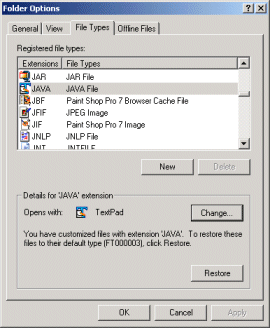 1. From the Start menu, select Settings>Control Panel>Folder Options. Select the View tab, and clear the check box for Hide file extensions for known file types.
1. From the Start menu, select Settings>Control Panel>Folder Options. Select the View tab, and clear the check box for Hide file extensions for known file types.
2. Select the File Types tab. A new dialog box appears.
3. Select Java as the file type and click Change. A new dialog box appears.
4. Complete the Open With dialog box by selecting your Java IDE or editor. Click OK .
5. If desired, select the View tab again and check the Hide file extensions... box.
6. Click OK again to close the Folder Options dialog box.
7. The next time you click ( ) in certain rule forms, Pega 7 opens this program.
) in certain rule forms, Pega 7 opens this program.
The Microsoft J++ editor works best if the compiled CLASS files are available locally. To activate the IntelliSense™ feature:
prpublic.jar file from the Pega 7 server into a local directory.CLASSPATH Environment variable.This feature places several Java package "includes" and a variable declaration into each temporary file used for Java open authoring.
To confirm that your environment is set up correctly, create a Java class called TestPega.Java, with this code:
import Pega.*;
class TestPega{
public static void main(String[ ] args)
{
Property p;
// p } }
In the fifth line: Remove the comment (“//”). After the “p”, enter a “.”. If IntelliSense works correctly, Visual J++ lists the available Property methods.

|
open authoring |

|
PRPC for Java developers — Concepts and terms |